Improve Tumblr security by enabling Two-Factor Authentication
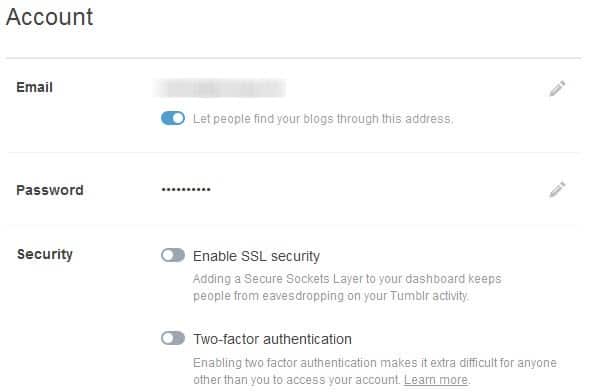
Tumblr announced today that Two-Factor Authentication is now available for all users of the site. Two-Factor Authentication adds a second layer to the log in process on websites.
Instead of accessing an account on Tumblr with the account's username and password, another code needs to be entered before access is granted.
That code is generated in real-time, usually through smartphone apps, SMS or hardware devices that can generate codes on demand.
In the case of Tumblr, you can either use an authenticator app that runs on your smartphone or receive SMS whenever that single-use code is required to sign in on the site.
Setting it up
To set up Two-Factor Authentication, you need to do the following:
- Visit the Tumblr dashboard and sign in if you are not signed in already.
- Click on the Settings icon, and on the right on Account - The Essentials.
- Alternatively, click on this link to open the account settings right away.
- Here you find Two-Factor Authentication under Security.
- Click on the switch to enable Two-Factor authentication. A menu is displayed where you need to select your country, enter your mobile phone number, and your account password.
- You will receive a SMS that contains the authentication code that you now need to enter on the Tumblr settings page. The code is valid for only two minutes, so make sure you keep the page open and your phone in reach.
- Once you have verified your phone, Two-Factor Authentication via SMS is enabled.
- You can switch that now to use an authenticator application instead.
- If you do, you are asked to scan a barcode and type the code generated by the authenticator app to do so.
- I tried this with Google's Authenticator application for Android, and it worked just fine.
- Once you have enabled the authenticator application option, you may disable the SMS option or keep both enabled.
Note: Some mobile apps are not compatible with the two-factor authentication system. This means that you need to generate special mobile passwords for Tumblr's mobile applications for Android or iOS to sign in to those as well.
The result
Next time you sign in on Tumblr you are asked for your username and password like usual, and then for a second code that you either generate in the authentication app or receive by SMS.
You can disable Two-Factor Authentication at any time. To do so, you need to be logged in on Tumblr and switch the feature on the Account settings page to off. You are asked for the account password to complete the operation.
Additional information about Tumblr's new security feature are available here.
Verdict
Tumblr's Two-Factor Authentication feature improves the security of accounts that make use of it significantly. While you need a smartphone for it, it is highly recommended as you will protect your account against many attack forms.
Advertisement
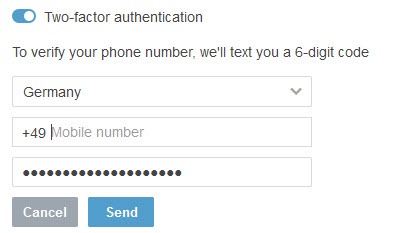
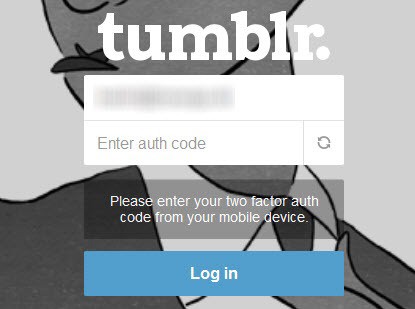



















List of sites/services supporting Two Factor Auth (2FA) :
http://twofactorauth.org/