How to print documents faster
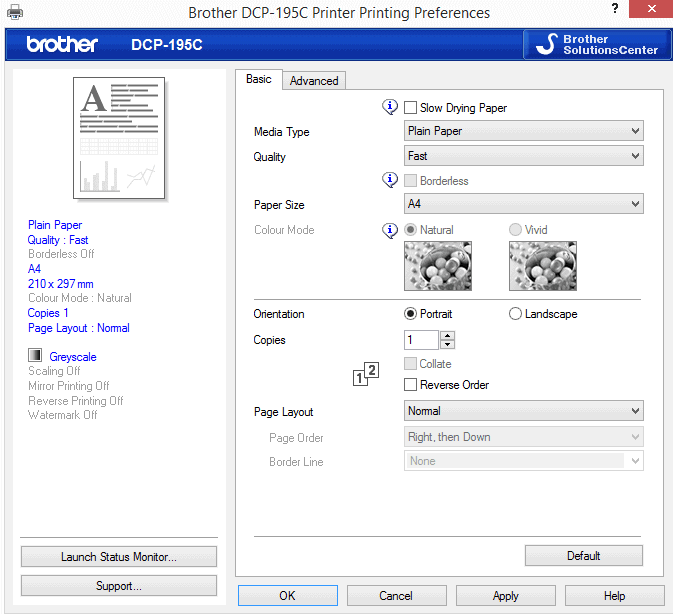
I'm currently printing lots of emails, payment notifications, invoices, and other documents for tax purposes. I'd estimate that I have printed about 800 pages so far in the last two days, and I'm not even halfway through.
One of the things that I wanted to make sure of before I start this print marathon was that the documents got printed as fast as possible. I knew that it would take a long time no matter what, considering that I only have access to a home printer and not one of those blazing fast enterprise printers that don't break a sweat if you throw hundreds of pages at them.
Anyway, I bought a new printer just for the occasion, a cheap and efficient Brother DPC195c. What made me select the printer was its price, the reviews, and that I could get third-party ink for it for a very, very low price.
Printing faster is a question of the printer, as much as it is one of tweaks that you can apply. If your printer is very slow, then you probably won't have luck speeding the printing up by a lot by applying tweaks.
Here are my suggestions:
1. Change the quality of the printout
I prefer to print in black only, and while I cannot say if that makes a difference speed-wise or not, modifying the quality of the printout does.
To be clear, it is necessary that you find an acceptable quality on your own. What works for me quality-wise may not work for you.
The quality is set to normal most of the time in the printing preferences. While they may look different depending on your printer, you usually have options to increase or decrease the quality here.
The printing preferences of my Brother printer support two lower quality options, fast normal and fast, and one higher quality option fine.
I suggest you create a test printout using the new quality settings to find out which works best for you.
Depending on the printer that you are using, you may find other options in the printing preferences that speed up the printing. The Brother printer has an option under Other Print Options that lets you change the transfer mode to improved print speed from the recommended setting.
2. The optimal connection type
Printer support various connection types. Nowadays the two most common types are USB connections or wireless connections. If your printer supports both, it is recommended to use a wired connection instead of a wireless one.
This may not always be possible, considering that the printer may not be near a router or computer, so that wireless is the only option in this case.
Depending on network setup, the signal strength, and other parameters, wireless printing may be a lot slower than wired printing, or only a bit slower.
3. Print directly without spooling
Print spooling has its uses, as it gives you more control over the print queue. This can be useful if multiple users share a printer, or when you send lots of different documents to the printer in short time.
According to Microsoft, switching the default "Spool print documents so program finishes printing faster" to "Print directly to the printer" decreases printing time.
4. Keep printed documents
This feature needs to be enabled in the printing properties of the printer. When you enable it, Windows will keep a copy of the document so that it can be re-added to the queue directly instead of from the program the original print job came from.
This is only useful if you know that a program will be printed more than once in a short period of time.
5. Divide and conquer
If you send a large document to the printer, especially a high-quality one with images or fancy graphics, then your printer may slow down because of that.
You may be able to speed up things by sending only part of the document to the printer. So, instead of sending all 1000 pages directly, only send the first 50 or 100 and see if it speeds things up for you.
6. Third-party software
Third-party printing software such as FinePrint may help you save ink and speed up the print job as well. It can remove unwanted images and text for instance, or remove blank pages from the job automatically.
7. A new printer
If your printer is very slow, and you know that you have to print out lots of documents soon, you may want to consider buying a new one.
This may not be always possible of course, but if you have the money, a new printer may save you enough time to justify the costs.
Closing Words
Do you have other suggestions to speed up print jobs? Lets hear them in the comments below.
Advertisement
















Use the font of Arial Narrow for max ink mileage and characters per page. It will save you tons for it was developed for spreadsheets, however, it does NOT come as a standard font in any OS. It is included in purchased software like M$ Office and such, but, it can be searched for, found and downloaded and added to any machine relatively easily with a little patience. THX CJ
Agreed, @CJ; but readability is also a factor. The “ecofont”…
SEE | http://bit.ly/1dZXmBO
…was developed, though, to still deliver good readability, yet with reduced ink usage…
…basically ’cause each letter has little holes in it… too small to notice in normal body copy. Whether it actually saves as much as it claims has always been in debate. It makes theoretical sense, anyway.
Between using something like either the Arial Narrow font or an ecofont; and, in the case of most HP printers — at least the high-end ones — defaulting all printing to “draft” mode (forcing the user to change it to something better for a given print job); and then setting “overspray” and “dry time” and “ink volume” to one notch lower than the factory defaults will make a not-insignificant difference in ink usage.
Then, atop that, find an aftermarket ink and ink cartridge (or, better yet, if it’s the kind of printer where the cartridges, themselves, don’t move back and forth during printing, then “continuous inking system”) vendor. If you find a good one and purchase right, you can literally reduce your ink costs by from fifty to — you might want to sit down for this — several hundred percent. I’m not kidding. Figures below.
I have nothing whatsoever to do with the company I’m about to recommend; I’m simply a happy customer; and the primary reason I’m bothering to recommend it is because there are so many ink-selling rip-off artists out there that it’s actually hard to find a good and reliable aftermarket ink company that won’t play games. Here’s the one I’ve used for… umm… lemmee think… over six years, I guess… something like that…
CIS Inks in South Elmonte, CA
SEE | https://www.cisinks.com
…and while this isn’t the precise continuous ink system (CIS) I got from them…
SEE | http://bit.ly/1dA4nF1
…it’s nevertheless the one that’s available for my printer…
SEE | http://bit.ly/1dTVXON
…now. Interestingly, I’m just now noticing, it looks like it comes with the auto-reset chip, which my current one did not come with; and I’m now regretting that because every time I power-off-then-on the printer, lately, it tells me that the ink cartridges have expired (they have chips in them with expiration dates), and so I have to jump through a minor hoop to make it stop. Apparently, the little chips that are in each of the cartridges can be reset; but I never got a tool to do that, and the one CIS Inks sells now won’t work with my old continuous inking system. So since a new one’s so darned inexpensive at the moment (even the first one only cost fifty bucks, when literally every other supplier I found charged $70 to $90 for the identical product), I’ve just now decided to buy it when I finishing typing and posting this.
And their service is great. About 18 months ago, the fitting where one of the feed tubes goes into one of the cartridges kinda’ broke loose out of its little hole. Though they said they’d need to charge me for a cartridge if I needed it, they said if I thought I could get the hole clean and just press-in a new fitting, they’d send me the kit to do it for free. I opted for that, and followed the simple instructions and, voila!, I repaired it myself.
Got a little inky, though; wore my paint-spackled old work clothes; and covered everything with newspapers. There’s no sugar-coating this: If you deign to venture into the world of refillable ink cartridges, you’re gonna’ get it on somethin’… at least until you nail down the technique. Make sure your eyes are wide-open about that.
So, anyway, to figure your ink savings… er… well… I was gonna’ write “from an outfit like this,” but, honestly, these guys are the cheapest I’ve found, so I have to be more specific: To figure your ink savings using CIS Inks (your mileage may vary elsewhere), first determine how many ounces are in your… oh… let’s use my printer’s black ink cartridge; then look at the Staples website and see what that costs. In the case of my printer, an HP88XL black cartridge holds 2oz and costs fifty bucks at Staples; $45 at Newegg.
SEE | http://bit.ly/1hQPLGo (Staples)
SEE | http://bit.ly/1hQPQKn (Newegg)
Let’s split the difference and call it: $47.50 for 2oz. That’s $23.75 per oz for the HP cartridge. HP says it’ll print 2,450 pages (but remember that that’s using the “normal” not the “draft” setting; and also remember that that’s with all the “overspray” and “dry time” and “ink volume” settings at factory defaults; so if you follow the advice, here, it’ll be WAY more than 2,450; but let’s call it 2,450 just for our purposes, here).
The 17oz bottle of black ink from CIS costs $22.
SEE | http://bit.ly/1hQQacb
That’s $1.29 per oz…. that’s around one-seventeenth the cost per ounce. Of course, to be fair, you’d also need an ink cartridge (but only just to get started; once you’ve purchased one, it’s refillable). So, fine, they come from CIS Inks in sets of four for my printer…
SEE | http://bit.ly/1hQPdAp
…one for each color, for $33 for the set… so that’d be $8.25 just for the black one. Add that to the 17oz of black ink, and you’ve spent $30.25… actually, less, because I think each cartridge comes with ink already in it… but let’s just go with $30.25 for ink and cartridge.
Now, here’s where it gets REALLY interesting: Recall that the 2oz HP88XL cartridge will print 2,450 pages. That’s 1,225 pages per oz.
So, the $47.50 HP-branded HP88XL cartridge with 2oz in it comes out to $47.50 divided by 2,450 pages equals right around $.02-per-printed-page.
The $30.25 cartridge with 17oz bottle of ink will do what the HP-branded cartridge will do eight (8) times. So it would be $30.25 divided by 2,450 pages equals about a penny a page; but remember to divide that by 8… so, in other words, about an eighth of a penny; or said another way, about 8 pages per penny…
…versus the HP-branded cartridge’s just one page for two pennies (or a half page per penny… however you wanna’ look at it). In other words, the CIS Inks method prints about 8 times more pages — 800% — for the money. Yikes!
And don’t forget that all that calculating was just the initial CIS Inks purchase. Remember that each time you replace the HP ink, you replace the whole cartridge with it. But the CIS Inks cartridges are refillable; so it’s actually MORE than 800%, ongoing, because it’ll be just the cost of the ink after that first refillable-cartridge-acquiring purchase.
It’s the same sort of calculation for each of the colors because they, and their cartridges, cost the same from CIS Inks as the black…
…however, in fairness, calculating the cost per page of full-color printing gets more complicated because a little bit of every single color gets used with every page. Still, using CIS Inks will, I’m certain, let you print from three to six times more full color pages than four HP-branded color cartridges on the initial purchase (because you’d have to purchase the cartridges from CIS Inks, too) would let you do. But then, after that, because the cartridges are refillable, it would just be the cost of the ink per 2,450 pages; and so at that point you’d get back up nearer 8 times more full color pages, ongoing, too… or, c’mon… at least six.
All that my continuous inking system does, really, is make refilling easier because one fills the outer supply tank and not the cartridge, itself; then it just gravity feeds (assuming you get the tanks higher than the level of the cartridges in the printer) to the cartridges. It works magnificently.
One just uses one of the syringe thingies, and works very slowly and carefully, making sure there’s newspaper under everything. Once you’ve done it for like the third time, you’ll get to where you won’t even get a drop of ink on your hands, or even on the newspaper; but, again, ya’ gotta’ work really carefully. You can either dedicate one syringe to each color, or, honestly, once you get the hang of it, they’ll clean completely with just hot water (just use the slop sink near the washer and dryer, and not the bathroom sink) so that you can use just one syringe for everything. Wear clothes you don’t mind ruining, too, the first few times, ’til you get it dead right.
Of course, again, if your printer is such that the ink cartridges, themselves, move back and forth during printing, then you can’t use the continuous inking system. On my printer, only the print heads move; but the ink cartridges stay stationary, so I can use the continuous inking system. No matter, though: even if you have to refill the cartridges, themselves, it’s only a tiny bit more of a pain in the rear; and you’d have to do it a bit more often because each of my system’s external tanks holds more than the cartridge it feeds.
Some people say that aftermarket inks unduly wear the print heads. I’ve found articles saying they do, and others saying they don’t. Honestly, it does seem like my printer’s print heads went a little bit prematurely from green to yellow in the HP utility that assesses their condition; yet the quality of the printing has remained the same; so I wonder if it’s really more about that the aftermarket inks screw with the sensors or something. I dunno. Print heads are typically very expensive on high-end printers… such that the cost of replacing (in my case, both of) them (from $160 to $240 for both, new, depending on how and where I buy ’em) sometimes makes just getting a whole new printer worth considering. That said, all the money I’ve saved on ink would cut deeply into the price of a coupla’ new print heads; so, I dunno… we’ll see, when the time comes.
I share all of this with you so that you can get a sort of general overall feel for all the stuff ya’ gotta’ consider when trying to eek the most possible pages out of a printer… over time.
Hope that helps.
__________________________________
Gregg L. DesElms
Napa, California USA
gregg at greggdeselms dot com
Veritas nihil veretur nisi abscondi.
Veritas nimium altercando amittitur.
Regarding your number 1, wholeheartedly agreed. Changing the print quality to “draft” definitely prints faster; and on printers like ones by HP which allow it, changing settings related to overspray, and how much ink is used can really, along with draft, save ink. And, yes, using a printer than can use aftermarket inks — especially “continuous feed” inks — can *REALLY* make it inexpensive.
Regarding your number 2, wholeheartedly agreed.
Regarding your number 3, yes, I read that Microsoft piece, too; but my personal experience is that it’s kind of almost only an illusion that it prints faster, at least if it’s a big print job. There’s a delay before the spooler finally starts sending things to the printer, so it only FEELS like it’s slower; but once it starts printing, it just keeps going at full speed. That said, yes, if you do a lot of small print jobs, that delay can be irritating; but, *THAT* said, the spooler’s really nice for just sending ’em, one after another, and letting ’em pile-up, and just go to the printer as it can handle them. I’m sorry, but I don’t think I agree with item 3, but, hey… that’s just me.
Regarding your number 4, agreed.
Regarding your number 5, agreed… though a properly-configured spooler can mitigate the downside of going ahead and printing graphics-filled pages.
Regarding your number 6, agreed, I suppose… to a point. Generally speaking, though, introducing intercepting-of-print-jobs software just tends to bog things down, in my experience; and the price, in the case of FinePrint, to me, at least, is not worth it. But, again, that’s just me.
Regarding your number 7, agreed; and if you go for a new printer, pay close attention to its pages-per-minute… both start-up (first page) and ongoing (second and successive pages). The higher you can get both numbers, obviously, the better; though if the startup is unbelievably slow compared to the ongoing, then it’s just not gonna’ be worth it if there are a lot of small jobs. In that case, it could actually be better to get a printer wherein the two numbers are closer together, even if it means slightly slower ongoing. And remember that those numbers are based on printing in normal mode. If you set the default to “draft,” then both numbers — especially the ongoing one — are much lower.
Good piece! Thanks!
__________________________________
Gregg L. DesElms
Napa, California USA
gregg at greggdeselms dot com
Veritas nihil veretur nisi abscondi.
Veritas nimium altercando amittitur.
I have an older MFC-7820N laser all in one printer and if I were to purchase the retail toner cartridges at regular prices they run $100+ US, but at re-manufactured sites I can get the same thing for as low as $15 … with shipping from USA to Canada for a total of just under $20. The only thing with running re-manufactured cartridges is turning off toner saver mode because the print becomes unclean for some odd reason.
Brother laser printers running original cartridges on toner saver mode can make a cartridge last more than four times output expectancy and plain text still looks professionally sharp. I purchased it in 2005 and ran on the test cartridge (half full) on toner saver, and according to the specs it claimed the test cartridge it could easily do 500 copies. Its now 2014 and I only changed the cartridge last year, and I know printed more than 2000 (4 reams) copies and I was only using the test cartridge it came with lol… You gotta love any printer that can do that.
p.s. I just Googled that model of yours Martin, an inkjet?? are you kidding me? For everyday printing everyday and instant colour prints, is the only reason to purchase an inkjet printer. For bulk quantities go with laser.
I do not print a lot, maybe once or twice a year. This is a special situation that is only happening once, which is why I do not mind using it to print. I say it is considerable fast, and while other printers are certainly faster, it does a good job, especially since I have to send hundreds of smaller documents to the printer that I need to check before. So, its speed does not bother me too much ;)
I can wholeheartedly recommend the printer. Third-party cartridges cost just €10 for two complete sets (blacks and all three colors) so that is definitely a plus.
As an alternative, on may also use multiple printers in parallel (and optionally print queue management software).
Good point, if you have access to multiple printers, that could speed up printing significantly.