Get a detailed log of all Thunderbird network traffic
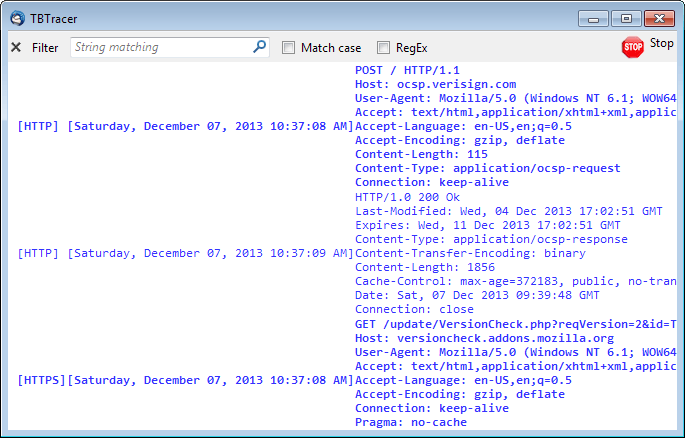
If you are using the Thunderbird email desktop client on your system, you may have noticed that it does not really reveal a lot about connections that it makes.
While you do see when it is retrieving or sending emails, only the email address used for the operation is displayed, while connections to mail servers are not.
The only other information that you have access to by default are the email headers that you can display to inspect one particular message in detail.
If you want more information, then your only bet until now was to monitor your computer's firewall or use another network traffic monitoring software to do so.
The TBTracer extension for Thunderbird changes this, as it is adding network traffic information directly to the application.
The first thing that you need to do after installation is to open the options of the extension, by selecting Tools > Add-ons, and clicking on the options button next to TBTracer.
Monitor Thunderbird network traffic
Here you need to set the environment variables and restart the email client after they have been found.
Once that is out of the way, you can load the monitoring window with a click on Tools > TBTracer.
The extension captures http, imap, pop3, smtp and nntp connections by default and displays them as they happen in the monitoring window. You can disable some protocols in the preferences if you want to reduce the amount of data displayed by the extension.
I highly recommend that you open the styles tab in the options as well and modify them as you see fit, as some default styles make the output hard to read (especially http connections with their shadow effect).
You can hit the stop button in the tracing interface at any time to stop the recording to the log. This can be useful to investigate events without having to cope with new data flooding the window.
Here you can also use the search at the top to filter results. If you are interested to find out more about a particular email address, connection type or other connection, then you can use it to make sure that only it is displayed in the window.
The one thing that is problematic here is that there are no scrollbars. You can -- and should -- enable them in the options under general, as you are left with navigating the window with the keyboard otherwise which is not as precise as using the mouse.
The extension ignores mail attachments by default. If you want them included, open the attachments tab in the interface and change the preference from "leave alone" to "decode and feed to renderer".
Other preferences that you may find useful are to show POST data and HTTP response data, include gzip content-encoding in the log output, or to block the extension from updating when it is not displayed.
Verdict
It can be quite useful to monitor network traffic in Thunderbird. It is useful for extension developers for example, but also for security conscious users who want to check the connections the email client makes from time to time to make sure that it has not been tampered with.
Now Read: Change the font of emails in Thunderbird
Advertisement





















I’m unable to set the environment vars this add-on requires (Mac OSX Mavericks). I checked the add-on’s page and there were a couple of comments with similar difficulties on Linux. The button in the preferences doesn’t do it and setting the variables manually through the terminal doesn’t take hold, either.
I’ve been looking for a tool like this for years and would like to get over this hurdle.