Remove Firefox menu items that you never use
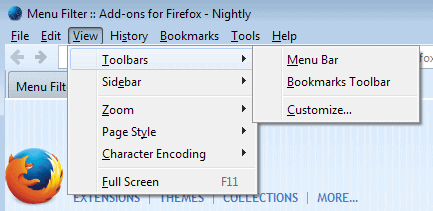
The Firefox web browser's interface has changed a lot in the past two or three years. Elements that were displayed by default before, like the menu bar, are no longer displayed to the user.
While still there, users of the browser need to enable them actively before they become available.
The launch of the Australis theme will introduce further changes to the browser.
If you are still using the menu bar of Firefox, or use the context menus displayed when you right click regularly, you may be interested in a new Firefox extension called Menu Filter 2 which allows you to remove menu items that you never use to improve access to those that you use regularly.
As far as the menu bar is concerned, you can either display it temporarily by tapping on the Alt-key on the keyboard, or at all times by tapping on the Alt-key, and selecting View > Toolbars > Menu Bar from the menu that opens up.
Menu Filter 2
Menu Filter 2 is not the first Firefox extension that enables you to remove unused menu items from the browser. We have reviewed others such as Menu Editor which are still available for the web browser. Others which were available previously have not been updated in a long time so that they cannot be used in recent versions of the browser anymore even though they are still listed on the Mozilla Add-ons repository.
Once you have installed the extension in Firefox, you can access the menu filtering functionality from the add-ons page. Just load about:addons in the browser and click on the options button next to Menu Filter 2 to get started.
This opens the menu editor in a new tab in Firefox.
A selection menu is displayed on the left which you use to switch between different menus that you can edit. Available are all menu bar menus, the main context menus when you right-click on web pages, and the tab context menu.
Depending on your selection, you may see a large list of menu items, or menus that are separated. The main context menus are for example separated as their functionality depends on the elements that you right-click on.
If you right-click on a link, you get different items than on an image or a blank spot on a page.
To hide any item, select it with a left-click and click on hide selected afterwards. You can select multiple items by holding down the Ctrl-key while you make your left-click selection.
The changes take effect immediately, which you can check out directly if you want by opening the menu or by right-clicking on elements that you have modified the menu for.
Hidden menus are displayed in a lighter gray text color so that you can identify them directly.
Verdict
Menu Filter 2 can be a useful extension. You can use it to remove unnecessary items in Firefox menus. If you never pin a tab for example, you can remove that option to avoid selecting it by accident. The same goes for menus such as "close tabs to the right", "close other tabs", or switching the text direction.
The add-on is easy to use, and it is possible to undo any change that you have made by enabling the menus again.
Now Read: How to fix Firefox annoyances
Advertisement
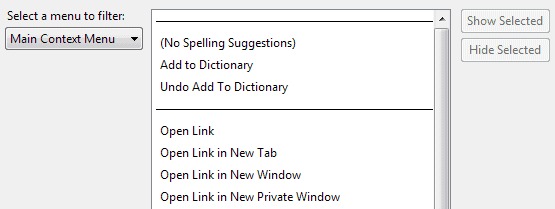


















Can I reorder the menu items?
No this one does not ship with the feature, but Menu Editor does I believe.
I’ve been using Personal Menu to do the same thing with the Firefox Button; first thing I do is add the “Tools” menu to the Firefox button, and that’s about all the menu customization I need.
Is there an addon or hack that can remove items from the right-click menu? I have so many stuff that I never use but keep on accidentally click when I save image or copy link.
seek for Menu Editor -old but works v.well
Not really. The interface is cramped and inefficient. It doesn’t remember items and positions if an addon is temporarily disabled, they get removed added or added to the bottom. The separators sometime don’t properly hide and I get an extra at the bottom which separates nothing or multiple ones between appearing items. It has performance issues, sometimes it takes a second for the menu for appear, and some styling (or element hiding) is visibly applied after that. You can’t create custom folders.
try this https://addons.mozilla.org/zh-TW/firefox/addon/ffchrome/
Got rid of what I wanted except the three print options in the File menu. I wish they would update Menu Editor I miss it. I used it for years.
Great tip and article again Martin thanks for that.
I cant sea a link to the Firefox add-on is it correct that you are revering to:
https://addons.mozilla.org/en-US/firefox/addon/menu-filter/
Yes, that is the correct link. I just installed it on 28.
I’m a little disappointed though. Unless I just haven’t found it yet, I just want to edit the bookmarks menu. There doesn’t seem to be a way with this addon.
If anyone knows how to edit bookmarks on 28, please reply. Thanks.
Keith,
Do you mean a add-on for handling bookmarks like this add-on does?
https://addons.mozilla.org/nl/firefox/addon/add-bookmark-here-2/
I mean the bookmarks menu.
There is a great addon for FF stable called bookmarkmenuhider, but it isn’t updated for the nightly build.