How to reset custom pdf configurations in Firefox
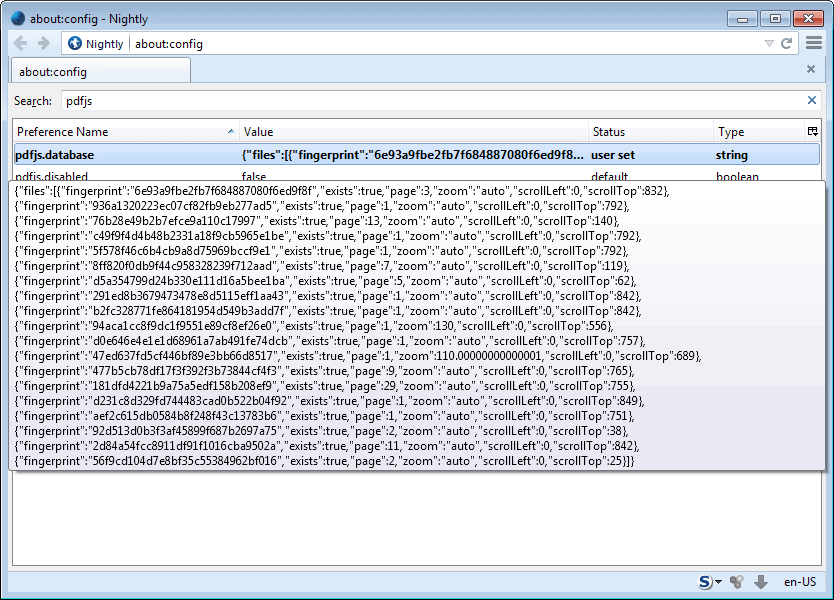
If you are using Firefox's built-in pdf reader pdf.js, you may have noticed that the application remembers custom settings of each pdf document that you have opened in it.
While there are no controls to change default settings for all future documents, for instance by changing the default zoom mode, it is possible to define custom settings for pdf files individually using the reader.
Firefox will remember quite a few things: the zoom level and the last position in the document before it was closed are two noteworthy preferences.
You are probably wondering how this is done. The browser creates a unique fingerprint of pdf documents that are opened in PDF.js and stores them in the database. Custom information are then added to the document as well and updated when the need arises.
When you open a document in the reader, Firefox will check whether it is a known document. If it is, it will use the information that were saved in an earlier session.
It is not possible to determine the name of the pdf document based on its fingerprint, at least not directly and without knowing additional information about how it is computed.
Some users may however want to reset the information for individual pdf documents, or for all of them from time to time.
Here is how that is done:
To reset all custom pdf configurations
- Type about:config in the browser's address bar and hit the enter key.
- Confirm that you will be careful.
- Search for pdfjs.database
- Right-click the entry and select Reset from the context menu.
- This resets all information and the value should come up blank afterwards.
To reset individual documents
- Follow step 1 and 2 of the instructions above.
- To delete individual fingerprints, remove the following information by double-clicking on the value field and using the delete key to do so: "fingerprint":"6e93a9fbe2fb7f684887080f6ed9f8f","exists":true,"page":3,"zoom":"auto","scrollLeft":0,"scrollTop":832}
- You need to replace fingerprint with the one that you want deleted.
Please note: Since you cannot match a fingerprint to a particular PDF document, it may not be feasible to try and delete individual configurations only.
There is unfortunately no easier option to clear the information right now. Clearing the cache or other browsing data does not seem to delete the information in the pdfjs.database file.
Advertisement



















PDF.js will be moving those preferences to local storage soon so they will be wiped out when you wipe out history (https://github.com/mozilla/pdf.js/pull/3994). We’ve also started adding preferences for things like default zoom and what not.
Brendan that sounds great, looking forward to it.
TIP: You can open your PDFs in Private Window if you want to avoid saving fingerprints.
Great tip, thanks!
I find PDF-XChange Viewer to be superior to other pdf readers I’ve tried. I tried the Firefox pdf plugin, but found it be rather crude – slow, with poor quality rendering.