Adblock Plus lets you block YouTube annoyances now
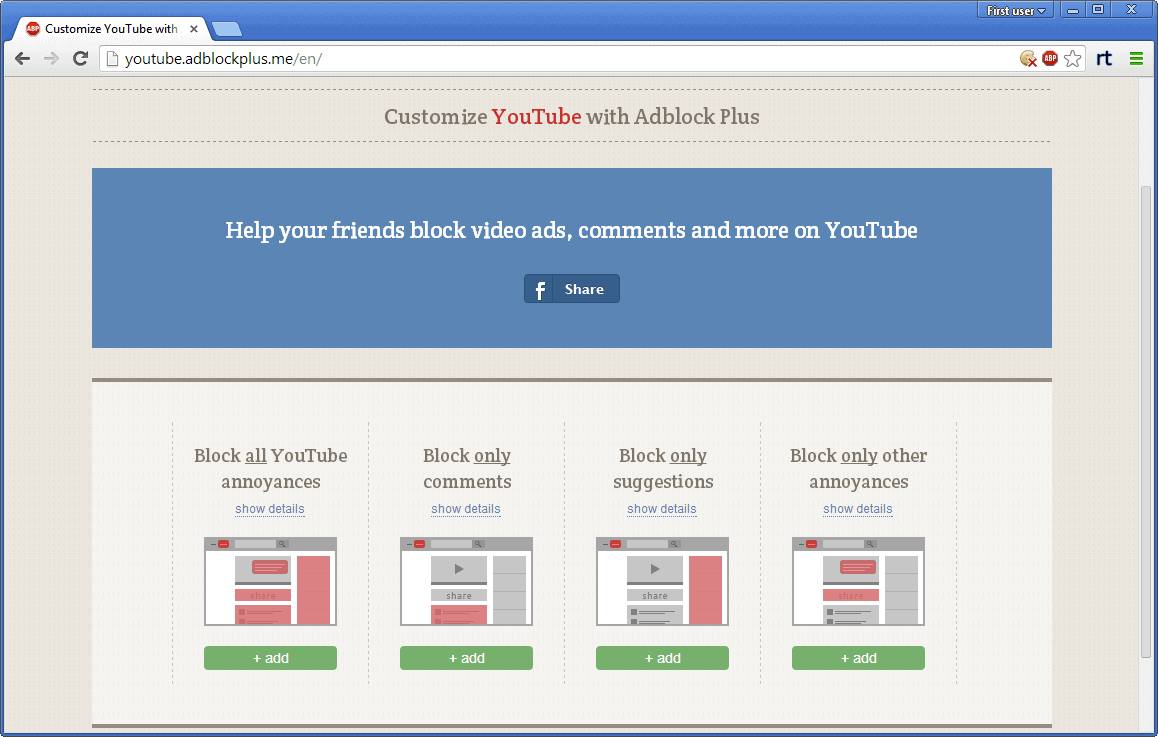
The makers of the ad-blocking browser extension Adblock Plus have created several new custom blocking options. While those options were more or less available before as well, the new way of presenting them made them more accessible to all users of the extension.
The company launched options to block social media buttons, malware and tracking recently, and some time later additional filters to block Facebook annoyances such as game requests or page suggestions.
Today, another batch of filters has been released to customize how YouTube is displayed in the browser of choice. Basically, it will remove select elements on YouTube.
The customize page provides you with a list of filters that you can subscribe to after you have installed the browser extension in your web browser of choice.
Customize YouTube with Adblock Plus
The following filter lists are available:
- Block all YouTube annoyances.
- Block only comments.
- Block only suggestions.
- Block only other annoyances.
And here is the list of annoyances that you can block on YouTube:
- Remove comments on video pages.
- Remove all annotations on videos.
- Remove video suggestions on video pages.
- Remove recommended channels on home page, subscriptions page and feed.
- Remove sharing tab below videos
- Remove recommend and featured videos in the end screen.
- Remove related/featured/popular channels on channel pages.
- Block "subscribe to see more videos from this channel" on home page.
Depending on which filter package you select, you either get all of those options or only select ones.
When you click on one of the add buttons, you are taken to the Filter lists page in the Adblock Plus options. All you need to do here is to click on the add button on the page to add the filters to the extension.
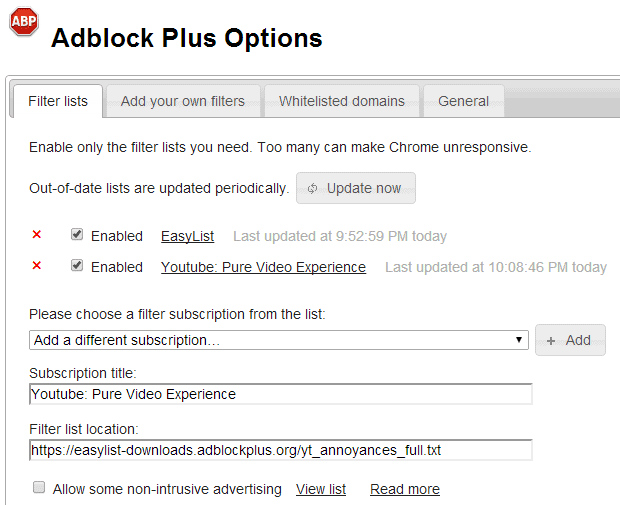
The filter is automatically active from that moment on. It is probably best to test it by visiting YouTube right away after you have installed it, to make sure everything is set up correctly.
If you have selected the "all filter", you will notice that several elements have been removed on YouTube. This includes comments, video suggestions on the right, share buttons and depending on where you are, others.
While designed for Adblock Plus, the filter list itself is accessible here. If you are using another ad-blocker or method of blocking elements on websites, you may find the information provided in it useful to do just that.
Since it is basically just CSS code, you should be able to load it into the majority of element blocking browser extensions and scripts available these days.
Verdict
If you hang out regularly on YouTube -- who does not -- and are annoyed by some of the suggestions and elements that are displayed on the video site by default, you may want to give the YouTube annoyances filter list a try to see if it resolves those issues for you.
Now Read: How to get rid of comments on YouTube
Advertisement
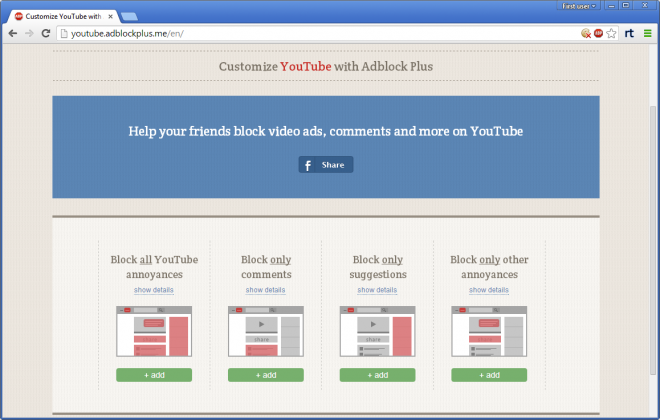



















https://adguard.com/en/article/how-to-block-ads-on-youtube.html is also good
I think this extension do not need!
Thank you so much for your article! Adblock Plus is very handy extension. I have to ty it if it free. I’ve never seen so many capacity for blocking youtube content before. Erlier only the horrible video ads was giving me a hard time. Today I am using this free approach ( https://adlock.com/blog/how-to-block-youtube-ads-on-android/ ) to get away from this. And it works!
Adblock plus does a lot to block annoying ads. It filters ads very well.
it also blocks ads in android devices.
http://www.crounji.org/2014/05/how-to-block-ads-in-android-device.html
Thanks! Finally got rid of some annoyances (annotations and sharing tabs).
Just to add, adblock plus website has options to add these filter categories for you if they are not present in your preference settings. https://adblockplus.org/en/features#tracking
What annoys me the most though is that when I open youtube it recognizes the gmail cookie and hence my account. So I usually log-off gmail before opening youtube but it’s inconvenient doing so. Is there any convenient way of doing it?
If you’re using Firefox, you can use the containers extension to automatically keep YouTube in its own container (with its own set of cookies), or separate your Gmail in its own container, or both. If you’re using the Brave browser, you could use session tabs (although there’s no way to program Brave to automatically open the site in a session tab, and you would have to do so manually when you want to go to the site).
maybe open youtube in private mode? you could make the process easier with the addon “private tab”.
Great! I watch a lot of YouTube, and always use “Adblock Plus” with “Magic Actions for YouTube”.