Classic Shell 4.0 final released, drops Vista support
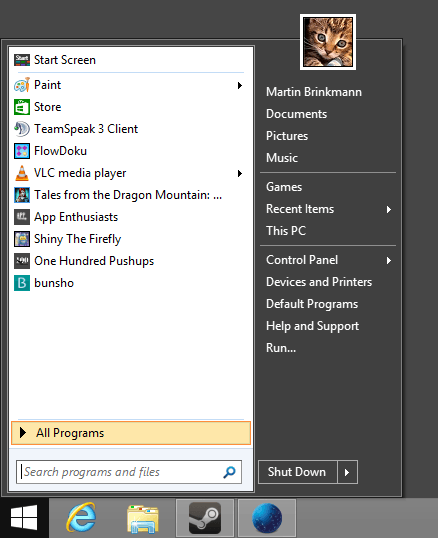
Programs like Classic Shell saw an incredible boost in popularity with the release of Microsoft's Windows 8 operating system. The core reason for that was the fact that they added features back to the operating system that Microsoft removed from it, or changed in a way that user's did not like. Most notable features are a new start menu and options to disable several Start features that the company introduced in the operating system.
The latest stable version of Classic Shell dates back to June 2013. It added support for the Windows 8.1 Preview that was released around that time. Two beta versions were released after that, before the final version of Classic Shell 4.0 was finally published yesterday.
We have covered the beta version of Classic Shell 4.0 before here on Ghacks and much of what it introduced has also found its way in the final version.
Classic Shell 4.0
Probably the coolest feature for users of Windows 7 is the new Windows 7 start menu that is enabled by default after installation. It resembles the Windows 7 Aero start menu and is added automatically to the Windows 8 taskbar. If you run Windows 8.1, you will notice that it replaces the start button that Microsoft added to the operating system with the full start menu button.
Note: Classic Shell 4.0 is compatible with Windows 7, Windows 8, and Windows 8.1 but no longer with Windows Vista or earlier versions of the operating system.
The start menu offers all functionality that the Windows 7 start menu offers. You can launch programs and apps from it, use jumplist information, access Windows Search, links to often used folders and system tools, and use the shutdown button to shut down the operating system as before.
A right-click on the start menu enables you to change its style, for instance to classic or classic with two columns. This may be interesting for Windows 7 users who do not like the Windows 7 start menu.
Classic Shell is more than just a start menu replacement though. While that is likely the main purpose why Windows 8 and Windows 8.1 users install it, it has more to offer than that. The program can bring classic Explorer and Internet Explorer features as well.
Other changes
- Programs can be pinned to the start menu directly from Windows Explorer (just right-click and select Pin to start menu).
- New programs are highlighted for easier discovery.
- Settings that Classic Shell makes available can now be searched.
- New Windows Explorer status bar that shows the size of the file selection and free disk space.
Some Tips
- You can use shortcuts for various operations. The Windows-key opens the start menu by default, but when you use Shift-Windows, you go to the Start interface instead. You can alternatively click on the start menu to open it, or use Shift-Click to go to the Start screen.
- Tick the show all settings button to display all preferences in the settings.
- This opens additional configuration options that you may find useful. In Main Menu, you can select what to display first in the start menu, whether you want recent or frequent programs to be displayed, or if you want to use jumplists. Other menus enable you to change the look and feel of the start menu, menu delays, or what you want the search to find (system path, Metro apps, keywords, words, files, Internet).
- Doing so displays the Windows 8.1 menu as well (or Windows 8 if you use that operating system). Here you can enable the skip Metro screen option to go straight to the desktop and disable the active corners of the system.
Verdict
If you are using Classic Shell already head over to the website to download the new version, or use the built-in updater to do so. Good news is that the program is fully compatible with Windows 8.1 now, so that you can continue using it if you run Windows 8.
The new Windows 7 style start menu is great as Windows 7 users who make the switch to Windows 8 will feel right at home.
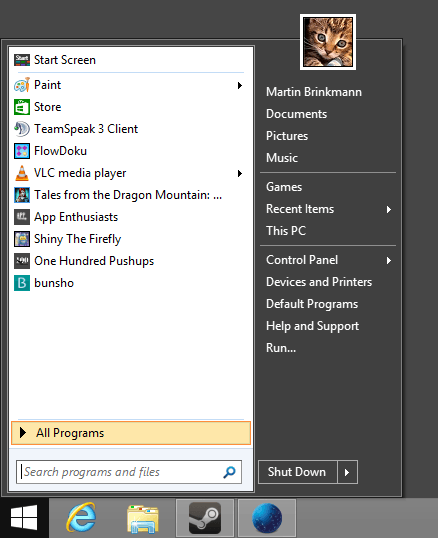


























Classic Shell has no real alternatives since the other start menu replacements don’t come even close to what Classic Shell offers.
I don’t like version 4.0 so this is the first time I won’t update and will keep version 3.6.8.
i can’t update, even if i wanted to; since i’ve vista. i suspect that the start menu was to blame; but for whatever reasons they could always be disabled or greyed out. it’s saddening that it can’t be used where needed most; but i also understand the need to move onto greener pastures…
Classic Shell looks horrible. Most users will stay with Stardock Start8
Start8 can’t search Control Panel by keywords. It is an incomplete imitation of the Windows 7 menu.
Like in previous version,title bar favicons in IE10 are missing.There is only IE favicon.
I am installing and using only Classic IE.I don’t remember in which version favicons worked.
Title bar never had favicons. The address bar and the current tab have favicons.
This program restores those features that should have always been there out of the box in Windows after Vista. For some reason they were removed. Thank God for programs like Classic Shell, it’s a LIFE saver especially the Explorer enhancements it puts back. I consider this program an essential part of the operating system. Every feature they add is like Microsoft adding features to the system, it is so nicely done.
Full change log here: http://www.classicshell.net/forum/viewtopic.php?f=4&t=1343&p=6978 :)
I compared how much RAM was taken by Explorer.exe after installing Classic Shell, StartIsBack and Start8 and found Classic Shell to be the least resource intensive. Memory usage of Explorer.exe stayed below 200,000 k even after complex searches.