You can now lock your device with Android Device Manager
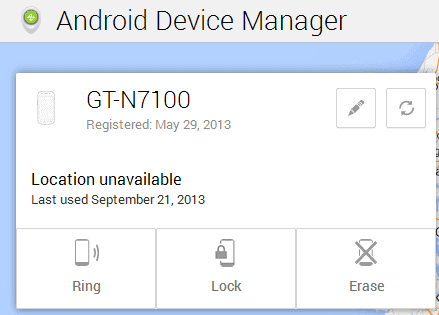
Google introduced the new Android Device Manager web service back in August. It allows you to run commands, such as locating your phone or to erase all data on it. This can be useful to find your phone if you have misplaced it, or to make sure that all data on the phone is deleted if you suspect or know that it has been stolen.
The feature needs to be enabled on the Android device before it becomes available. I have posted instructions on how to do so back in August. You need to open the Settings of your device, select Security, and there Device administrators to do so.
Google has rolled out a new feature recently that adds another remote control feature to the Android Device Manager. Besides locating the device and erasing data on it, it is now possible to lock it instead.
The process won't just lock the phone or tablet running Android, but also change the lock screen password as well. The Device Manager overrides any form of protection that you have set on the device, which can be useful if you suspect that the person who has it now knows the original unlock code.
Android Device Manager Lock feature
To use the new locking feature, visit the Android Device Manager service website after you have enabled it on your device.
Here you see a list of all options available at your disposal. The website will check for your phone's location automatically, but that may not work depending on whether you have enabled location-based settings on the device or not.
The option to lock the phone has been prominently placed here next to the ring and erase features. When you select the lock option you are asked to enter a new password that will be used to lock the device. Note that this only works if the phone or tablet are connected to the Internet. If it is not, it will be locked as soon as it is connected again.
The request will lock the device automatically so that it cannot be used anymore unless the right code is entered to unlock it.
Closing Words
The option to lock the device comes in handy if you do not know if you have misplaced your device or if it has been stolen. While you could erase all data to make sure it does not fall into the wrong hands, it is not the best option if you find your phone or tablet again.
Locking makes sure that third parties cannot access your data while you can if you find it again.
Advertisement
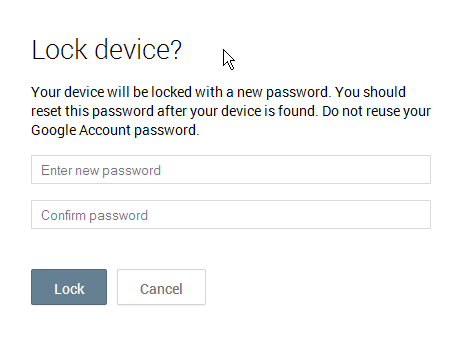




















I used up all my fingerprint and now it wants password but i forgot it…i dont want to lose all data help
I used this and tested it out and it locked my phone but will NOT accept the password to unlock. So now the phone is trash? How do I get back in? Ive even tried to send the lock again with a different password and it still says wrong password? WTF? HELP!
For me I was able to unlock the phone again using the old password. I had a 4 digit pin I was using on my phone. I used google on my pc to lock it and gave it a new 6 digit pin. The device did lock. I tried swiping in any direction to bring up the login screen, nothing. I turned the phone on and off again to get the login screen, nothing.
If I hit the home button on the bottom of the galaxy the login screen appears. I enter in the six digit password and nothing happens. I enter in the old 4 digit password and it unlocked.
I do not know why the galaxy didn’t accept the new password. If I just have a simple swipe to unlock, the new password I create when I remote lock takes effect.
I have the same problem right now….did you ever get a solution short of wiping the phone?
Exactly. I think that will defeat the whole Device Manager thing.
What if the device is restarted to factory settings : Start + Volume Down ?
Than my info on the phone is wiped. And I don’t care. Actually, I don’t care as all my stuff is encrypted. Although I would love for the thieve to open the file: “a_priest_and_his_little_boy.wmv” and have all his PC files encrypted thereafter.
I’m paranoid before it was fashionable to be paranoid. I use Avast for this function as I don’t like one company, Google, knowing too much about me.
I need to have this service enabled on my Phone . This app comes with very good features and it’s one of the must have android app on a smartphone . Thanks for sharing the information .
-pramod