PickMeApp: deploy installed software on other PCs without reinstallation
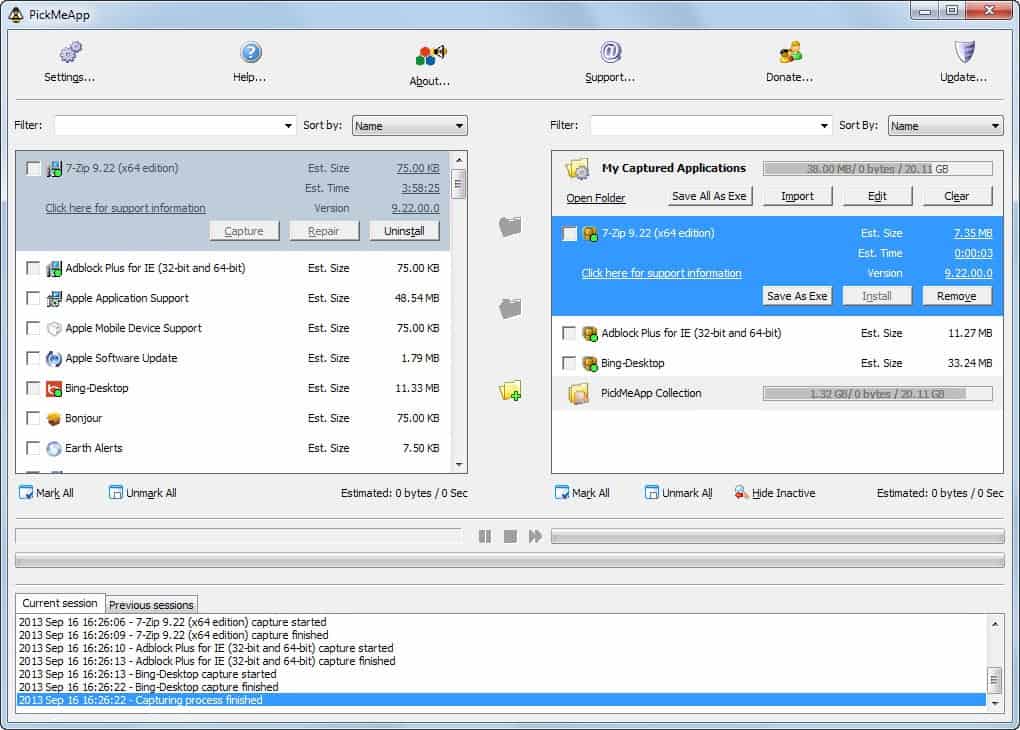
If you ever had to switch computer systems, say from a PC running Windows XP to a shiny new one running Windows 8, you may have encountered the situation that you had no way to get your installed applications from the old PC to the new one easily.
We are not talking about operating system upgrades here, but they too may be limited in terms of software that you can migrate to the new system.
Another example is if you have to reinstall your operating system from scratch, for instance if the PC does not boot properly anymore.
Installing all programs that you had installed on the old system on the new one may take some time even if you can remember the full file list and find the appropriate download websites and sources again to do so. Then there are commercial programs that may require you to enter a product key or serial number before they can be used, and retrieving those may also not be the easiest thing in the world.
PickMeApp review
The idea behind PickMeApp is to provide Windows users with the means to copy installed applications from one PC to another without reinstallation hassles. It works by capturing applications to profiles which you can then deploy again on other computer systems.
The application interface itself looks on first glance like an ftp program of sorts. It displays the installed applications on the left, and the available profiles on the right. A profile is a collection of one or multiple apps that you want to migrate to another system.
It is certainly possible to select all apps installed on your Windows system on the left and create a copy of them in a profile so that you can deploy them on another system when the need arises. You are limited by the available hard drive space though.
All programs that get backed up this way are saved as tap files in the program directory. You can alternatively save them as executable files if you want to run them directly on the target system.
Please note that compatibility rules still apply. While you may be able to import a Windows XP only program to Windows 7, you will notice that it won't run on the newer operating system if it is not compatible with it.
The developers have created a list of supported applications, those that they have tried, which you can use as a guide. The list is outdated though and probably not actively maintained. The developers state that it works with Microsoft Office, Adobe Acrobat, Yahoo Messenger, Picasa and others, and that it is also compatible with Windows 8.
You can use PickMeApp on the new computer directly by transferring all relevant files to it or by burning the data to DVD. Once you run the app you get options to install any previously saved application on the new system.
Here is a video that highlights the process in detail:
You may encounter restrictions while you are using the application. Some noteworthy ones are:
- You cannot transfer applications from a newer version of Windows to an older one, or from a 64-bit platform to a 32-bit platform.
- PickMeApp may pick up some product keys but may miss others.
Closing Words
PickMeApp may help you transfer software from one PC to another. While it may not work with all programs that you run on the source computer system, it may still be used to move the bulk of programs from one PC to the other.
Advertisement




















n windows, the installed software includes not just the set of files in a folder.
It includes files in other folders in a common share, assemblies, COM , plugins to other software like office or IE.
And registry data.
Not only PickMeApp contain malware (try VIrusTotal – what guys who wrote review never did – also they never try what they write since they work for company who pay them to make money) but it just create a .exe of one folder. What you can do with 7.zip.
So forget that !
nice article
thanks alot man i had a program installed while i was in country and couldn’t get it then i needed to copy it because i needed to install windows 7 because skype not working anymore with windows xp -_- thanks alot alot alot
Thank you for a complete and unbiased review of PickMeApp.
The review did not mention some very useful feature of PickMeApp 0.6.2.3:
PickMeApp may install a fresh copy of programs if they are described in PAD format.
Moreover you may automate and install several programs at once in silent ( unattended mode)
Currently PickMeApp distribution includes an updated PickMeApp Collection of approximately 79 that can be automated ( similar to ninite.com ) . More applications can be added easily. (see more http://www.pickmeapp.com/content/pickmeapp-beta-0623-release)
We have introduced this feature since most applications that PickMeApp cannot transfer are actually free applications with frequent updates. It is better to reinstall a new fresh copy of such applications then transfer them.
PickMeApp can currently transfer all programs which are based on MSI technology. Usually those programs are good and expensive : MS Office , Photoshop , QuickBooks etc…
Most of Windows Compatible programs are supported ( http://www.microsoft.com/en-gb/windows/compatibility/CompatCenter/Home)
About virtual solutions and portable solutions: Applications Virtualization removes a very important feature of modern software : Interoperability. Several programs from different vendors recognize each other and work together to provide a complete service (e.g Adobe PDF Pro + MS Office , Skype + Outlook, etc.).
No luck here, but definitely a great idea.
Very helpful app.
Apart for security apps that need install I use only portable apps.
Long time ago, it used to take me 8 hours to reinstall Windows with all my programs.
Now it takes me 1 hour and 15 minutes to complete the whole process by executing html scripts from a exe file created on vTask.
Apart from a couple of apps that need low level access, anti virus and firewall programs, etc, I stopped installing apps a long time ago. Everything is virtualized using either VMware ThinApp (not free), or Symantec Workspace Virtualization (free). This makes reinstalling or upgrading the OS, or migrating to a new computer relatively pain free as hardly any reinstalling of apps is required.
As there are few installed programs the OS tends to hold up a lot better too, I rarely experience crashes or need to reinstall it anymore.
Berttie, I am intrigued by the apps you mentioned. I am particularly wondering where you got Symantec Workspace Virtualization for free, as the only thing I can find on the Symantec site is a trialware version. I also found online the VMWare Thinapp page and one for Novell’s ZENWorks Application Virtualization, both offering trialware apps only.
Just gave this a try. Definitely not ready for prime time. I tried to as the program calls it “capture” 3 existing apps.
These three apps (Snagit, Bandicam, HelpNDoc) are not included on the very limited list of pre-defined apps it says it can “capture”.
None of these apops were captured successfully.
These weren’t complicated installations either. In all cases, I was able to create a working virtual app package using Spoon, complete with registration information intact. In fact, althought I have HelpNDoc installed, it doesn’t even require installation (an InnoSetup that can be extracted and run directly), and doesn’t have a registration key hidden somewhere (the professional version is a different setup file).