How to send voice messages in WhatsApp
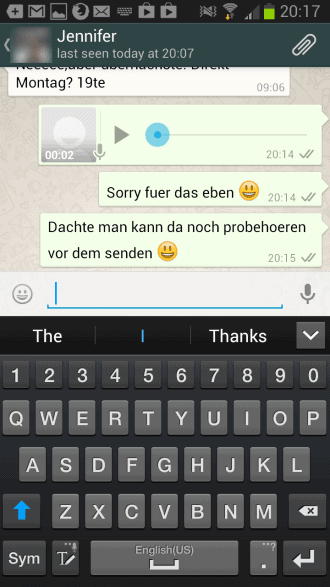
If you are using the popular messaging application WhatsApp on your smartphone or tablet, you may have already heard about the new voice messaging functionality that the company has integrated into the latest version of it.
It enables you to record and send voice messages to recipients using the application and nothing else. The easiest way to find out if you are already using the latest version of the application is to check if a microphone is displayed next to the text input field in the application.
The other option that you have is to tap on the menu button on the start page of the app and select Settings from the context menu. Here you need to select About to display the version of WhatsApp on your phone. If you see version2.10.222 or newer you have a version with audio recording functionality.
So how do you use the new voice messaging feature? It is actually very easy.
- Open the recipient or group that you want to send the audio message to.
- Tap on the microphone icon and hold it down.
- You can record the message for as long as you hold your finger on the microphone icon in the interface.
- Once you let go, the message is send automatically.
While it is really easy to use, it is missing an option to listen to your recording before it is send to the recipient or group.
My first message was just a test recording to see how the feature works, and I was a bit puzzled to see it being transferred directly to the recipient without me giving the ok for that.
You basically need to be very careful here as there is no option to block the message from being send to the recipients. The only possible way that I see is to disable the network connection of the device. You can long tap on the recording then to display the context menu with the delete option.
The other "issue" that I have with it is that the app does not display how large the audio file is. I'd also like to see an option to block audio recordings from being transferred automatically to my device. The best option here would be a whitelist, and a prompt for anything else that displays the size of the recording and options to download or block it.
Verdict
Free unlimited voice messaging is certainly a welcome feature that improves the messaging service further.While not unique to WhatsApp, it complements it nicely, especially since it is really easy to use. The only gripe that I have with it right now is the lack of a preview before send feature.
Have you tried the new voice messaging feature of WhatsApp yet? If so, what is your take on it?
Advertisement

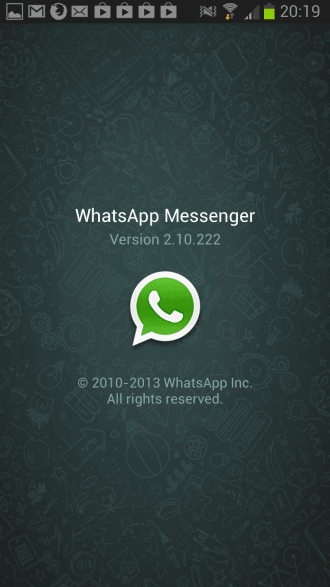


















To block unintentional voice messages from being recorded/sent, you can restrict the use of the microphone on iOS7. Through privacy -> microphone it is possible to exclude whatsapp from being able to use it.