Classic Shell 4.0 Beta brings Windows 7 menu style, drops Vista support
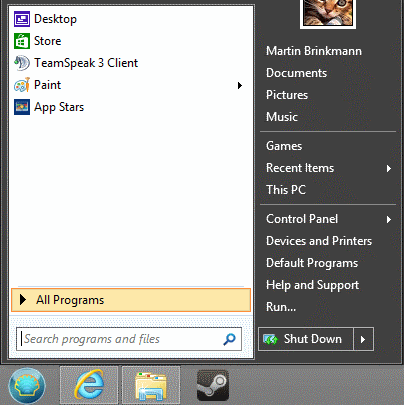
Classic Shell has been around ever since the final version of Windows 7 was released by Microsoft to the public, a lot longer than other applications that bring back the start menu of Windows 8. It does more than that, even though it is often reduced to its start menu module.
The developer of Classic Shell has released a first beta version of Classic Shell 4.0 that introduces several new and improved features to the program. Note that the version is currently listed as 3.9.0 beta, the final version will however be 4.0 RTM.
Probably the biggest change in Classic Shell 4.0 is the new Windows 7 menu style that you can now select next to the two classic styles the program ships with. It looks similar to the classic theme with two columns on first glance, but uses a slightly different layout and functionality. Windows 7 users should feel right at home when they select the style.
If you install Classic Shell on Windows 8, you will notice that programs and apps are displayed in the start menu so that you can run them from it right away. They show up in the left pane right away as individual folders just like they do under Windows 7. This is different from the classic themes where they are sorted into an apps and programs folder.
Search results show up in the start menu area right away, but unlike on Windows 7, they use all of the available space. The search is tapping right into the Windows indexing service so that you can now search for files and programs from the start menu.
Jumplists too are now displayed right next to the program so that you only need to hover over it to access that functionality.
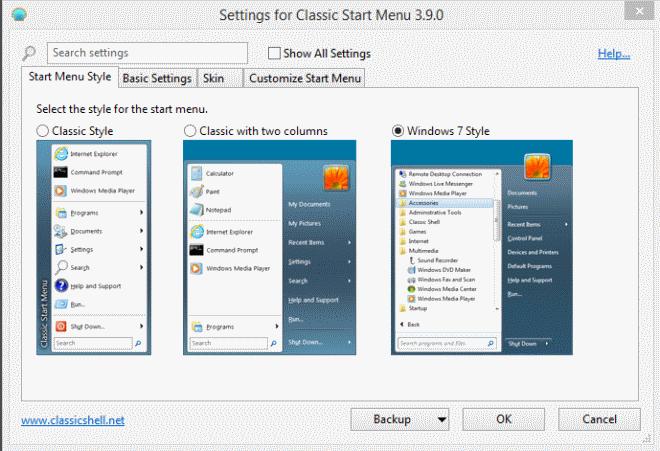
Other changes include the highlighting of new programs and apps in the start menu, options to pin programs directly from Windows Explorer, and the ability to search all Classic Shell settings to find particular ones faster.
Compatibility with Windows 8.1 has been improved, I had no issues installing the application on the system. It did replace the start button that Microsoft has added to the operating system with its own.
Improvements have also been made to some of the keyboard shortcuts which should now work properly everywhere.
The Classic IE9 module of the application has been renamed to Classic IE to highlight that it is compatible with all versions of Internet Explorer from version 9 on.
The new version of Classic Shell drops support for Windows Vista and Windows Server 2008, so that it is only compatible with Windows 7 and newer client versions, and Windows Server 2008 R2 and newer server versions.
Verdict
Classic Shell 4.0 beta introduces several improvements and changes to the application that make a whole lot of sense. Windows 7 users should feel right at home when they activate the new Windows 7 start menu style, and improvements that have been made to search and the way programs are displayed add to that as well.
While stable during tests, it is important to note that this is still beta software so that it is not recommended to use it in productive environments just yet.
Advertisement





















Classic Shell is fully skinnable. If you don’t like how it looks, use a different skin. The skin released by WinAero.com for example looks 100% native and is very sexy: http://winaero.com/blog/introducing-winaeros-exclusive-special-skin-pack-for-classic-shell/
Classic Shell’s new version looks better than Start8 for me. The submenus for example have same style of selection as Windows 8. Start8 uses old Vista style. Also, the transparency Classic Shell uses is more subtle keeping the right column readable (since there is no blur any more in DWM). In Start8, right column with transparency is sometimes unreadable if there is other text behind it.
As for hard to configure, you could argue that once you learn all the settings, it is far more customizable.
Personally I prefer Classic Shell because Start8 doesn’t search for Control Panel keywords. Type ‘UAC’ and you get nothing. Or type ‘hibernate’ and you get nothing again. Also Start8 crashes my Explorer sometimes.
The latest beta still not has a native look. It looks bad. This is why I prefer Stardock Start8.
Stardock Start8 quality and interface can’t be compared with Classic Shell.
Classic Shell is worst Start Menu I tried. It has issues with Start screen skipping. It is hard to configure the menu because most settings are hidden after the default setup.
I agree with Commando, it looks just terrible. The Classic Shell team needs to hire some designer and fire the current employee.
Commando, that’s what this article says. That Classic Shell now also has a native look.
The Classic Shell application looks ugly. Start8 is much better,
it is stable and looks cool. The Start8’s menu has “native” appearance.
Classic shell just looks bad.
Why wate time installing these things. just stay with Windows 7
Because of the other improvements in Windows 8: DirectX 11.1 for Windows 8, DirectX 11.2 for Windows 8.1; faster bootup times, better SSD support, and hundreds of other small improvements made during Windows 8’s development. Windows 7 will eventually reach End of Life (as Windows XP will next April), and many new systems come with Windows 8 preloaded…why mess with installing Windows 7 when we can fix the Windows we’re given?
This software has good use for Windows 7 too: it allows you to organize the Start menu your way.
Thanks for the update on this software. I love it very much.
The Apps folder can also be enabled to “Display as a menu” for the right column in Windows 7 style. :)
Not related to the content of this article but what’s with the low quality PNG? If it looks like that you’d better off with JPEG even if it’s lossy, bet it would look and compress better.
thanks! i wonder why it so often needs 3rd party solutions to properly implement the most basic of funtions though.
Thks for the excellent article
Useful for W8 users
The proper Start Menu needs to come back to Windows eventually as even Mark Russinovich was using Start8 at TechEd this year…isn’t it funny?
Great software I start using only now (while wished to have it since 2010). Thanks for the update, Martin!
Even though I’m on Windows 7, I’m using Classic Start Menu because it allows me to customize pretty much everything. The ability to edit the right side of the the Start Menu is what I was looking for when I decided to install and give it a go.
I didn’t mind the search results coming up in a menu that much, but let’s say that before this beta, it was 99% perfect as a replacement, now it’s 100%.
One thing that hit me in a face right away was speed, it works faster than ever before :)
BTW. About me spamming ghacks’ posts… – me sorry won’t happen again, got myself banned.
Glad to see this update ! This move has made classic shell 4.0 even more better.
-Pramod