How to save offline maps in the new Google Maps application
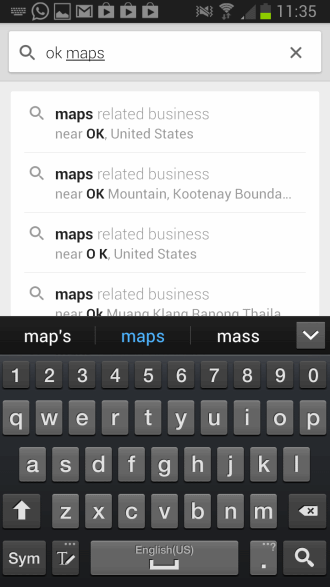
Google Maps for Android and iOS had a useful offline maps feature up until recently which you could use to save parts of the map for offline use. All you had to do is zoom in on the location that you wanted to access without Internet connection, hit the menu button and select the offline option from there.
The recent update to Google Maps 7 changed the process significantly. If you have been updated to the new version of the app already you may have noticed that there is no such functionality anymore. In fact, a tap on the menu button does nothing at all anymore.
Google has changed the way how maps are made available offline. It is not as intuitive as before and if you do not know what to do, you probably never figure it out on your own as it is simply not clear how it is done when you are using the Google Maps application.
So, instead of having a menu that you can click on to save a map to the device for offline viewing, you now have to enter OK Maps into the search to do so. It is near impossible to know how that is done unless you have read the official announcement over at the Google Blog or have someone else tell you about it.
If that was not unintuitive enough, the search box will automatically jump to the suggestions screen as soon as you start typing in the O of the command. This adds to the confusion as well as you are not sure if the command will work at all because of this.
If you type OK Maps and hit search, another thing that is not optimal, you will notice that the application switches back to the maps display. Here you should see pre-loading maps and the loading progress in per cent in the search box.
This tells you that the app is saving the contents of the part of the map that you are viewing to the device so that you can access it while you are offline.
The settings do not have options anymore to clear offline data and I'm not sure how you go about it. It is likely saved to the cache directory that you find under Android/data/com.google.android.apps.maps/cache from where it can be deleted again.
The main question is this: why did Google change the way offline maps are created? The company does not reveal any reason for that in the announcement. If I had to guess, I'd say it is to keep people from using maps offline so that they are online all the time. That's just an assumption though.
What's your take on this? Let me know in the comment section below.
Update: Google is rolling out an update right now that adds a "Make this map area available offline" link that you can tap on to make it easier to download maps for offline usage to the device.
Advertisement
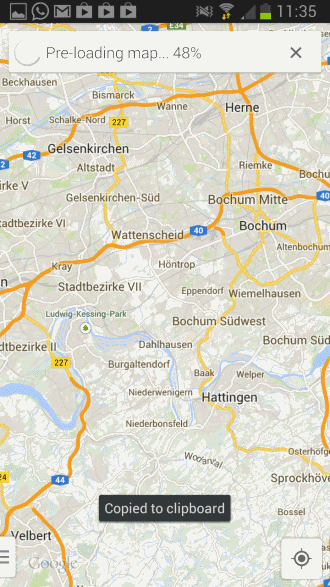




















Off line maps do not show the particular points of interest etc that you mark for your self in Google Maps..
Or am I doing something wrong?
the best free offline maps is (rmaps).
first, you will need to
download (mobile atlas creator version 1.8) on your pc, which allow you
to download google maps of any where and any size. unlimited. note:
select map source (google maps). zoom level (17 is good for cities).
atlas settings (format: RMaps SQLite). then create it.
then, insall (rmaps) on phone.
copy paste the saved maps the (phone memory> rmaps> maps). then open
rmaps>settings>user defined maps> select the maps.
it work great. i have all europe (google maps) saved on my phone. enjoy.
Thanks for the tip Mark… I walked thru the steps but I realised you can do this directly from rmaps now.
Google Maps itself lets you store offline maps, but for some reason that function is disabled in Japan, so using rmaps to bypass that.
Great idea, I too just discovered RMaps and was able to get a cached Google maps for my city with various zoom levels. It’s nice that I can even pick zoom level directly from RMaps
What’s even better with RMaps – if I zoom in too much and there is no more zoom levels available, the image gets actually enlarged! It’s great since I have some vision problems and I really missed enlarged text options in Google Maps. Now I have all in RMaps – true offline mode + text enlarging.
Why nobody remembers it or it was just few hours thing, I remember for sure that I downloaded tristate (NJ,NY and CT) maps offline once and I USED them offline to create my drive routes. It worked with charm. When I was downloading, it informed me the maps will be deleted in one month. I said, OK but there after I never found an option to download the maps offline.
This is in google maps. There is no trace of it online either. I am sure I did not do it in my dreams.
Any tips?
BTW, openstreetmaps are really not reliable. I have tried many applications based on this and every time, it screwed me up.
Yep, you did do it, and now you can’t. Quite what sort of progress Google thinks this is, is a mystery.
Oh, bloody brilliant, Google.
I’m going to Crete for my holidays. So I downloaded the map ready for that, because there’s no way I can afford to download that much data while I am there.
And you screwed me. I won’t forget.
Google is currently rolling out an update to make offline maps easier to access.
In the meantime, not having Maps v7 yet, I have turned off app updating. I may also set my downloaded maps to read only…
for offline viewing on my iphone I just take a screenshot of map into photo roll, you can get quite a good sized surface area map once you’ve worked out how much you can zoom in and still read.
That’s actually a pretty good tip, thanks for sharing!
I think you’ll find it surprisingly good.
So far I got the free version and only downloaded one state (streets only).
Will be buying the app and loading the entire US once my new SD card comes in the mail.
The app has the region downloader built in. Has the entire world in there.
I think it’s a bad move. I have a 2GB data plan. I’m traveling from FL to PA next month, and plan/planned to use Google Maps to be my navigation. I don’t know how much data a 1,500 mile trip will use, but I wasn’t worried about it before because I was going to save my route off-line via wi-fi. Now I’ll have to be online? Maybe I’ll check out what KK gave.
There is OsmAnd+ (paid and free versions):
https://play.google.com/store/apps/details?id=net.osmand.plus&hl=en
This app uses Open Street Map data:
http://www.openstreetmap.org/
It can download the data to SD card. Just streets…or full map data.
I have all this running on a Samsung Galaxy Tab 2 10″ tablet with Cyanogen Mod 10.1
Cyanogen Mod 10.1 can completely replace the operating system so you have no Samsung or Google anymore. I added only the Google Play store back in. It’s a separate download called Gapps.
F-Droid is an app that allows you to download open source apps from their repository. It’s like a free Google Play.
Very useful stuff in there.
Works good. Forget Google if you want to on Android.
now only if their navigation worked nline
Damn this is so annoying – I used to be able to fit the entire map of Luxembourg into the cache now it keeps telling me to zoom in and because as you state it’s so unintuitive it will be a nightmare to do it in chunks.
Jeebus Google, way to screw up an update!