History Eraser: clear browsing traces in Chrome effectively
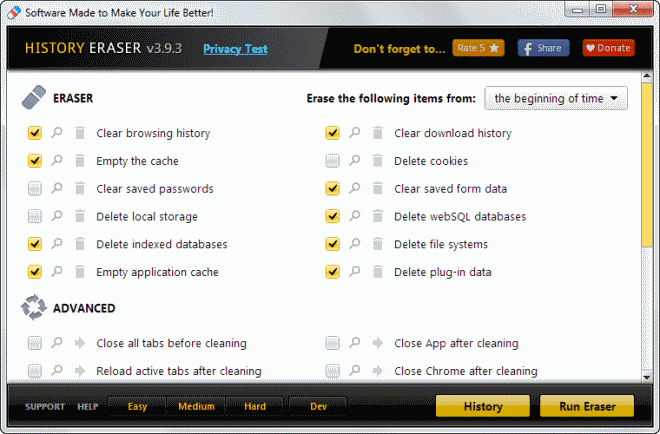
Whenever you are using a web browser you are leaving traces behind on the system. While you can mitigate some by switching to private browsing modes like Chrome's Incognito Mode, it is safe to say that data gets saved regularly on your system when you are using your browser.
You cannot schedule the deletion of browsing data in Chrome. The next best thing is to use the shortcut Ctrl-Shift-Del to bring up the "Clear browsing data" menu to run the operation manually. You can alternatively click on the menu button, there on Settings, then show advanced settings and there on clear browsing data to open the same menu.
Chrome lets you delete some but not all browsing data here. While it can be used to take care of the browsing history, cache or cookies, it won't touch databases or plug-in data.
History Eraser for Chrome
History Eraser is a popular extension for the browser that adds three important privacy related features to the browser:
- The extension offers to clear more than what Google Chrome offers natively.
- It can remind you to clear your browsing history regularly.
- It adds a button to the toolbar that you can click on to delete the current history with just two clicks.
You can enable some or all of the deletion options in the application's configuration menu. Not everything is enabled by default: passwords, local storage and cookies are not selected and you may want to keep it that way if you do not want to lose access to game saves, site passwords or authenticated sessions.
If you are not using Chrome to save passwords, for instance if you are using a password manager like Last Pass, then it is usually not an issue to select saved passwords and cookies as well as signing in again should be a matter of seconds in this case.
You can clear individual items here as well with a click on the trashcan next to each item in the History Eraser interface. It is alternatively possible to click on the search icon which either opens a menu in Chrome or a page on the developer's website that is offering an explanation and information about the data that is currently saved in the browser.
All data will be erased by default. You can modify that at the top to delete data from select periods including a particular day you select, the current browsing session or the last week.
The extension can be configured to close all tabs and apps before the cleaning starts, reload active tabs after the cleaning, or close the browser afterwards.
You get additional cleaning options when you activate the experimental Dev button at the bottom. Here you get cleaning options for extensions and packaged applications, and websites that have been installed as hosted applications on top of the regular cleaning options.
If you want full control, enable Dev and check the entries that you want cleared as well.
Verdict
History Eraser offers more cleaning options than Google Chrome's native clear browsing history menu. That's great and since it explains most options, it may help users make educated decisions in this regard.
The installation of the second app after History Eraser's installation, and a missing schedule option on the other hand are negatives which the developers should address. There is also no option to keep select cookies and clear the remaining ones only.
Now Read: Delete Google Chrome browsing data on exit, to automate the process further.
Advertisement
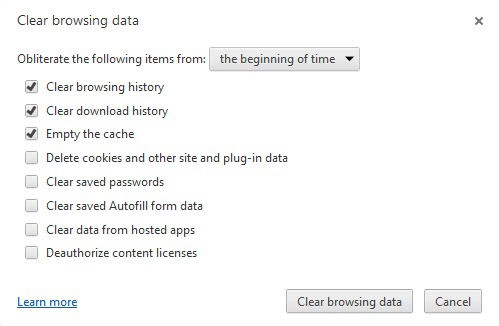

















History eraser stopped showing my history, How do I get that back?
click eraser chrome se dragon eraser history