Start Menu Reviver feels like Microsoft's unborn Windows 8 start menu
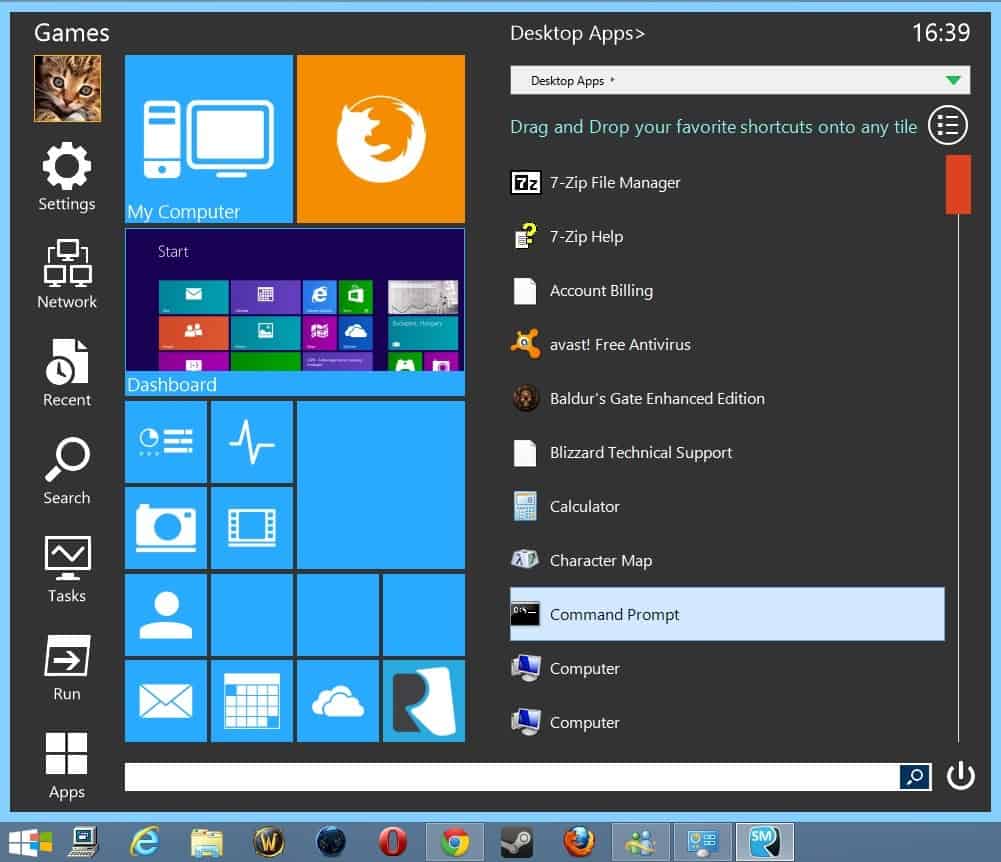
Will Microsoft add a start menu to the Windows 8 operating system when Windows 8.1 comes out this year? It looks as if Microsoft is prepared to take a few steps back this time, listen to customer feedback and re-introduce features that it removed from Windows 8.
The start menu is without doubt the most prominent example as millions of Windows 8 users have downloaded third party start menus to add the functionality back to the operating system.
When you look at the feature set of Start Menu Reviver you may notice that it is not only available for Windows 8 but also for Windows 7.
It looks and feels different than other replacements, like Start8 or Classic Shell for example, which can be solely attributed to its design. Instead of mimicking the Windows 7 start menu, the designers of Start Menu Reviver decided to use a Metro-style design instead.
A wizard is displayed to you after installation which you should go through once as it explains key concepts. You can control the start menu with the mouse and keyboard, or with touch input. This explains the switch option between mouse and gestures in the wizard.
The following concepts are described:
- Opening the start menu.
- Adding tiles.
- Add a website as a tile.
- Moving tile.
- Change apps list.
- Reset a tile.
- Access the dashboard.
When you open the start menu for the first time you may be overwhelmed by the icons that are displayed here. The menu takes up most of the vertical space on the screen which is not really a bad thing. It displays a small sidebar on the left linking to often used actions and programs such as the settings, the run box or the search.
Next to that is a selection of tiles in varying sizes. Some lead to core Windows programs such as the Control Panel or the Task Manager, while others to start screen apps. What's interesting in this regard is that you can replace most of the tiles you find listed here.
How that is done? You simply move the mouse to the right border of the start menu. You will notice that a new menu pops up next to it displaying application and file lists. A pulldown menu on top is available that you can use to filter what is being displayed here. Options include modern apps and desktop apps, the start menu folder or recent items.
You can start programs right from here, or drag and drop them to one of the tiles on the left to pin it to that tile.
The settings of the application contain several interesting options. You can display the expanded menu all the time for example if you prefer that and define which filtered list it displays by default.
I have a couple of issues with the menu. Probably the biggest issue is that I can't use the return key to load a program after search. I usually tap on Windows, type a search term and hit the enter key to select the first result from the list. With this program, I have to select the result with the mouse.
The tiled display is controversial as well. While it will surely be liked by some, others may prefer a file list instead of icons to save space or divide programs and files into folders. It takes some getting used to time to work with the icons that the application displays in the start menu.
Last but not least, the file listing on the right cannot be edited in any way it seems. I do not really need help files listed here or readme texts as they clutter the available space and do not add value to the listing. An option to delete files here is missing.
Tips
- You can replace all existing tiles but the link to the Windows 8 start screen with another program link. You can however disable the dashboard tile with a right-click on it.
- Large tiles can be divided up into smaller tiles. One large tile can be divided into four smaller tiles so that you can add four program links instead of the one in the same space. A right-click and the selection of add tile helps you with that.
- When you add a new tile or edit an existing one, you can select that the program is always run with elevated privileges.
- You can change the icon of any tile here, or create custom links by adding shortcuts and icons manually in the tile properties.
Start Menu Reviver is a free program that does things different than other start menu programs for Windows 7 or Windows 8. If you like the Metro style then it is definitely worth a closer look. If you prefer speed over style, an alternative such as Classic Shell may be the better option. (via Freewaregenius)

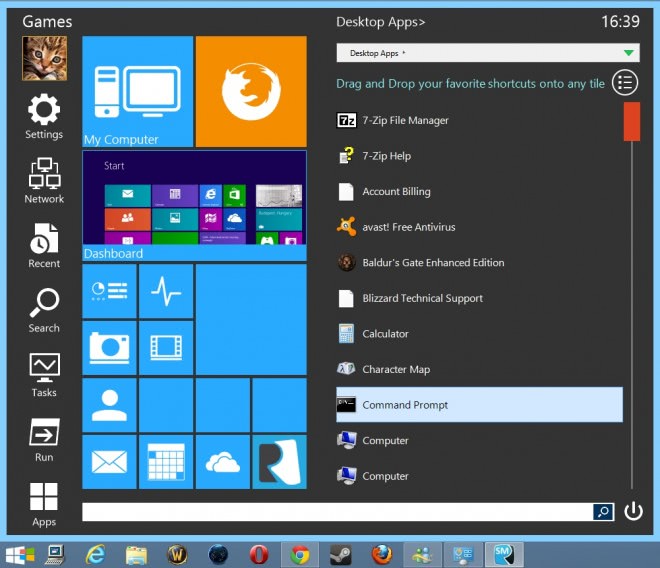


















You can use “My Suite” to manage installed programs, and remove the dependency of using Start Menu :
http://kask.us/g9DHu
Martin –
It is my understanding that MS is bringing back a Start BUTTON in 8.1, not the Start MENU which is what everyone really wants. A lot of people will be sorely disappointed, I think.
It is not yet clear what they will introduce in Windows 8.1. I also have the feeling that they they won’t introduce the Windows 7 start menu in Windows 8.1.
I have tried a dozen start menus yet gone back to Iobit’s Start Menu 8. just have additionally HP Quick Start. If you want to try others go to
http://www.msfn.org/board/topic/158526-ways-to-get-back-the-start-menubutton-in-win8/
come one i use windows 8 since it is in developer preview, and it’s work well without start button !
just frustrated people who want start button !
it’s useless
I’m not exactly frustrated with windows 8 at this point, apathetic is more like it.
What type of system are you using it on – desktop with keyboard and mouse, or tablet? And what version?
I tried in windows7(just to experience this stuff), found that there is some lag when I hover mouse. Did not like the lag, so uninstalled after few minutes.
Anyways, will try in windows8.
But, I am happy with Classic Shell, lets see if this can replace Classic Shell
Thanks
Looks awesome, but several reports reveals that their other “reviver” products were specious. Can I use it?
What makes you say that? Can you list a source that claims that?
it looks like bloated pos
Well,looks nice but sadly it’s all about collecting user data.
WOT sure doesn’t like the download site. After installing and trying the heretofore options mentioned all over the Internet, I like Start8 by Stardock–simplifies the interface. What I don’t understand are all of the complaints about Windows 8. No problems here.
http://www.mywot.com/en/scorecard/reviversoft.com?utm_source=addon&utm_content=warn-viewsc
I’m not trusting Web of Trust ratings. Virustotal comes back with 0/19 hits
https://www.virustotal.com/en/url/eb10dd851cb758370a1d7a2774f64e0fc763f942d2ff3cf14e426973b2f86f0e/analysis/