Chrome apps are now neatly sorted in the Windows start menu
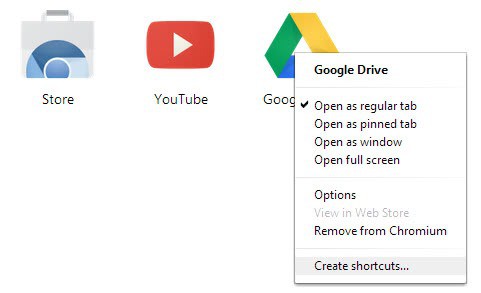
The majority of apps for Google Chrome are nothing more than links pointing to web pages. The YouTube, Chrome Web Store and Google Drive apps that are installed by default are nothing more than that for example, and while there are certainly apps out there that have more to offer than that, it shows that you need to spend some time browsing apps in the store to find some that do more than that.
If you are using apps actively you probably know that you can create app shortcuts to open them faster. The feature is available for all web browsers. To use it, simply right-click on any app on the new tab page of the browser that you are using and select the create shortcuts option from the context menu. Here you also find other useful preferences including the link target when you open the app (regular or pinned tab, window, or full screen).
A prompt is displayed on the screen if you select the create shortcuts option from the context menu.
Chrome can place the shortcut in three different locations if you are using Windows. The locations may differ depending on the operating system that you are using.
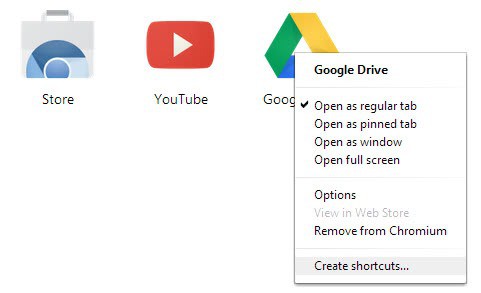
Apps that you have pinned to the start menu where always displayed individually in the past. This has changed in the most recent Chromium version. Google is now creating a dedicated folder in the start menu for all apps that you pin to it. The links are no longer scattered around but placed in the Chromium apps folder there.
The feature is currently only available in Chromium, and it is possible that the folder will be renamed to Chrome apps when it lands in the web browser. You can still move the shortcuts out of the folder if you prefer them to be available somewhere else.
Advertisement
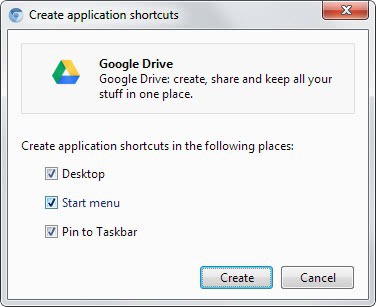
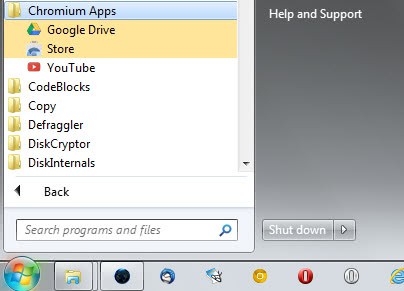
















Works with Chrome beta Version 27.0.1453.65 beta-m
Are those app shortcuts sorted into a single folder in the start menu?
I’m using the beta also, and by default they are individual in the start menu as ilev says, but you can move/copy them into a folder to organize them.
No :-( Each shortcut on its own
Very cool feature. I use a speeddial ext for my homepage and new tab page with an option to scroll on the speeddial page to access my apps from the right, but I just pinned my most used ones to my taskbar. Much easier access. Very cool feature indeed. Thanks.
I will surely wait for this, if possible post the pictures of setup too..if it is not personal
Thanks
This feature was in Chrome also, a few versions back. I had Hootsuite as a shortcut on my desktop and other times pinned to the taskbar.
But…
Since the previous version or maybe the other before it, I don’t have the option to create shortcuts on my apps. I thought it’s a bug but I don’t think it is. I guess they removed it for a while.
Even Hootsuite has this ‘Help’ section on their website about how you can create the shortcut in Chrome.
Anyway, I switched back to Firefox from various reasons so it doesn’t really bother me anymore.
Hello Martin
Out of topic. I am really interested to know your workflow
1. Software and apps which you use daily
2. Any particular setup of your desktops?
3. How do you manage your blog and writing workflow?
I am reading your blog for many years, and it would be great if you can post on these topics.
Rahul sure, let me see if I have enough content to fill an article.
What do the shortcuts link to? Chrome.exe with some parameters to launch the apps?
Yes that is correct.