Ubuntu 13.04 released: how to upgrade
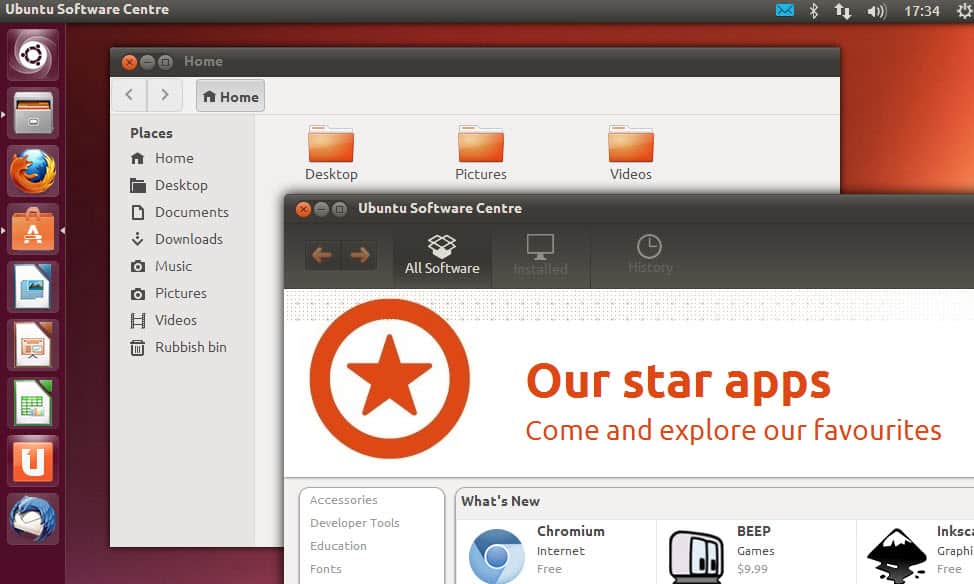
Ubuntu 13.04 "Raring Ringtail" has been released today as part of the usual six month release schedule of the Linux distribution. New users can download the latest version directly from the Ubuntu website where the desktop version can be downloaded as a 32-bit or 64-bit release. Both downloads have a size of about 700 Megabyte and come in form of a disc ISO image that needs to be burned to disc or written to an USB device. Wubi, the helpful installer for Windows, is not included in the release this time due to a number of bugs the developers could not fix in time.
You can read about all feature changes in Ubuntu 13.04 here on the official release notes page. Only this much, you should not expect major changes this time. Several packages were updated in the new release, including the Linux Kernel, Unity, Upstart, Libre Office or Python. The focus of the release was to introduce performance and memory improvements to Ubuntu.
The desktop version is not the only one that benefits from those improvements though, as Ubuntu Touch, the version of the distribution for mobile devices such as smartphones and tablets, will benefit from it even more than the desktop version.
Here is a short video that demonstrates some of the new additions that have been added to Ubuntu 13.04.
How to update Ubuntu to version 13.04
All Ubuntu users who are not running 12.10 of the Linux distribution need to update to version 12.10 first before they can upgrade to 13.04. If you are running Ubuntu 12.10 you can update the desktop client in a few simple steps:
- Open the Software Sources menu.
- Press Alt-F2 in the menu and type update-manager in the command box.
- Here you should receive a notification that the new distribution release 13.04 is available.
- Click on the upgrade button and follow the on-screen instructions to upgrade Ubuntu 12.10 to 13.04.
To upgrade from an earlier release to Ubuntu 12.10 do the following.
- Run the command update-manager -d from the Unity Dash or the command line
- Click the check button to perform a check for a new update.
- If updates are found select install updates and follow the instructions on screen to upgrade.
- If no updates are found, open Settings and then Updates in the Software Sources application.
- Make sure Notify me of a new Ubuntu version is set to "for any new version".

















same here. Had to use ‘do-release-upgrade’ .
Didn’t work for me, I ran `do-release-upgrade` instead
Stick to Linux Mint.
Does anyone know if Ubuntu can boot from a VHD?
Beware, as of 13.04 non LTS releases will only be supported for 9 months instead of 18.
And don’t forget to disable the keylogger in Unity.
How do you disable the keylogger
@ Gonzo:
“…And don’t forget to disable the //keylogger in Unity// “.
Keylogger in Unity?
Can you pls be more specific about this keylogger?
And how to disable it?
Sounds serious, if an OS vendor (ie: Ubuntu),
includes…. a keylogger…
That’s the reason I am asking…
Thks!
No keylogger, but shopping-lens-spyware.
http://dcdirectactionnews.wordpress.com/computer-security/ubuntu-12-10-security-warning-shopping-lens-spyware/
Right, forgot to mention the 9 month support cycle. Thanks for mentioning that.
Good article, Martin! I started with 12.10 and haven’t been impressed with the speed and performance at all. Was thinking of going to a lighter distro. I’m only auto-starting Skype with a 4GB RAM 2009 Dell. I’ll have to see if this updated OS improves performance, but I’m not holding my breath! (there’s not even a printer driver for my Canon PIXMA MX340 printer with 12.10 64-bit!). Here’s hoping for a better Linux experience!
Ubuntu Touch Raring Ringtail beta :
http://www.theorangenotebook.com/2013/04/testing-ubunutu-touch-images-now-with.html