Depressurizer brings order to large Steam game collections
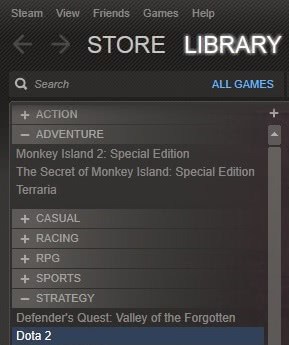
I have more than 200 games in my Steam library and would consider it of medium size. I know quite a few users with hundreds more, some even breaking the thousand game mark. I have not really played all of the games in my Steam account. Some I received as gifts or as part of bundles, others I bought during Steam game sales when they were discounted.
With more than 200 games in the list, it is sometimes difficult to find specific games, or games of a particular genre. While I can go through the list manually to find them I prefer an ordered list instead that assists me automatically in that task.
Depressurizer is a free third party application that you can use to categorize all of your games. The program requires the Microsoft .Net Framework 4.6-2, Steam, an Internet connection and a Steam profile set to public.
To use the program download, unpack and run it on your system. Depending on the account you are using you may need to run the program with elevated rights so that it can write to the Steam folder on your system. You should also make sure that Steam is not running while you are using the application.
The main advantage of Depressurizer is that you can use it to automatically categorize the games in your Steam library; useful if the game count crossed the several hundreds mark.
When you first start the program you are asked to verify that it has identified the correct Steam folder. The Steam ID is filled out automatically as well and all that you have to do is enter your Steam name (the one you use to log in to Steam) into the next field. If done right, you should see the list of games being populated in the interface.
You can now go ahead and add, rename or delete categories manually, or, use Tools > Auto-Cat all to automatically categorize the games into categories. Most games will be assigned to categories this way so that you only need to take care of the leftover; this can be done via drag and drop which supports the dragging of one or multiple games from any folder into another.
Another option that you have when you use the program to categorize your Steam games is to set individual games to be hidden or be a favorite.
Once you are satisfied with the setup, select Profile > Export Config File to write the new category information to your Steam folder.
Update: The interface has changed in newer versions of the application. The program displays additional information about selected games, better filtering options, and more in the interface which make it easier to categorize games manually using the application.
Closing words and verdict
Depressurizer may be useful to Steam users who have a large game library that they wish to sort to get a better overview of all the games and their genres linked to their Steam account. While it is certainly possible to do so manually and directly in Steam, the advantage of Depressurizer is that it automates most of the process and includes better tools to sort games manually.


























