Changing the From address on Gmail
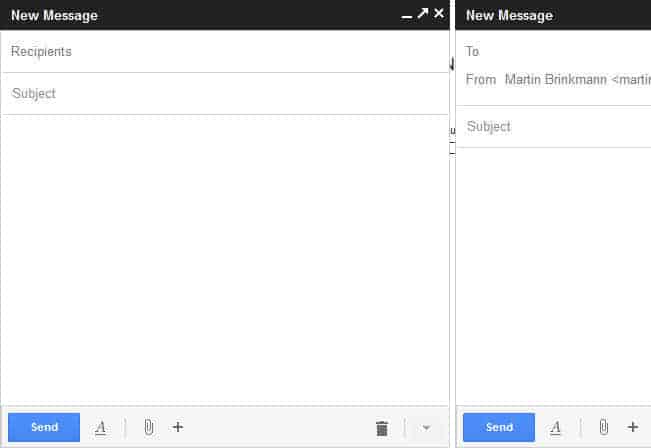
Google for some time now has been testing a new compose window for its Gmail email service. Some days ago, the company switched to the new compose panel on Gmail and while users can still switch back to the old compose on Gmail, it is only a temporary solution.
The new compose opens up at the bottom right on the Gmail page. Here you find the usual options to compose emails including options to add to, cc and bcc recipients, use plain text or HTML formatting, and pop-out the compose window so that it is displayed in its own browser window instead.
At least some Gmail users seem to have reservations or concerns in regards to the new compose window. From the placement of the compose window to its color scheme or the fact that it is smaller in size than the original window.
If you are only associated a single email address with Gmail, which usually is your Google account's gmail or googlemail address, you may - or may not - notice that the from address field is missing from Gmail's compose header. All you can do is pick recipients and add them to the to, cc or bcc fields. So, how can you verify from which email address you are sending the emails?
You can look at your account username for instance for that, but there is no visual confirmation in the compose window. Your only option to add the from field to Gmail is to add another account to it.
Let me show you how you can do that.
- Open the Google Mail website and sign in if you have not done so already.
- Locate the preferences button on the top right underneath your profile picture and select settings from the context menu that opens up.
- Switch to the Accounts and Import tab here.
- Locate the send mail as option and click on Add another email address you own.
- Enter one of your other email addresses in the form and click on the next step button.
- You are then asked to verify the email address. Google sends a verification email to the selected address and you need to either click on the link in it or copy the verification code manually and paste it into the form on the Gmail website.
If you open Gmail's compose window now, you see the from field in it so that you have visual confirmation that you are sending the email from the right address. You can use the down arrow to switch between all addresses you have added to Gmail. Note that you can only use the added email address to send mail. If you want Gmail to retrieve mail from that address, you need to add its pop3 account to the service first.
Advertisement
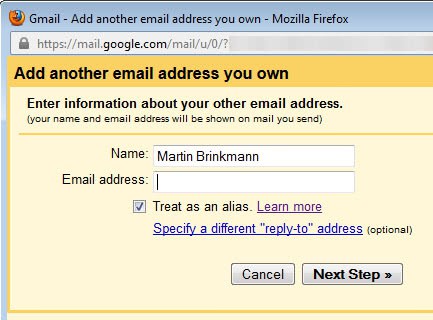

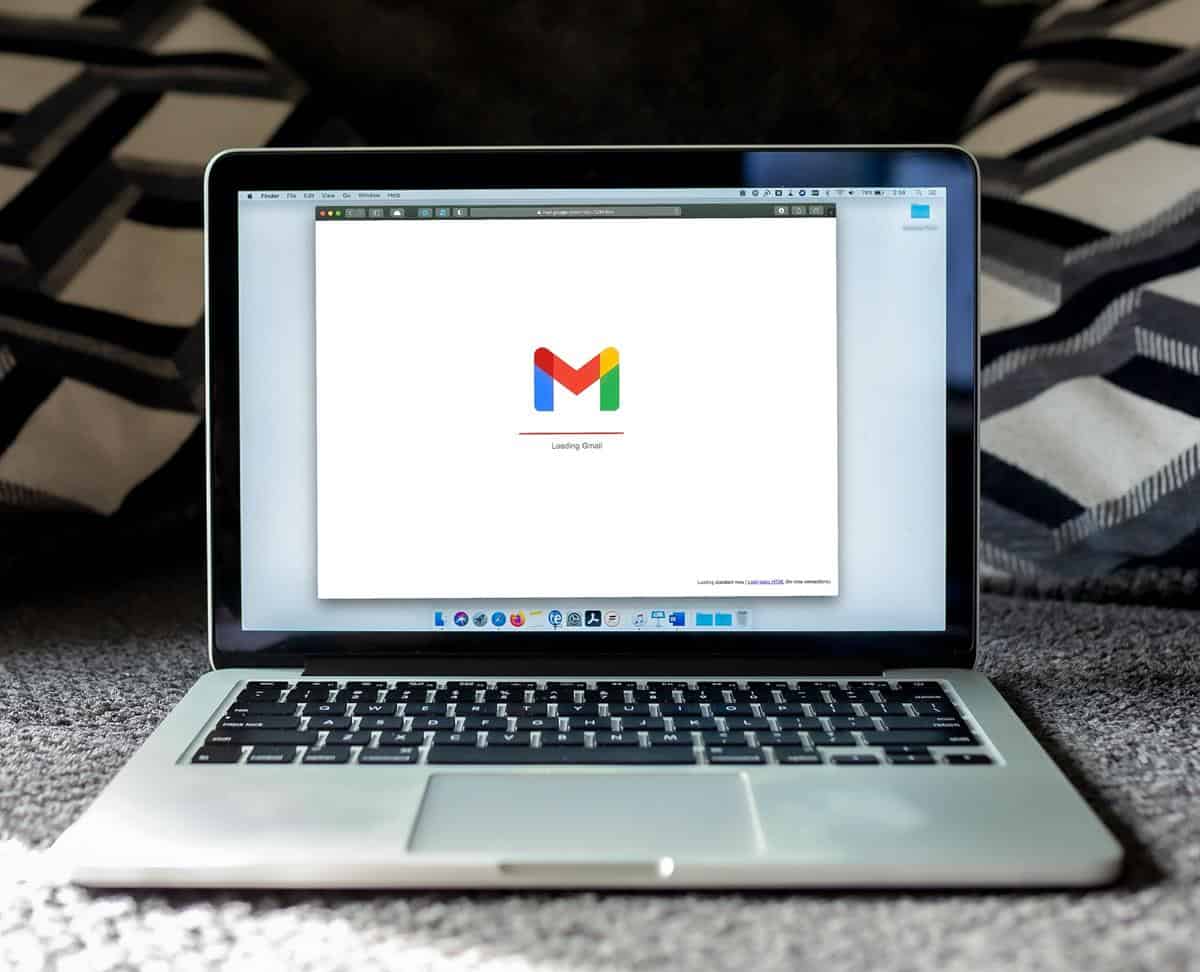
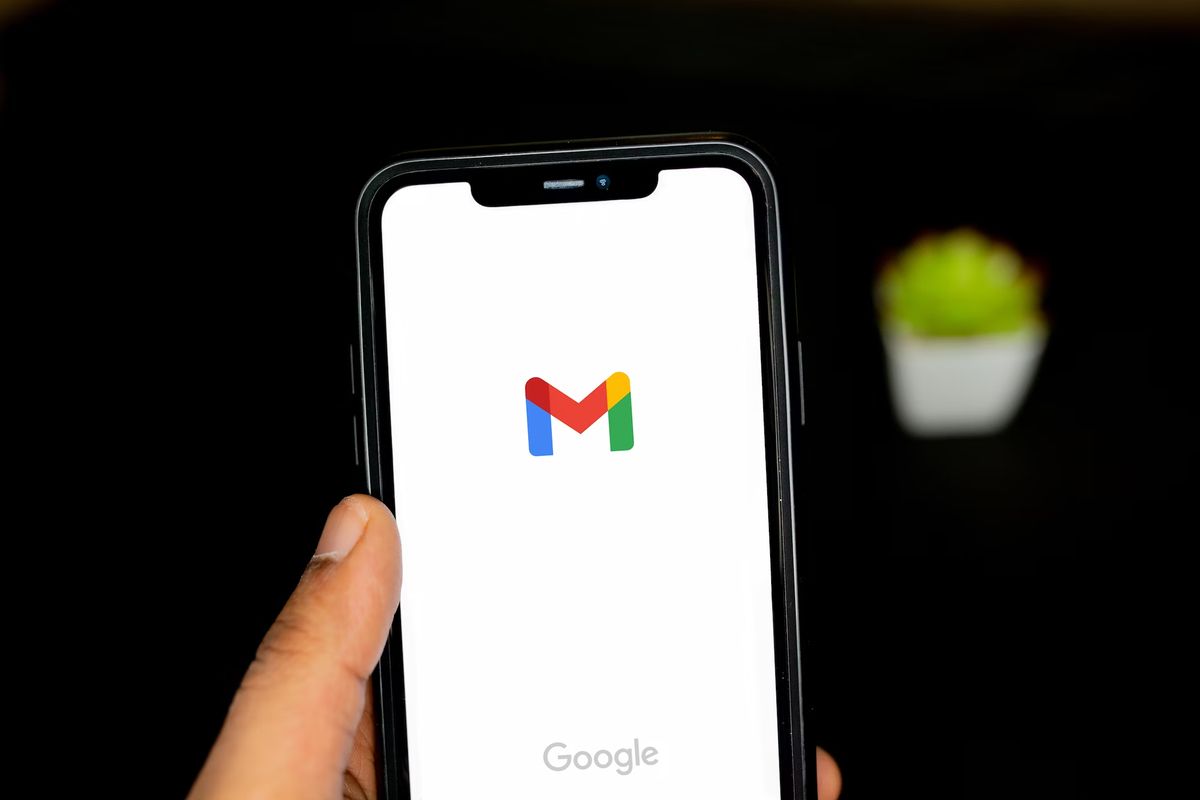
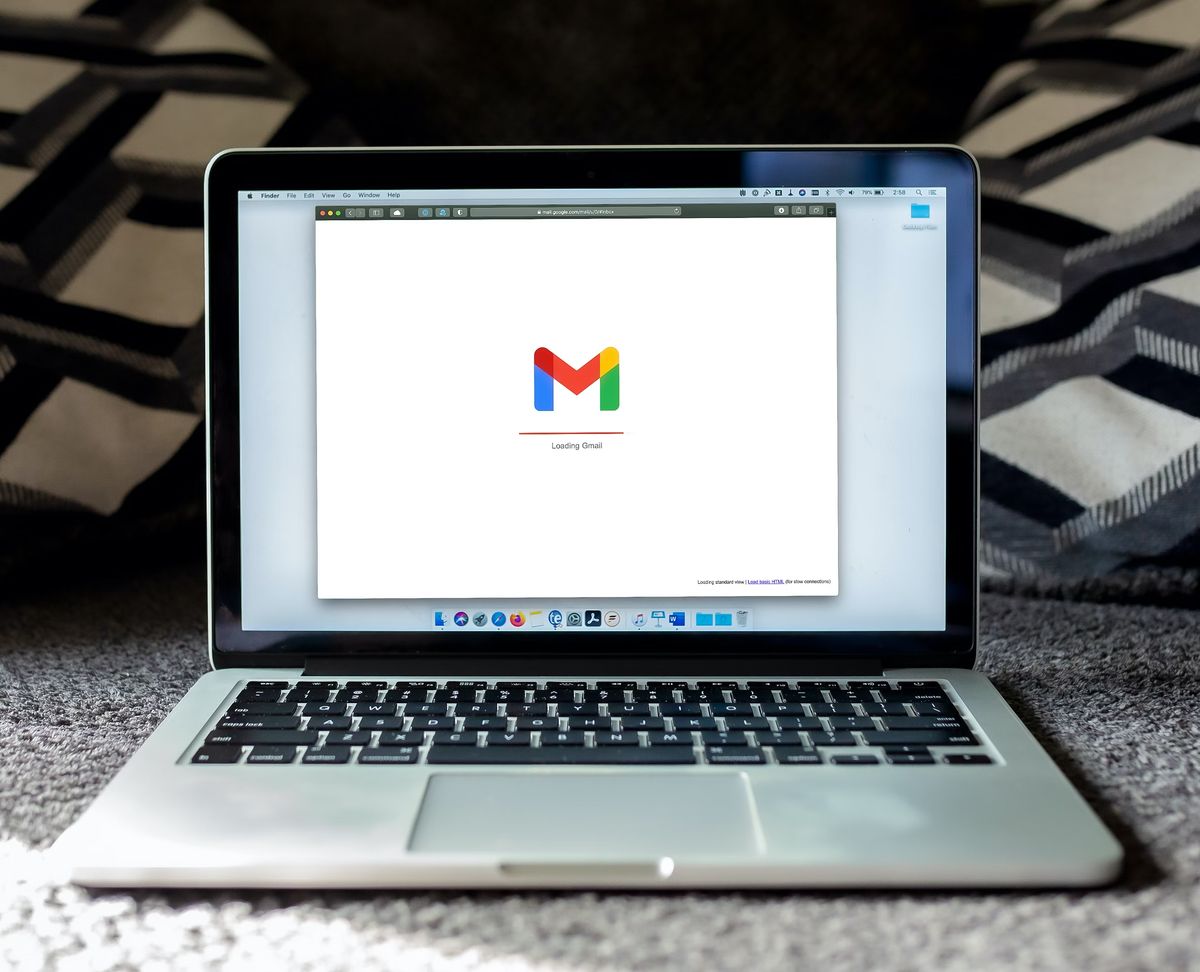
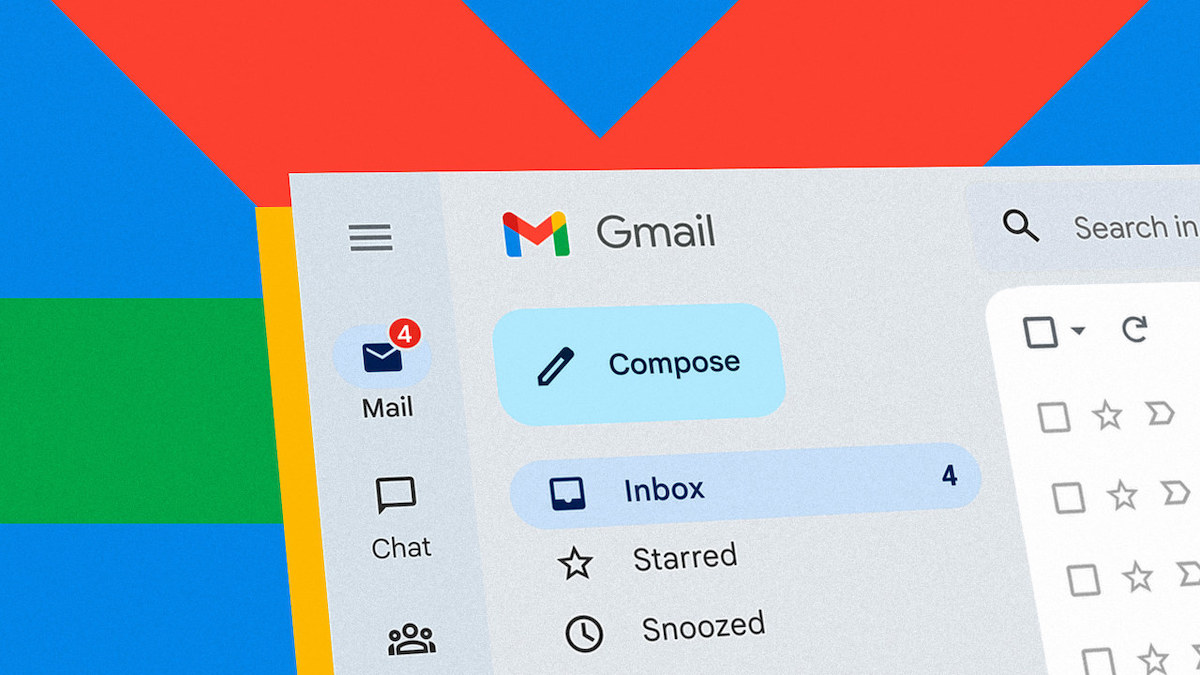
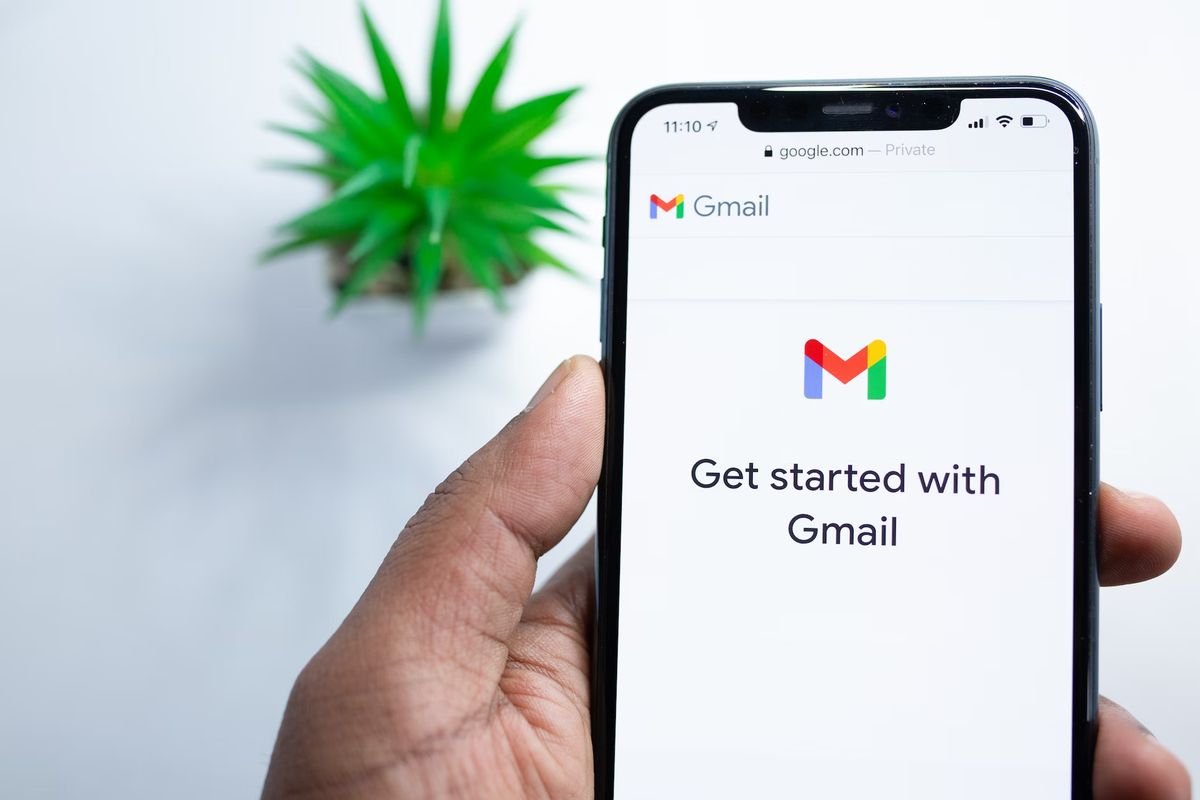















@blue_bsod – yes, I’m using 1920×1200 monitor and it’s the same here but after the initial shock you can see that it’s useful because you can for example select an older conversation to look at in the background while writing your message. And if you have to sum up 2-3 e-mails in 1 reply that’s really neat :) You can also write multiple e-mails at once which is good if you want separate messages with almost the same text but modified a little.
Martin, I only recently discovered the send as option and I wanted to ask a question about it – I have 1 free e-mail @mycompany.com from GoDaddy but the e-mail interface there is just horrible. Reply as is a great alternative to Google Bussiness plans (5$ a month) but can you please write a tutorial how to redirect mail from your GoDaddy e-mail to your gmail account and then use the Gmail account to reply as your domain name? The interface there is hell to configure xD
Really enjoyed the article too :)
Besides that, users with 16:9 monitor’s like myself were initially annoyed when we discovered most websites are still left side justified and not centered on our wide screen monitors. With Googles new changes, the compose window is now right screen justified or can be popped out. I was just getting used to looking to the left to do stuff, but now I must look to the right as well… *sigh*. But like the chat box popped out, if you leave or close the Gmail tab, the pop out closes as well.
Atleast my labs still work: Can still drag and drop images into body text and they even upload faster than previously. Previously even with a high speed internet service, when I dragged and dropped large 5 – 10 mega pixel sized images into the body text there was an annoying pause while it uploaded to their servers. Now it’s practically instant.
I guess I can get used to turning my head to the right now to compose messages. Though the one good thing about the new compose box is on wide screen monitors as we type it no longer looks like long run on sentences and helps us (I guess) better compose our messages so to take into account the receivers may not have wide screen monitors or be reading e-mails from other devices. *sigh*