How to disable Google Chrome's white context menu
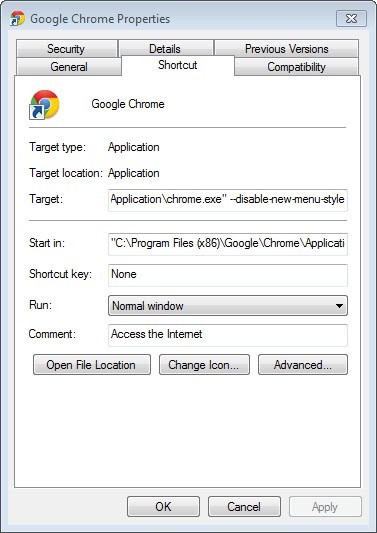
I can't really say when Google switched the default context menu of its Chrome browser to a white menu, only that I found it very irritating at first as I was not really sure what to make of it.
If you do not like the white menu that Chrome is now displaying when you right-click in the browser, you may be interested to know that there is a way to restore the old standard context menu.
A command line switch lets you do that, and while I can't promise you that the switch will be there for all eternity, I can confirm that it is working just fine right now.
Let me show you how to add the switch to Chrome's start up so that the old menus are displayed in the browser again and not the white ones.
The parameter that you need to start Chrome with is --disable-new-menu-style. The easiest way to add this to Chrome's start up is to add the parameter to the shortcut permanently. I'm going to show you how to do this in Windows.
- If you are running Windows 7 or newer, a Chrome shortcut is likely pinned to the taskbar.
- If that is the case, right-click the shortcut and select properties from the context menu.
- If you do not have those operating systems or do not have Chrome pinned to the taskbar, open the start menu instead and locate Chrome here. Once found, right-click the shortcut and select properties from the context menu as well.
- You need to locate the Target field here now and append the parameter to the end. So, after chrome.exe" you add the command. Note that there needs to be a space between the path and the parameter.
Restart the browser afterwards and you should see that the old or classic menu has been restored in it.
You can go back to the new menu at any time by deleting the parameter in properties again.
Update: As many may have noticed already, Google has removed the startup flag so that it cannot be used anymore. Some users may still see the regular "old" menu while most should see the new white menu instead.
There is another start up flag that you can use. While it won't get rid of the white menu completely, it at least compacts it and reduces the whitespace that is displayed in it otherwise.
You need to add --force-fieldtrials="NewMenuStyle/Compact2/" to the target field. If you have used the old start up command before replace it with this one.
The menu looks like this afterwards.
Thanks Bobby for finding out about it. Leave a comment below if you have troubles implementing this or know of another solution to the issue.
Advertisement
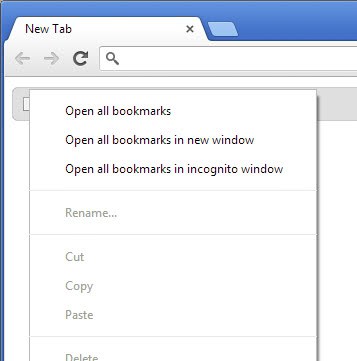
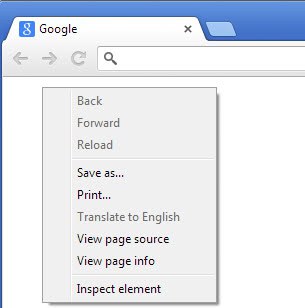
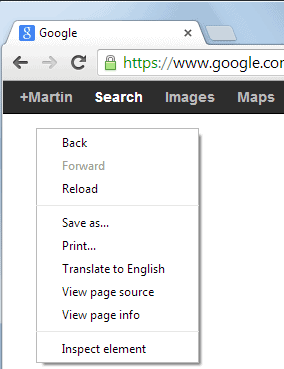

















Type “about:flags” in the omnibox (URL box in chrome) press enter. Find “enable touch events” and choose disable. If you have a touch screen, this will disable it while using only Chrome. You can always go back and turn it back on if you need it.
Looks like they have done the same to the search bar now, takes up a third of the screen
Which command is true ?
-1 –force-fieldtrials=”NewMenuStyle/Compact2/”
OR
-2 –force-fieldtrials=”NewMenuStyle/Compact2/
This is a full content of a field in my Win7:
“C:\Program Files (x86)\Google\Chrome\Application\chrome.exe” –force-fieldtrials=”NewMenuStyle/Compact2/”
so the command alone is
–force-fieldtrials=”NewMenuStyle/Compact2/”
with quotes at the end (quotation mark? sorry, English is not my native ;)
The second.
Hi,
I am happy to inform, that the new command (–force-fieldtrials=”NewMenuStyle/Compact2/”) works much better than previous one – the menu spacing is absolutely correct – regardless if you run Chrome from
a) a Chrome generic shortcut with a command
b) a web side shortcut from Windows “Links”
c) a link from within ex. a mail message
Thanks a lot :)
Hello there,
Did This feature has been restored to its previous state !?? (New versions Chrome)
This fix for the spacing problem is very good! I don’t like the new colors, too though. It used to highlight the link you are pointing at with the mouse with a blue color in the bookmarks folder menu, but that doesn’t work anymore. Now it’s more of a very light gray tone, almost invisible :| any way to change that ?
Thanks BobbyPhoenix , I hated those extra large spaces. Back to normal now. :)
I dont really care if the menus are gray or white, its the spacing that annoys me!
Glad to see theres a new fix to try.
Wonder how long it will take google to disable that one?
Use the old target hack and change the target exe to old_chrome.exe
“C:\Program Files\Google\Chrome\Application\old_chrome.exe” –disable-new-menu-style
It will say chrome is not you default browser, just click don’t ask again.
Hi,
Yes, the –force-fieldtrials=”NewMenuStyle/Compact2/” works as previous command “old menu style bla bla” – and I am happy to us it again ;)
But it still does not solve the issue of using quick links (adding this command in Win7 does not work) neither running a browser from ex. mail client – it opens WITHOUT this command as it is added only to to a “pinned” shortcut.
It looks like one instance of Chrome, run from “modified shortcut” need to be constantly open.
Or maybe there are some other ways? If yes – thanks in advance ;)
I solved the white menu problem with version 28! I installed Firefox and the menus are gray like they should be and we are up and running again!
Did you change your Chrome’s command line parameters prior to the v28 update. Done for me, with no changes to the commands. The context menu color this time for me is white.
Having Firefox installed changes Chrome’s menus to gray?
No prob. I actually pulled it from here: http://code.google.com/p/chromium/issues/detail?id=232299 So thanks really goes to them. I just wanted to relay it to everyone here. :-)
Thank you BobbyPhoenix :)
Sadly, it’s still all glaringly white…but at least it takes up proper screen space again!!
YEEEE!!!!! thank you bobbyphoenix!!!! it’s working. but, for how long…
still, enyoj till it works!
many thanks!!!!
It’s works. Happy again :)
NEW UPDATE! Add this to the end of the target field under Chrome’s properties: –force-fieldtrials=”NewMenuStyle/Compact2/”
@kowach I have the same problem. Your fix also does not work.
@BobbyPhoenix Looking forward to what you said in the first sentence.
If Google refuses to rollback Chrome’s old context menu style, the only hope is AN EXTENSION that has the option of choosing between two context menu styles.
This just goes in line with what Google has been doing lately. It’s their way or the highway. For example, they had a number of requests for an option to move the tab bar beneath the address bar. I can attest that the remote desktop toolbar gets in the way of Chrome tabs, and I basically hate the look anyway. Google said, well, it’s a design choice we made, so go F yourselves.
If they’ve removed the option to disable the new menu style (which thankfully hasn’t happened to me, though I’m certain it eventually will), there is no way in hell they’ll put it back. Firefox is my main browser, and I don’t see that ever changing. Too much BS in all the other browsers.
Starnge – I was on vacation since June 27th – and didn’t use PC till July 6th
This sh*t happened to me tonight/todays morning as yet yesterday everything was ok
“The chrome killer” AKA “silent automatic update” attacked me too… :(((((
yep. and still no answer from google, or some kind of tweak.
AS OF
CHROME VERSION 27
” –DISABLE-NEW-MENU-STYLE”
NO LONGER WORKS . .
! ! IRRITATING ! !
>>:^(
Win7fanatic
The developers have finally noticed. The developers are working on two new compact styles: [https://code.google.com/p/chromium/codesearch#chromium/src/ui/views/controls/menu/menu_config.cc&q=menuconfig&sq=package:chromium&type=cs&l=63 menu_config.cc]
However at the moment there are no command line switches or flags to enable them.
It is possible to patch the binary manually or build an altered source code.
Spacing options for new menu style
http://code.google.com/p/chromium/issues/detail?id=232299
Issue 233188 has been merged into this issue.
Add “–disable-new-menu-style” to “Touch Optimized UI” in about:flags
http://code.google.com/p/chromium/issues/detail?id=233188
Merging into an assigned bug.
hello,
any news with v29? did they changed something or status quo?
I don’t think it is likely that they are going to revert the change, but fingers crossed.
that is my opinion also, but i hope that there will be some tweak for it…
I have switched from from beta to stable (currently version 27) because of this stupid experiments with menu spacing. I hope when stable 28 comes out it will contain old menu style.
I give up on chrome as well. I used to use a portable version, to get around this, but now that seems to kill the internet everytime i open it up for about 2 minutes. I really hate automatic updates that can’t be disabled. I have it set up the way i want one day then the next it sucks again. Huge pain in the neck.
Still nothing as far as a fix???
I officially gave up on Chrome. Google disabling the parameter ” –disable-new-menu-style” is a deal-breaker in my opinion. I’m back to using Firefox.
I also have the problem of google chromes menus being disgustingly huge despite the “disable new menu style” fix. Its driving me CRAZY!!
Any new fixes? Or, a way to un-update chrome?? It just started today, june 21. Is there a way to go back to the previous version and than tell chrome not to update automatically?
Is there some sort of registry hack available?
just go back to v27. look at folder C:\Program Files (x86)\Google\Chrome\Application (this is path for windows 7 64bit) and try first with old chrome.exe or simply delete folder named 28.x.x.x and again try with chrome.exe and/or old_chrome.exe.
in my case, old_chrome worked ok. of course with “–no-new-menu-style”.
but, while you doing that, be off-line! if you even start old version, it will do a update again. so, erase history when you start old version, and go to about:plugins (wrote that in address filed) and disable “google update”. that will do for some time.
This actually is working!!! For now…. Seems to take a bit longer to load up at first though, but id rather that then the ugly menus.
Now to replace all of my shortcuts.
As of the latest update, v.28.01 i too can not get the old context look with –disable-new-menu-style
I’m starting to loose faith in Google’s products.
This &^&%$ sucks again.
Please tell me there is a fix, otherwise I’m done with Chrome.
As of 6/21/2013 I’ve noticed that the horrible menu spacing is back and even –disable-new-menu-style no longer works.
I noticed that as well Josh. Google seems to have disabled all options to disable the new menu.
What version are you running? Chrome says my version is up to date — Version 27.0.1453.116 m
But I’m still able to use the old menu.
I’m running two versions, first Chrome 29 Dev and then Chrome 27.0.1453.116 m just like you.
Chrome spacing reverted for me today, it’s been okay since a I added the special switch to the invocation. Turns out that all I needed to do was to un-pin the icon from the taskbar, and re-pin it using the modified Chrome startup icon on my desktop. I had thought that it was the same copy of the icon properties that would be used for both the desktop and the pinned Chrome startup icon in the taskbar, but apparently not. Freaked me out, though, when that stupid double spacing came back everywhere. Things like spacing in menus and bookmark lists should be a user preference in Chrome “Settings”, not dependent on the way that you start the thing up. Just ridiculous from the word go, but that’s Google for you, no thought to usability.
@StupidGoogle
Did that fix your problem?
One thing I really hate is Chrome updating by itself in the background. I can’t stand that. I don’t know how to prevent it other than I’ve considered making the exe read-only.
Darn it! The stupid white menu is back, and the command line parameter doesn’t work anymore! Why does Google keep pushing this crap on us, when we’ve clearly told them we don’t want it?
You have to disable “Continue running background apps when Google Chrome is closed”.
It is working fine for me with the change to –disable-new-menu-style
as described above.
It was really annoying and was about to give up after trying for about an hour
I couldn’t find the Google App file in Win 7 so I could make a shortcut from it.
It is found at C:Users\Your User ID\AppData\Local\Google\Application\chrome.exe
I was looking user program files as I did in Win XP and couldn’t find it.
You have to use the Chrome desktop shortcut to right click from.
If you right click from the chrome.exe you won’t get the proper menu that displays the TARGET FIELD.
Thanks everyone for this info, it was also driving me crazy, You think google would make it switchable in the settings.
The worst part of this new “feature” is that the context menu hover highlight is disabled.
UGH..spoke too soon! GM’s fix (disable tablet pc input service) only worked until I restarted my computer and now it’s back to white / double spaced. Seems like non of the offered fixes are working for me. I have Windows XP. Both of the fixes mentioned are only temp fixes until I restart or in the case of changing the target…it just reverts on it’s own anytime it feels like it.
If you’re looking for a fix for the extra spaces in the drop down menu’s this will fix it :
http://en.kioskea.net/faq/20635-windows-7-disable-the-tablet-pc-input-service-service
Source : Had the same issue & fixed it thanks to this topic : https://productforums.google.com/forum/?fromgroups=#!topic/chrome/5UnJfCRU_N4
This padding in menu is so ugly.
You may also want to add that sufix in startup:
HKEY_CURRENT_USER\Software\Microsoft\Windows\CurrentVersion\Run\GoogleChromeAutoLaunch
because it runs first in tray.
For me it works. However, for me everything is in German.
1. about:flags
2. Touch Optimized UI
3. Disable
Sorry author, that does not work – those setting do not affect these block-sized menus at all.
Thank you!!!!
Now… if only we could get back the old menus that drop down below the bookmarks bar rather than filling up the entire screen.
Didn’t work at first.
Thank you to the person who mentioned updating desktop and menu bar properties. I adjusted the desktop icon properties. Accessed the menu bar icon properties and confirmed the change, which was already there, and now everything is back to normal. They really need to email everyone or send out an update of some sort alerting users when they make these types of changes.
Hi Martin Brinkmann,
It worked on my desktop shortcut, but not on the Win7 start menu icon? The start menu Chrome icon does not have a “properties”. So now, if you start Chrome from the desktop, the old style is back, but if I start Chrome from the Start Menu, I get the new style.
So how do I changed the Target for the Start Menu icon????
Thanks!
Which operating system are you using?
Like is said, Win7 (Windows 7). But that’s OK. I solved it. To the benefit of a few here that asked the same question, and others that might have it in the future. Here’s what I did: I right clicked the Chrome icon on the taskbar and clicked “unpin this program from taskbar”. Then I right clicked on the Chrome icon on the desktop and clicked “pin to taskbar”. That solved it.
Basically, removing the shortcut that didn’t have the new command line, and pinning the one that has your modification into the taskbar.
“There should instead be an option for touch screen users to enable, rather than to have all of us computer using folk disable something.”
I totally agree! Glad to see I’m not the only one that hates the stupid big white menus.
Thanks for the fix.
Thanks so much for this,took me ages to find a fix,thought i had a virus or something.Good to see i wasnt the only one.
Glad I found this! That was irritating!
So much unneeded space between my bookmark links (and there are lots of them).
I also am not using touch screen.
There should instead be an option for touch screen users to enable, rather than to have all of us computer using folk disable something.
I am running XP and this didn’t work for me at first.
However I figured out the problem and adding the command path on the Desktop Icon and Quick Launch Icon worked.
Hello
I can’t add this command, Error: specified in the target box is not valid. make sure the patch and file name are correct.
Please Help more…
Make sure you have a space between the exe and the command.
CoolRaoul, thanks for this. Could not get fix to work re-launching Chrome from taskbar. So I deleted taskbar icon, created new shortcut on desktop and fix worked. Then re-located shortcut to taskbar. Everything’s fine now.
Thanks again to you and to Martin for original fix!
The trick works *only* when Chrome is launched using the shortcut, not when Chrome, as default browser, is launched through different methods (indirectly by another application, or ativating an url shortcut) and was not already running.
Forgot to mention last post I’m using Windows 7.
Hi, thanks for this fix, worked for me on Vista, thought that someone was telling me that I needed an eyecheck when it first appeared, Now they should supply a button to switch it on or off
Sir I owe you one box of large cookies. Worked like a charm. Lets hope the command line switch stays available until they give us the option of turning it off.
Thanks, very useful
Thanks a lot, this was very helpful. I love Chrome a lot but I hate when they issue these unwanted changes without a clear way to go back in the settings page.
Thanks, I got this today also(Apr 5), really annoying.
It works for me using XP, for bookmarks and right click context menu.
But how can this happen, with Google Update Services and
Google Update plug-in ALL disabled ? (precisely to prevent things like these, or so I thought)
Strange…
Maybe the code was already included and you got switched over randomly. Do not really know, sorry.
Thanx! You are the best mon ami! I hated that whitespace between ny bookmarks but your fix took care of it beautifully. Why do these browsers continually irritate its users I wonder. Other businesses don’t!
Did everything except I can’t add the command as “\chrome.exe” –disable-new-menu-style” because when I add in the ” after .exe it says it’s not valid and wont go. I got rid of the ” and it went through, but of course it’s not working and I’ve restarted the browser a few times.
Anyone got any tips if it’s still not working?
You need to put the full path in “”, so make sure you have one at the very beginning and one right after .exe. Make also sure you do not have a ” at the end of the parameter. This is my full target line.
“C:\Users\Martin\AppData\Local\Google\Chrome SxS\Application\chrome.exe” –disable-new-menu-style
Hey, thanks SO MUCH for this fix, the new menus are terribly unnecessary. I wouldn’t mind these kinds of updates if there was a setting to change it back, but for some reason I guess Google doesn’t think that its consumers should have that option.
Thanks again!
AWESOME…. easy fix! Thanx!!! Just got the update pushed to me. Horrible spacing. You’d think with all their money and resources Google could hire someone who knows what they are doing…. like adding a USER OPTION that the USER could set on a specific machine if they wanted more space.
Yep, got it today as well. Thank you for posting fix. What a dumb menu.
This is awesome, thanks for the post!
It didn´t work for me! :( I don´t know what to do… I´ve tried that several times and it´s still so terrible! :p
Awesome as f**ck, thank you. The white menu is so irritating, especially on white webpages.
I can confirm it still works as of today, and to the people asking above, yes, the bookmarks folders also revert to the old style when you use this switch. It was all the added whitespace in my lists of bookmarks which prompted me to look for a way to revert to the old style in the first place. Thanks for the tip!
Didn’t work for me either on Vista
I tried adding the bolded part at the end but when i select Apply or even OK,a new window pops up and says:
“Target box not valid.Make sure the path and file name are correct”
Can you please paste the full path and command the way you entered it into the box? Thanks.
I restarted browser again(third time lucky) and its fine now
Thanks for the fix
okay managed to ‘Apply’ it(missed the part where i needed a space between the old command and the added part)
but no difference with the pop down menu’s :(
The command didn’t work for me. Using XP. The menu remained white.
Did you restart the browser afterwards? Can you please post the command that you have added here.
It’s working now. I had to disable “continue running background apps when Chrome is closed” in Chrome’s advanced settings.
Yes, I restarted Chrome several times. Rebooted. Still have the white menu
“C:\Documents and Settings\John\Local Settings\Application Data\Google\Chrome\Application\chrome.exe” –disable-new-menu-style
Thanks for the tip on resolving this. The update seemed to hit me this morning as well and was really bothering me. Way to bright and way to far apart.
Hopefully that cmdline remains an option going forward or they offer some configurable setting to control this.
I only got this today as well. How does that happen without a Chrome version update???
Does anyone have a way of making the fix work when launching Chrome from the Windows 8 start screen tile? It works fine from the desktop shortcut, but the tile gives me the spaced out menus even when it is set to open on the desktop.
Not sure sorry, but on the bright side, chrome runs much better when you use the desktop mode.
The shortcut tile in the Metro UI part of Windows 8 will be different to that on the desktop, as their in separate places (try making two icons on the desktop, applying the ‘fix’ to one won’t apply it to the other). I haven’t got any experience with Windows 8, but you may be able to right click the tile and click properties of it’s there. I highly doubt there will be a context menu at all, let alone a ‘Properties’ option, from what I’ve of Windows 8. It may just be possible to edit the tile’s *.dat file here:
%USERPROFILE%\AppData\Local\Microsoft\Windows\Explorer\I wouldn’t advise this, however, unless you feel confident with your system, and make sure to create a backup before you change anything.
So I open Chrome stable today, and the white menu is back. Anybody else get it?
Thanks so much for this fix! Very displeased when I opened Chrome today and found this change :(
Same here as for Barr – I didn’t get this change until today either. Odd… But anyway, thanks for posting a solution!
Holy crap, thanks for this. For some reason, I didnt get this change updated until today, and theres more or less no other helpful info out there about fixing it.
I actually thought this was a bug, until I came across this page. It’s a very ugly interface, I just cannot get used to it. Like everyone else is saying, the white space separates options way too far apart from each other.
thank you!
hey,
latest shitty chrome has a tray icon with “notifications”. any idea how to disable it ?
When I used Chrome I had an extension that allowed me to customize my context menu. I don’t recall what that extension was called because I no longer use Chrome. I’m back to Firefox because for some odd reason Chrome stopped working for me one day (loads up blank).
Now that I am back in Firefox I too use a context menu editor addon. I don’t like the typical junk extension or other addon’s force into the context menu’s. So I use extensions or direct edits to customize them the way I use them. Clutter free.
I right clicked the shortcut on the taskbar but properties was not in the context menu. I created the entry on the taskbar by pinning chrome to it the first time I ran chrome after installing Windows 8. I don’t remember anything but the white (actually grey) menus. If I really wanted to try out the old menu I could use the shortcut on the desktop.
Is there an equivalent way to let me restore my own wallpaper background to the Google opening screen? I’m really pissed that they took this away a few months back.
You mean to Google Search? Try this one https://www.ghacks.net/2013/02/20/add-a-background-wallpaper-to-google-search/
Maybe it’s just a theme thing? On my system the menu is gray, which matches the theme I have in Chrome.
In case anyone is interested “Greyscale” is the name of the theme. https://chrome.google.com/webstore/search-themes/penkfbldfkaelnnhblmfmajlggdielfm?hl=en
It took me a while to figure out the name of the theme I had installed. This was kind of difficult to find out. What I ended up doing was manually searching through all the files under “%userprofile%\AppData\Local\Google\Chrome\User Data\Default\Extensions” until I found it.
Maybe someone here knows of an easier way to find this?
@KoalaBear, it’s large because people today use touchscreens as well. :)
@GK,
Only 0.001% of PC users have touch screens, so why force big line spacing on everyone ?
Google should add to Chrome Gmail’s “Display Density” : Comfortable, Cosy,Compact.
ilev says:
> Google should add to Chrome Gmail’s “Display Density” : Comfortable, Cosy,Compact.
+1
This is the first thing i looked for when i noticed the change in spacing. It’s the only logical solution.
Thx.
Will it fix the new big spacing in bookmarks and settings ?
I’m not entirely sure what you mean by that.
New Chrome 26 beta versions have a big spacing between the lines, both in bookmarks and menu.
It’s too white and too large :)
–disable-new-menu-style