Gmail's account activity reveals browser details now
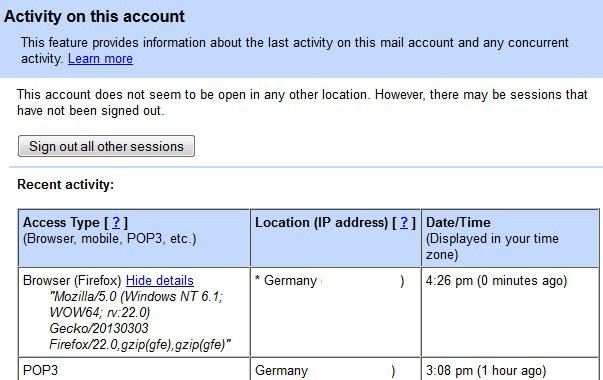
Google back in 2008 added a feature to its Gmail email service that displays the recent access history on the Gmail homepage after sign in. Here you'd be presented with a table revealing the last times someone accessed the Gmail account, where that someone originated from, and which access type has been used to access the data.
Looking at the data alone makes it possible to determine whether an unauthorized user - or device - got access to the Gmail account. About two years later, Google added warning notifications to the activity reporting to inform users about possible account breaches. If you are for instance always logging in from the US, and Gmail suddenly notices a sign in from Russia, Germany or Brazil, then the warning message may be displayed to warn you about that.
The idea here is to provide you with the means to secure your account if the activity is indeed not authorized. The first step would be to change the account password, remove or change any application passwords, and make sure that no one installed forwarding or filter rules without your approval.
A new feature has been added to Gmail's Account information report recently. Previously, access type only displayed general information like browser, pop3 or mobile which often is not enough to identify devices or programs. Pop3 for instance can mean Thunderbird, Outlook or any other email client using Pop3 connections while browser gives no indication about the browser or operating system used.
The new feature displays detailed information, taken from the header information sent by browsers, including the name of the browser and its version, and the operating system used.
To get there open the Gmail homepage and locate the details link at the very bottom of the main page. This opens the activity information window. Here you see the list of recent activities. To display browser information, click on the show details button here.
The information displayed here can provide you with important information about the system a connection was made on. Keep in mind that it is possible to fake user agents so do not put all your trust in the display either. If values differ you can however be certain that someone else gained access to your Gmail account. In this case, make sure you secure your account properly to block future access to the account.
Advertisement





















This is awesome. More ways to know if someone signs in your account.
It is true. Unfortunately, every security measure that increases the volume of information provided can help both you and a potential attacker. This is the case for any form of logging, not only the new GMail one.
What is access type “Atom Feed” ? Could it be Checker Plus for Gmailâ„¢ extension checking for mail ?
Can’t say but found this: https://developers.google.com/google-apps/gmail/gmail_inbox_feed
Thanks. I don’t use RSS… so it seems it is the extension.