Display buffer speed, size and total video size on YouTube
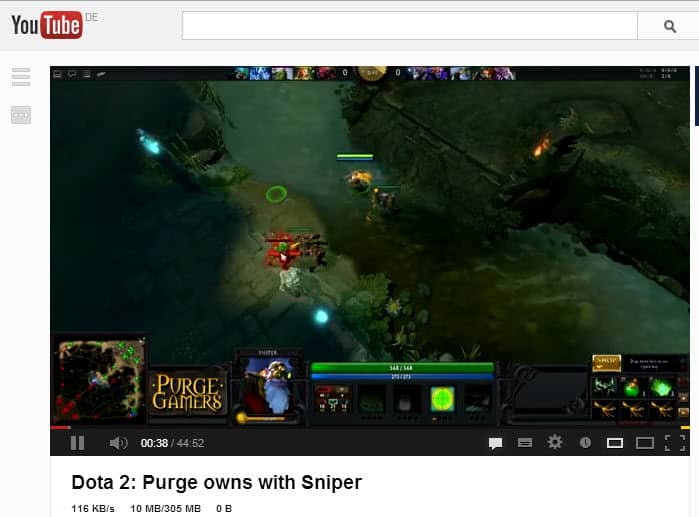
If you watch videos on YouTube regularly you may have noticed that some videos tend to buffer very slowly while others buffer faster. Sometimes, I come upon videos that won't buffer at all no matter what I do. When this is happening, I always wonder if data is transferred from YouTube to my PC or not, as there is no visual indicator of it on the YouTube website.
While that won't help getting the video to buffer at that point in time, it may provide me with clues why the video is not playing like it should, and why other videos play just fine on the site. If there is no traffic for instance, I could decide to reload the page to see if that resolves the issue, or clear the cache first and then reload, or bypass the cache. Well, you get the meaning.
Show Buffer Speed While Video Playing is a beta script that you can install in browsers like Firefox or Google Chrome to display buffering related information right on the video page. After you have installed the script in your browser of choice - Firefox users need to install an extension like Greasemonkey while Chrome users need to click on the install button and then drag and drop it in to the chrome://extensions/ page to install - you will notice a new row with information below the video title.
The values that you are see the following:
- The first value highlights the current transfer speed in KB/s. This is how much data gets transferred every second which provides you with information of how well the buffering is going. Once you have played a couple of videos you should be able to use the information as a baseline to judge the current speed.
- The second value highlights the data that is currently transferred in total and the size of the video.
- I do not really know what the third value is supposed to displays as it is always showing a value of 0 on my system. Update: The third value indicates the byte the video was started from.
Please note that the buffering speed and video sizes are only displayed if the video is played using Flash Player. If you are playing HTML5 videos you won't get any information at the time of writing.
Verdict
While not essential, Show Buffer Speed While Video Playing can provide you with information you may find useful when watching videos on YouTube, especially if you sometimes encounter slow buffering or none at all.

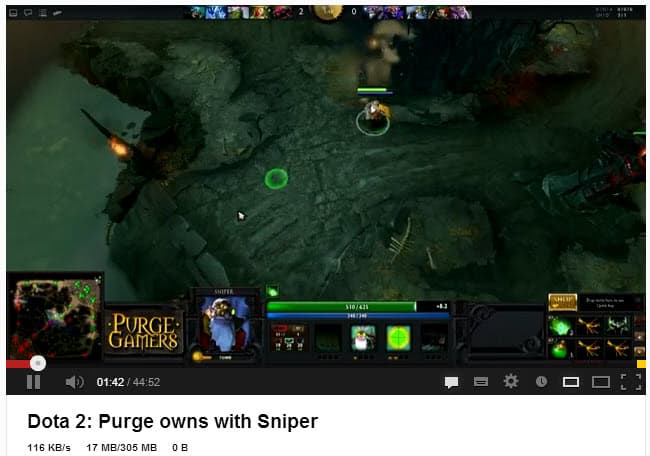


















Firefox’s extensions slow down the browsing experience alone even before surfing over to Youtube. Even with a fast computer and 8 gig ram, I find Youtube choppy and sometimes hangs, not because of buffering but because the extensions slow it down. I wonder if this userscript will just add to the heavy, clunky feeling that the Firefox browser has in comparson to Opera. I still prefer Firefox because of those very extensions that slow it down.
Martin, read the dalvikthedalek’s comment at
http://www.reddit.com/r/technology/comments/13kmvd/have_time_warner_internet_but_can_barely_stream/
I think ip range will be different for other ISPs.
The third value indicate the byte of video you start loading from. Because you always start from the very beginning of the video, so you will get 0 B as initial byte.
Ah, thanks for that. I’ll update the review.