Windows 8's Fast Startup does not play well with dual-boot systems
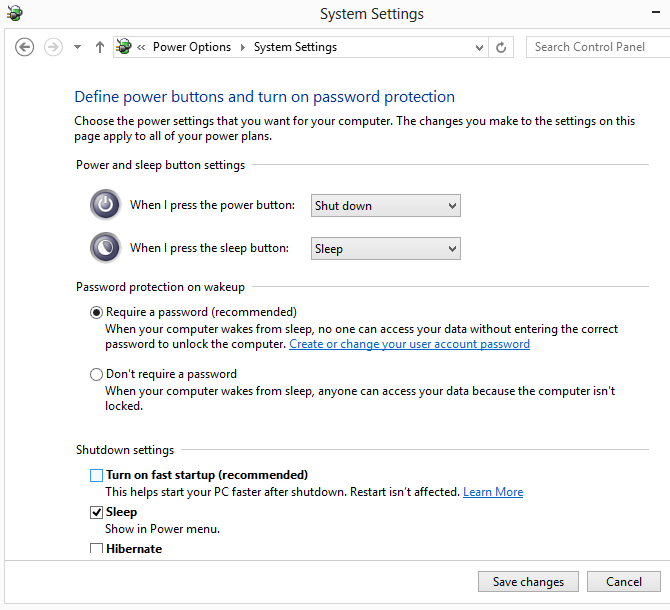
One of the new features that Microsoft has integrated into Windows 8 is the new Fast Startup feature that is activated by default. Windows 8 caches files on the hard drive during shutdown to speed up the start up time during the next boot. I explained the difference between shutdown and reboot before on Windows 8. When you shut down, your system makes use of the Fast Startup feature by caching data, while a reboot does not make use of the feature.
Windows 8 appears to cache information about the file system and the FAT and NTFS drives connected to the PC when it prepares the system for Fast Startup. That's not a problem if you are only using a single operating system on your computer, but if you are using a dual boot system, be it Linux or another version of Windows, you may end up running into issues.
The problem here is that Windows does not recognize changes made to a partition of a connected drive. You can easily test that by shutting down Windows 8 and booting into a Linux or another Windows system on the same computer. When you write files to a partition recognized by Windows 8, and boot into the operating system afterwards, you will notice that the files are not there.
Why are not they there? Because of the caching that Windows 8 does. You may now think that it is enough to reboot the system to make the files visible but that does not appear to work either. While you can make them visible by disconnecting the hard drive and reconnecting it after rebooting the system - which only works if the files are not saved on the primary partition - they are often not readable or writable.
A repair of the file system may work in some cases, but it may also mean that some files will get lost in the process or at least corrupted so that you can't use them anymore.
Mitigation
You can shutdown Windows completely with the command shutdown.exe /s /t 0 which bypasses the caching. The easiest way to use the option is to create a new shortcut on your desktop by right-clicking on it and selecting New > Shortcut from the options. Enter the command as the target and save it. A click on the shortcut from now on will shut down the computer completely so that you do not run into dual-booting issues.
The second option that you have is to disable Fast Startup. You do that in the following way:
- Press the Windows key to open the start screen
- Enter Power and click on the Power Options result shown here.
- Click on Choose what the power buttons do on the left
- Scroll down until you see Shutdown settings
- Locate the Turn on fast startup (recommended) setting
- Uncheck the box
- Click Save changes
You may need to click on Change settings that are currently unavailable at the top before you can make the change.
Some Linux distributions like Fedora 17 are able to detect the new state of a NTFS partition and will only allow read access to the partitions in this case. Others do not have the protection yet.(via Heise)
Advertisement

















I haven’t had the problem you mentioned. Dual booting Windows 7 and Windows 8 here.
Thanks, Martin, excellent info to have. I’ve added a link to this article in our internal Knowledge Base.
Will this also cause problems if I shut down the PC then use an Acronis boot CD and external drive to restore some files?
Likely yes.
Hello,
You can also press and hold the ‘Shift’ key while choosing ‘Shutdown’ from the menu and it will also temporarily disable the ‘hybrid boot’ as well.
I dual-booted with Win7 Ultimate on laptop and Vista Home Basics on my PC. Win8 Pro on both. Slow boot BUT no other problems so far…LOL !
BTW.
Linux seems to be orphaned in here at ghacks.net… maybe you could review ‘Sugar on a stick’ to help bring Linux to school? spins.fedoraproject.org/soas/
Best Regards
…and the fastest web browser for raspberry pi is Netsurf no doubt,have tested all.
That’s right! it was the very first thing I had to get disabled to be able to boot to other systems on my hard drive.I also had to get rid of hibernation.
Very useful article,well done.