Find out if your PC supports SATA Mode 3.0 6Gb/s
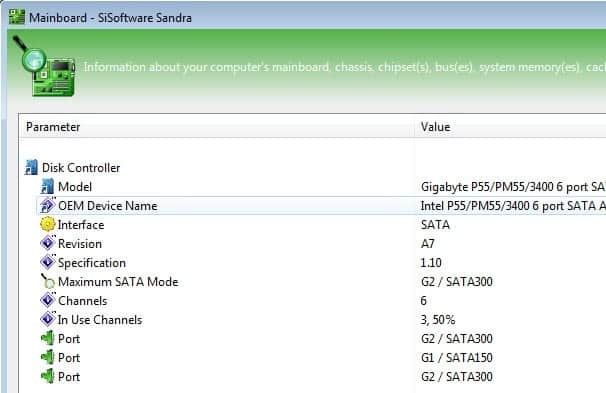
Finding out which SATA modes your computer's motherboard supports before purchasing a new drive can be beneficial in a number of ways.There are three SATA modes currently, Sata 1.0, 2.0 and 3.0, or in speed terms 1.5 Gb/s, 3.0 Gb/s and 6.0 Gb/s and knowing which of the SATA modes your PC supports can help you make the right buying decision. You won't run into troubles connecting a faster drive to a slower SATA port or a slower drive to a faster one, but that is not really optimal either way.
If you buy a slower drive you may experience slower performance than you hoped you would get for instance, and the same is true when you buy a fast drive only to realize that your PC does not support the faster speeds so that it runs a lot slower than advertised.
It sometimes may make sense to buy a new Sata 6 Gb/s drive anyway even if your PC only supports Sata 2.0. The reason here is that your next computer may support the faster standard and if you migrate the drive to the new system, you can benefit from the faster speeds at that time.
When you search for information about supported SATA modes you often find suggestions to look up the model of the motherboard to search for information about it on the Internet. While you may be able to look up the information eventually, it is a slow process that may take a lot of time depending on your motherboard's model. Let me show you a faster option to find out which SATA modes your PC supports.
The program to use is the free version of SiSoftware Sandra. There may be other programs that you can use in this regard, but this one was the first to display the information in an easy to understand fashion. Once you have installed the program you are taken to an interface that looks a bit like it is stuck in the Windows 98 era of computing. It is not the easiest to navigate but thankfully, we do not have to do lots of navigating to retrieve the information.
Click on the Hardware tab in the interface and double-click there on Motherboard. This opens a new window that takes a couple of seconds to load. The program retrieves all information it can get about your motherboard. Scroll down on this page until you come to the Disk Controller entry on it.
The values of interest are "Maximum SATA Mode" which lists the fastest SATA mode available, in this case SATA300 which means 3 Gb/s and the Ports section below which highlights the SATA Mode support of each port.
Now that you know which SATA modes are supported by your PC, you can make a better buying decision.
Advertisement




















can we buy ssd by knowing SATA mode
I found this article really helpful! If you want to download the old version of Sandra Lite, you can download it from FileHippo or MajorGeeks. Unfortunately, my laptop doesn’t support SATA 6GBp/s… Thanks for making this article, because otherwise I would have bought a shiny new Samsung 850 SSD for nothing….
Not showing the maximum sata number on the latest version:
http://i.imgur.com/aQZbXHO.png
Nice. The interface of Sandra is now different than this article, but given the info, it was still easy to find. This is a great article and the app is great — thanks!
@ Nicholas
http://www.geekuninstaller.com/
Nice portable uninstaller, but I am wondering why the desire to uninstall DirectX and Net Framework. Those are two MS programs I always include on fresh installs. Nothing wrong with them. Net Framework is up to 4.0 or something. I guess some people don’t install Java or Flash either, so . . .
@Jer @ Martin
http://www.pcworld.com/article/2020724/ultimate-guide-to-ssds-plus-reviews-of-7-new-drives.html
PC World provides an excellent article for those of us wanting to experiment with an SSD as the main drive.
Apricorn offers the PCI card mentioned for some $’s. It’s mentioned in the article.
After checking charts on the Internet, it appears from the data that an SSD is going to deliver much better performance regardless of motherboard II or III. My main board is SATA II, but the charts showed significant performance gains even if I install a SATA III drive at 6GB and I’m only accessing 3GB speeds.
For me, only an experiment. I’ve seen a Samsung 256GB running for $150 with the data transfer firmware. Although it’s an MLC, not an SLC (multi versus single cell) which indicates a shorter lifespan, I would like to see the results.
Thanks, will take a look.
I was planning on buying a SSD drive but I just found out my max is SATA 2.0 (3GB/s). How (if possible) can I run a SATA 3.0 drive at 6GB/s without replacing my mainboard? Is it possible to install a PCI-E expansion port for SATA 3.0 or anything like that? Thanks for the helpful article and anyone who might respond to my inquiry would be greatly appreciated.
While there are Sata 3.0 cards out there that you can add to your PC, I’d generally not recommend doing so. The cheaper cards often won’t provide you with the throughput you are expecting, and the more expensive cards are, well, expensive. Depending on the SSD you are using, you may not notice a big speed bump in terms of real world performance, so, it is generally not worth upgrading your existing hardware.
At the outset, I’ll reveal my computerees adeptness; I barely passed Computer 101 with a D- grade. I have been following your website to improve my skills, and now feel competent to pass Computer 102.
But I ran into a slight problem; the Sandra screenshot is different than what I got. An email to Sandra elicited a cordial reply, however, I haven’t a clue to what the reply was, it was way out of my league. Worse yet, after reading another user’s comment I performed a search,, I now have DirectX and..net framework.installed on my machine.
Kindly explain how to activate the portable programs and how to get rid of the aforementioned programs; Neither File Assassin nor Revo Uninstaller will touch them with a ten foot pole. I choose not to install them, but they installed even though I quit the page without installing Sandra. A real bummer. Microsoft has become the 500 KG Gorilla in the room; its enough to make Linux look interesting.
If you you could assist me I would appreciate it very much Thanx, Nick M.
Nick, you should be able to uninstall the net framework from the programs and features control panel applet. Depending on which version you use, you do have a version of Net and Direct X installed natively on it. Where do you see that DirectX and .Net have been installed?
From the article: “You won’t run into troubles connecting a faster drive to a slower SATA port”.
Unfortunately this is not really true. There are various chipsets that do not handle SATA drives of newer specification correctly. This is particularly the case for some of the SATA 1.0 chipsets where the chipsets were designed incorrectly and could not work correctly with SATA drives of a newer specification. Hard Disk manufacturers implemented a workaround for such chipsets (typically the 1.5 Gb/s mode jumper) on SATA 2.0 drives.
Uninstall the app including .net and dirextx with Portable revo uninstaller.
Windows was never and never will be suitable OS to support installed applications. Always use portable applications with Windows.
That was useful but now I have to figure out how to completely uninstall the DirectX and .Net framework softwares it installed
SATA revision 1.0 – 1.5 Gbit/s – 150 MB/s
SATA revision 2.0 – 3 Gbit/s – 300 MB/s
SATA revision 3.0 – 6 Gbit/s – 600 MB/s
SATA revision 3.1 read info in wikipedia
SATA revision 3.2 read info in wikipedia
http://en.wikipedia.org/wiki/Serial_ATA
Thanks for the link, will check up on the next versions.
Martin, great article and software recommendation. It was easy to discover I have the SATA II, but price comparison between a SATA II SSD and a SATA III SSD makes the SATA III a much better deal even though speeds may be slower than anticipated. Many thanks!
Martin I will be really thankful to you if you tell me any utility which let me find about Intel ME version of UEFI.
Thanks in advance.