Test your hard drives thoroughly with HDDScan
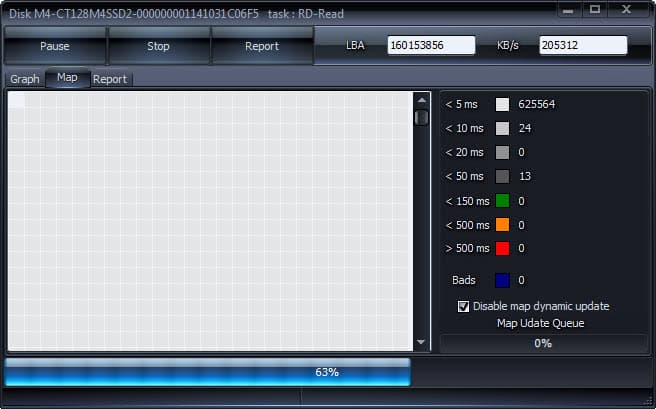
I have been experiencing crashes and blue screens since yesterday on my Windows 7 operating system. I first thought Firefox was the program to blame for that because it was always running when the system crashed, and the system never crashed when the browser was not running. The whole system locks up completely when this is happening and displays a blue screen after a while. I checked the error code and while I could not find the same on the web anywhere, it appears to be caused by hardware issues and not software.
I'm also quite sure that I saw my primary hard drive disappear from the system shortly before the system would freeze completely. A hard drive failure would be bad, and after making sure that data was backed up properly, I started to look into the matter. First thing I did was a disc scan to make sure the drive did not have bad sectors that would cause this. Turns out, it did not.
After playing around for a while I decided to bring in the heavy guns, in the form of HDDScan, a free program that you can use to scan your hard drives thoroughly.
The program can take your hard drive for a test drive, but that is not all it can do. It displays a selection menu on start where you can select a connected drive and either SMART or a test with a click on the test options. The SMART button displays the parameters in a new window which you can use to check if there is a reported value that dropped below a recommended value.
The test button displays a couple of options of which the Surface Tests option is probably the most interesting one. Here you can run read, write and verify tests on the selected hard drive. You can either test all sectors or make a selection here.
Once tests run double-click on the test to see the interface you see on the screenshot above. The program displays the response time of each block and the bad blocks. If you get bad response times or bad sectors you know something's not right, and while you may want to try and resolve those issues, it may be time for a new hard drive in the near future. You can stop and pause tests at any time, and since only one runs at a time, all other tests that you may select to run on a drive are added to the queue.
The program makes available a couple of other options, like running SMART offline tests, checking a drive's temperature or displaying the list of supported features.
You are probably wondering about requirements and capabilities. Here is a short run down of that:
- Supports IDE, SATA and SCSI HDD
- Supports ATA and SATA SSD
- Removable drives via USB, Firewire, IEEE 1394 and USB Flash drives
- Supports RAID volumes (surface tests only)
- Compatible with all versions of Windows from Windows 2000 to Windows 8
It is a great portable program that you can use to test your hard drives in detail. My drive by the way responded just fine to the test, but only after I switched out SATA cables. While it may be too early to tell if a faulty cable was responsible for the crashes, it really looks as if this is the case at the moment.
Advertisement




















As a hobby, I like to see how much I can squeeze out of an Acer Aspire 5736Z dual core with Windows 7 Home Premium 64 bit; a challenge for sure, as Acer’s never once had a thing (e.g., drivers) come through its inbuilt updater for two years (auto or manual check). I too recently started crashes/bsods; ran the HDD scan you mentioned, all fine, bsod next day but I got to see “irql_not_less_or_equal” near top before shutdown; turned out to be tiny Microsoft wireless mouse optional driver update for keyboard installed last week incompatible with Acer’s firmware; rolled back driver, all fine. HDD Scan 3.3 gave superb results telling me to keep eyes open elsewhere; also, on a SanDisk 8GB USB thumbdrive which Windows couldn’t always see, HDD Scan found some bad sectors and a lot of response times greater than 500mS….HDD Scan tells the truth whether saying disk OK or has problems, and reliability is always important to me.
@geeknik : Agree with you. Almost all blue screens are because of drivers. Booting into safe mode and uninstalling the program which caused the crash and/or rollback/reinstalling the driver solves the problem.
I’ve been using HDDScan 3.3 since 02/02/2011 with total satisfaction. For IDE disks I also appreciate the Automatic Acoustic Management option among other IDE features, reminding me “The sound of silence”, more specifically the silence!
Firefox isn’t capable of causing BSODs. Most of the time it is a driver issue, the rest of the time, hardware.
Hi,
Which one is better? HD Tune or HDDScan?
Does HDDScan includes surface scan?
Thanks
It does surface scans
HD Tune -to check SMART, for surface scan, speed test.
HDD Regenerator-to repair bad sectors
I had some of these blue screens the last couple of days on Win7, too. Never had one before beside once because of overheating of the laptop. The problem occurs since the latest Flash Update and it also only happens when I watch a video in Firefox.
I’m going to try the mentioned tool, because I’m curious now. =)
I had several kinds of crashes with W7 (much more than in the period of time between W98 until XP) and everything seemed like hardware would be the problem. And always, re-installing W7 or upgrading to W8 solved the problem.
This is a very good tool. I used it to root out some bad sectors on a quite old HDD that I wasn’t very sure that it was still in working order.
As a side note, in Linux, I use “badblocks” (in destructive mode) to stress-test the HDD and “smartctl” to check for it’s health before and after.
Thanks for the Linux tip, always good to know your tools.