Windows Live Mesh gone soon, SkyDrive weak alternative
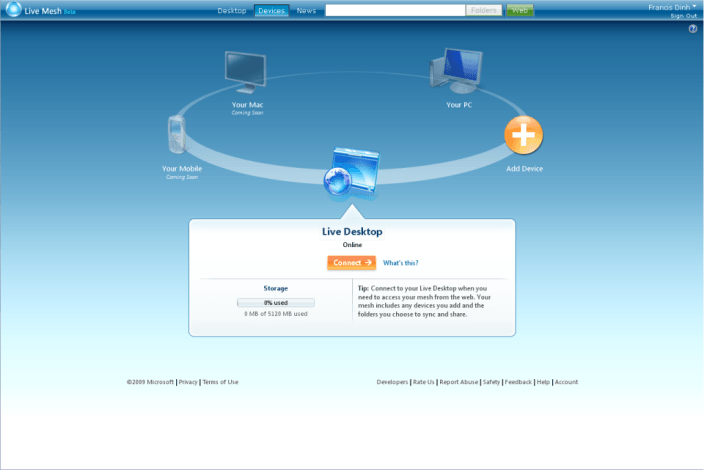
Anyone here still using Windows Live Mesh? The service allowed you to synchronize data between multiple PCs years before Microsoft made the switch to SkyDrive as its main synchronization and data hosting service. Microsoft today announced that Windows Live Mesh will be discontinued on February 13, 2013 as a consequence of that shift towards SkyDrive. Part of what made Windows Live Mesh great on Windows and Mac OS X has already been worked into SkyDrive, Microsoft calls that the DNA of Mesh that has been brought over.
With the focus on Skydrive, the company decided to retire Windows Live Mesh in the beginning of 2013 which puts an end to the rumors about the service's future. The company has created a short list that compares three common Live Mesh tasks with their SkyDrive equivalent. While that makes SkyDrive sound like a good alternative, existing Mesh users will soon find out that a couple of features that they are currently making use of are not yet available on SkyDrive.
The most prominent feature without doubt is the ability to sync any folder on the computer, and not just files and folders that you place into the SkyDrive folder.While there are ways around this, for instance with the help of symbolic links, it is nowhere near as comfortable as just selecting the folders to sync and be done with it.
There is another issue in regards to the synchronization of files. Using Live Mesh, you can configure the system to sync data directly between PCs. With SkyDrive, you always sync using the cloud as buffer storage.
That not only limits you in terms of speed that you can achieve when you are syncing files, but also in the amount of files that you can sync. SkyDrive users for instance get 7 Gigabyte of free space, or 25 Gigabyte if they are veteran users which may not be sufficient to store all the data that you sync using Windows Live Mesh. Imagine having to sync Gigabytes of data over the Internet to sync files between two PCs that may be in the same room or apartment.
Another limitation is the inability to sync shared folders on desktop PCs. While you get access to the items using the SkyDrive website and Windows Phone, there seems to be a problem syncing those files with desktop PCs.
Windows Live Mesh included a remote desktop feature that is not available in this form in SkyDrive. Microsoft suggests to use Log Me In or Log Me In Pro for the functionality, or the built-in remote desktop feature of the Windows operating system. SkyDrive only makes available a fetch file feature that you can use to retrieve files from a remote computer if you have configured Skydrive properly before.
Microsoft responded to some of the criticism in the comment section on the Windows blog. It seems that the company is working on a solution to remove the root folder limitation that SkyDrive currently imposes on systems for a system that is providing the same flexibility as Windows Live Mesh or the third party hosting service Cubby does. Cubby not only lets you sync any folder you want, but also supports P2P syncing which makes it an ideal replacement for Windows Live Mesh for the time being. The P2P syncing is however only available between PCs owned by the same user and not different users.
Despite what Microsoft claims, SkyDrive has a long way to go to match the features that made Windows Live Mesh a popular choice in regards to file synchronization for Windows PCs. It appears that the company won't match those features before the shut down of the service, and it will be interesting to see how Windows Live Mesh users will react when their service gets shut down.
Advertisement
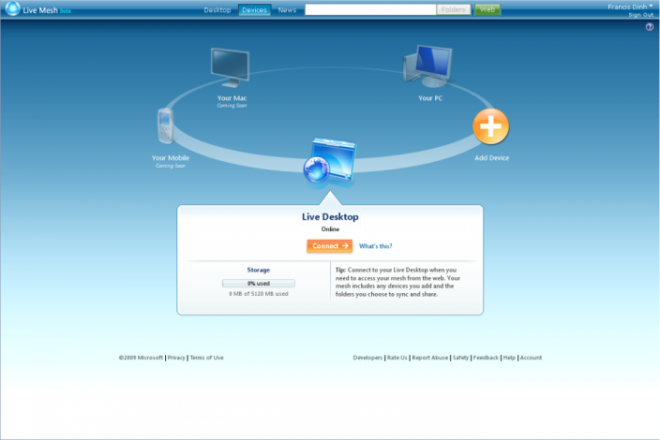









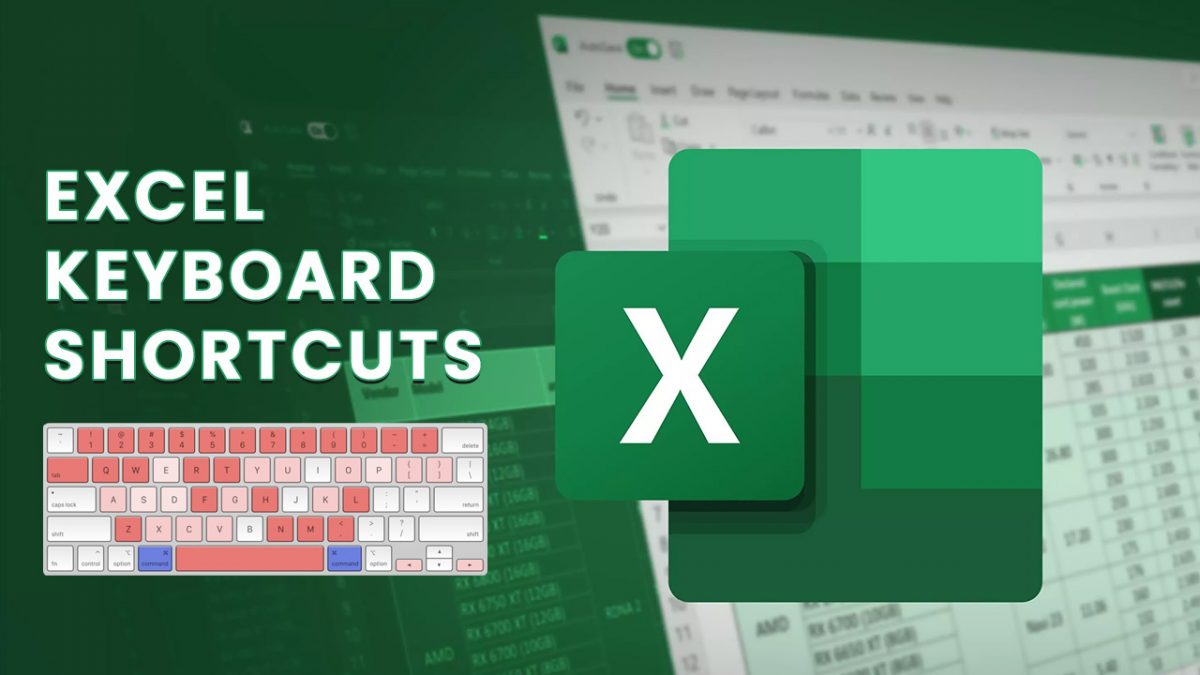










FGH,
Thank you for bringing up Gbridge, of which I was unaware. I think it is The Thing That Replaces WLM. It’s not as elegant and smooth as WLM, but it definitely gets the job done. It also has decent remote desktop capabilities (but again, not as good as WLM). I just hope it survives the merger of Google Talk (upon which it is based) and other Google services into Google Babble.
F. Lynx,
I’m not quite sure what you intend to do with a “personal cloud-like system,” but if you want a private Dropbox-like service, I recommend you look into SparkleShare.
I set up a Windows 7 Homegroup and switched to Microsoft SyncToy. It’s turned out better than I expected (SyncToy isn’t automatic, but, unlike Live Mesh, it lets you preview a synchronization before anything happens, and it gives you a more feedback and options for the synchronization.) So SyncToy has turned out to be a perfectly good replacement for Live Sync for me so far.
At some point in the future when the hardware and software matures, I’ll probably set up a personal cloud-like system in my home. But I don’t think the tools are be quite there yet for a year or two.
If you’re willing to spend a bit on hardware, particularly if you like to share media, very good systems do exist for a ‘personal cloud’. Newegg sells small, dual core, HP home servers for about $275. They come with a small drive (2.5 inch, 250 GB), with room for (3?) more drives. The Op Sys isn’t included, but Windows Home Server 2011 is about $50. Add a 1 TB drive, (about $90). To share media, install XBMC (free) on your clients. You’ll have an excellent home cloud for a little over $400. These servers are fast and quiet, while running on less than 50 watts. These servers are “headless” (no monitor, keyboard or mouse required) and just a bit bigger than a shoebox. The server shares are accessible from the Internet (you can even run your own website). The Microsoft Home Server operating system is well developed and highly functional. If I were starting over, this would be my home system. I currently run a 7 TB “Media Client”, connected to my homegroup, while using a 3 yr old HP Mediavault (1.5 TB NAS} for my ‘home cloud’. The problem with this system is speed. The HP NAS is built on a single core 800 MHz ARM processor with 128 MB of RAM (kinda like a wimply tablet), while running a minimized version of Linux. You CAN build your own home server, with an old PC, or (better yet) a low wattage / quiet netbook/ laptop. I’d recommend a Dual Core, 1.5+ GHz, 2GB+ RAM, Gigabit Ethernet & 7 port USB Hub. A Single Core 1 GHZ, 1GB system will work, but performance will lag. Windows 7 Pro actually works well for this type of setup. There are free server operating system alternatives. I set up a system like this for a friend, using an netbook with a broken screen. We removed the entire lid, hooked up to an external monitor for setup, then ran it ‘headless”. Another alternative is an ASUS Router. I employ an ASUS RT-N65U router, which has 2 USB 3.0 ports. One port is my print server. The other ports is connected to a 1TB drive, which has “AiCloud” activated. This is a free ASUS ‘cloud’ service, mixing online and local storage. ASUS gives you free dynamic DNS, allowing you to connect to your home drive from the Internet. The router also has a ‘cloud’ function called “Smart Sync”. You can also setup FTP access, with the built in FTP server. There is also a WOL (wake on LAN) function, if you need to wake-up one of your home system from a remote location. I’ve JUST purchased this router and am still experimenting. So far, I’d call this a “definite recommend”. This is a low cost/ “green” solution, using a good router (must have), your own storage, and free services. The router runs on about 5-20 Watts. An external drive, in standby, uses less than 5 Watts. Newegg currently sells a refurbished {ASUS RT-N65R router, USB-N13 wireless adapter} package for $90. For another $10, I’ve upgrade a Dell e6500 laptop with an Intel 5300 Dual Band Mini PCIe (3 antenna/stream) internal adapter, boosting my 5 GHz band to 450 Mbps (internal data transfer). Using the USB-N13, with 2.4 GHz (300 Mbps) band for Internet, I’ve conducted internal (LAN) performance tests. This is a FAST and very stable router. While there are many variables effecting wireless speed test results, comparing my 5 GHz WLAN speed tests to the charts over at smallnetbuilder.com, the RT-N65U is possibly the fastest “N Class” router. I’ve yet to conduct sufficient performance testing on the ‘cloud’ functions but, if you happen to be in the market for a router upgrade, and are looking into better ‘cloud’ solutions, I’d recommend giving this router / external drive combination serious consideration. ASUS appears to have hit the sweet-spot of performance/ features /price with the RT-N65U (RT-N65R). The RT-N56U is about 20% cheaper, but has a slower processor/less RAM, lacks the 3rd stream (450 Mbps) on the 5 GHZ band and has USB 2, rather than USB 3. The RT-66U adds a 3rd stream on the 2.4 GHz band, but the extra bandwidth is not usable for the vast majority of Internet connections. The RT-N66U has USB 2 ports, rather than USB 3. It is also priced around 35% higher than the RT-N65U. Based on meta-reviews, the ASUS features /firmware appear to be superior to both the Cisco (Linksys) and Netgear products. With some routers including internal, many allowing external drives, the increased use of multiple high-speed USB ports, multiple high-speed CPUs and advanced firmware enabling FTP Servers, independent bittorrent, remote router/LAN controls and ‘cloud’ services, the line between routers and small home servers is beginning to blur. Good luck/ enjoy dabbling with the multitude of shared communications. Its a great time to be a curious person : )
I have switched to Gbridge for P2P syncing. A little effort to setup and leaves some configuration files in your shared directories but otherwise a capable alternative to WLM for cloudless syncing.
I’m trying GoodSync right now, and it seems to be very good indeed except for the price. I also found Unison, which is a free, cross-platform program. It doesn’t seem to have automatic change detection, but it’s easy enough to run the shell command on a timer and/or set up a keyboard shortcut to run it.
http://www.cis.upenn.edu/~bcpierce/unison/
Goodbye WLM, you will be missed!
seem interesting also….
Here’s another alternative…
http://www.pogoplug.com/software
Been looking at it and I think I will chose SugarSync instead – it is free up to 5 GB.
Yes.
Goodsync does much the same thing and works very well.
Costs about $30 and well worth it.
But Live Mesh will soon stop and as you see SkyDrive is not an option for most of us…..
I have been using live mesh for Remote connection. My home PC is accessible from anywhere using live mesh. It is a great feature, to be able to access your full pc from anywhere. I can access any documents I want and do not have to worry about, if I copied them into skydrive folder.
I’ve been using Live Mesh for a while now, and I’m already having panic attacks at the thought of its demise. It does a few things that I’ve come to depend on:
~Syncs across computers, including my laptop that has different IP addresses depending on where I am;
~Syncs immediately;
~Syncs a random assortment of directories, not just one directory;
~Does Remote Desktop very well (although I don’t necessarily need this);
~Is free.
Is there ANYTHING out there that meets these requirements (except for the Remote Desktop thing)? It seems like none of the services that do these things are free. The closest things I’ve found are SparkleShare and maybe AeroFS.
BTW, is there a free application that has the cool Remote Desktop features of Live Mesh (pan/zoom)?
I have been using Live Mesh and it predecessors from the beginng and I have always been fond of the tool. And today I have been testing SkyDrive to see if it would be a solution for me for syncing files between my Win PC and my MacBook.
And it is not…. SkyDrive wont sync empty folders from the web and I simply do not want to put my folders of data inside the SkyDrive folder – if I wanted that I might as well use Dropbox….
I still want to be able to pin point my folders I want to sync. And the million dollar question is – how do I do that – what program will do that?
Has anyone any good recomandations?
I was a SkyDrive user as well as LiveMesh. With LiveMesh ending, I’m giving my cloud business to DropBox.
I had been beta testing Cubby as a replacement for Live Mesh, unfortunately today they’ve announced that they will be going live soon and you will need to pay a monthly fee for P2P sync’ing. Which is really lousy if that is all your really interested in.
Right now the best alternative I know of is AeroFS. Haven’t tried it yet but it offers the same functionality. They to are in beta though, so who know what if any pricing they will impose once out of beta.
You folks running Vista won’t be able to use SkyDrive unless you have the dreaded UAC running or use a standard user account. It won’t install unless UAC is active on an admin account. Kind of pointless, as I remember UAC in Vista was so annoying it drove people back to XP.
More here:
http://answers.microsoft.com/en-us/windowslive/forum/skydrive-wlsecurity/why-wont-skydrive-run-with-administrator-accounts/17ab7ac5-fffe-43f3-a15d-b3b14a42428d?msgId=4c9be37b-23fa-42d2-9004-017e5ca0cee8
Any more recommended alternatives to Live Mesh?
Yes its called “SkyDrive”. To sync IE favorites via SkyDrive in Windows 7 or 8, follow these steps:
– Install SkyDrive desktop app (http://apps.live.com)
– Make a folder “Favorites” in SkyDrive.
– Open C:\Users\ in File Explorer (formerly known as Windows Explorer)
– Right click Favorites folder and click Properties.
– In location tab, type “C:\Users\\SkyDrive\Favorites” and click Move.
For remote desktop, enable remote desktop connection (RDC) in control panel and use your IP (or configure dynamic DNS if your IP is shared) in the remote machine. Or install third-party tool like teamviewer.
Microsoft’s mail :
“Important: The future of Windows Live Mesh”,
Dear Mesh customer,
Recently we released the latest version of SkyDrive, which you can use to:
Choose the files and folders on your SkyDrive that sync on each computer.
Access your SkyDrive using a brand new app for Android v2.3 or the updated apps for Windows Phone, iPhone and iPad.
Collaborate online with the new Office Web apps, including Excel forms, co-authoring in PowerPoint and embeddable Word documents.
Currently 40% of Mesh customers are actively using SkyDrive and based on the positive response and our increasing focus on improving personal cloud storage, it makes sense to merge SkyDrive and Mesh into a single product for access for files at any time and anywhere. As a result, we will retire Mesh on 13 February 2013. After this date, some Mesh functions, such as remote desktop and peer to peer sync, will no longer be available and any data on the Mesh cloud, called Mesh synced storage or SkyDrive synced storage, will be removed. The folders that you synced with Mesh will stop syncing, and you will not be able to connect to your computers remotely using Mesh.
We encourage you to try out the new SkyDrive to see how it can meet your needs. During the transition period, we suggest that, in addition to using Mesh, you sync your Mesh files using SkyDrive. This way, you can try out SkyDrive without changing your existing Mesh setup. For tips on transitioning to SkyDrive, see SkyDrive for Mesh users on the Windows website. If you have questions, you can post them in the SkyDrive forums.
Mesh customers have been influential and your feedback has helped shape our strategy for Mesh and SkyDrive. We would not be here without your support and hope you continue to give us feedback as you use SkyDrive.
Yours sincerely,
The Windows Live Mesh and SkyDrive teams
Frequently Asked Questions
Why is this happening?
Over the years, customers have asked us to bring many of the benefits of SkyDrive – including mobile access and online collaboration – to Windows Live Mesh. We’ve also received requests for some of the features of Mesh – such as syncing and remote access – to SkyDrive. Bringing together key features of both products into SkyDrive allows us to maintain a single product and deliver all of these benefits to customers. Moving forward, a single product also allows us to quickly deliver more new features to everyone.
What features are available on SkyDrive?
Sync your entire SkyDrive or only select folders with your computer. With the SkyDrive desktop app for Windows or Mac, your files on SkyDrive are available online or offline – and update automatically across your computers.
More storage – Every SkyDrive customer automatically receives 7 GB of free SkyDrive storage, two more than Mesh. If you need more, you can purchase up to an additional 100 GB to meet your needs. Just sign in to SkyDrive.com and click Manage storage in the lower left-hand corner.
Great views – SkyDrive has several features that Mesh didn’t include. For example, with SkyDrive you can sort files, change file views, view photo slide shows and stream video.
What can I expect between now and the date when Windows Live Mesh is retired?
For now, Mesh will continue to work the same as always. We’ll send you reminder emails as the retirement date for Mesh gets closer.
Where can I learn more?
For more information, see SkyDrive for Mesh users. You’ll find details about how to make the switch to SkyDrive, as well as updates about the changes to Mesh.
Can I use SkyDrive to connect to a computer remotely and run apps on it?
No, with SkyDrive you can fetch files on a remote computer, but you can’t connect to it remotely to work as if you were sitting in front of it. If you want to connect to a work computer, try Remote Desktop Connection in Windows. With Remote Desktop Connection, you can connect to computers that are running these editions of Windows:
Windows 8 Pro, Windows 8 Enterprise
Windows 7 Professional, Windows 7 Enterprise, Windows 7 Ultimate
Windows Vista Business, Windows Vista Ultimate, Windows Vista Enterprise
Windows XP Professional
To connect remotely to a Mac or other Windows operating systems not listed above, we recommend creating a LogMeIn account. LogMeIn Pro gives you fast, easy remote computer access from your devices over the web in HD. Transfer files, print remotely or keep machines up-to-date from any computer or your mobile device.
I found skydrive’s upload speed to be really slow. Also, it kept choking on long file names, which made my routine backups impossible. I’m not sure why that is, as Sugarsync never complains.
I use SkyDrive in conjunction with Chrome Remote Desktop. It doesn’t quite make up for Live Mesh, but it’s the best free alternatives I found since they announced the Mesh was doomed.
Mr. Brinkmann, you don’t allow anonymous comment posting anymore?
Thank you Mr. Brinkmann. It is here again.