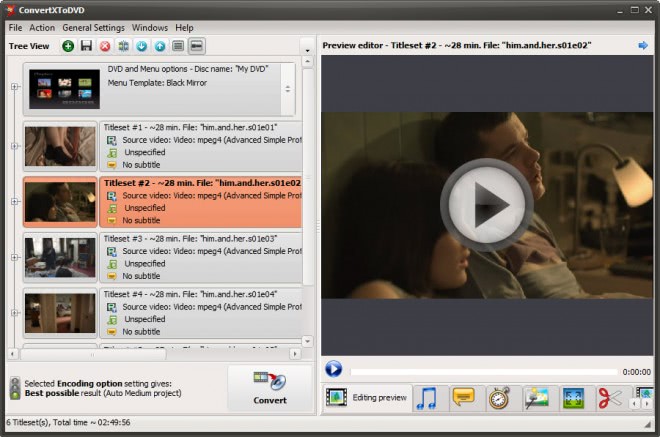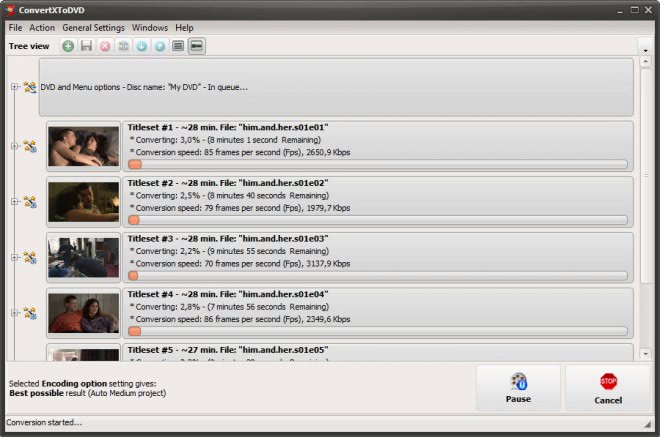ConvertXtoDVD 5 review
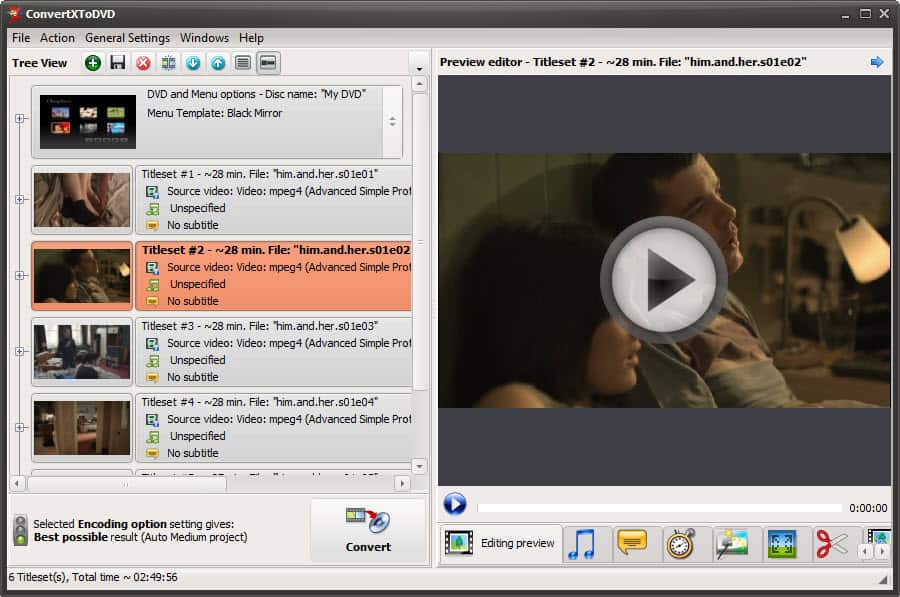
Sometimes you may want to burn video files that you have on your PC to DVD or another disc format to play them on a DVD player connected to the television or another device that supports only DVD but not the original video format.
There are a couple of programs out there, free and paid, that can convert videos to DVD, but many are difficult to work with or produce results that are far from optimal.
ConvertXtoDVD 5 has been designed for both novice and experienced users. Novice users for instance only need to add video files to the program to create a video DVD. All options, like DVD menus or the creation of chapters are handled automatically by the program. You may however want to modify a couple of default settings before you start the DVD creation process. The DVD title and video titles in the menu for instance may need editing if you do not want all of your DVDs to be named "My DVD" and the titles named after the file names.
Editing basic information on the other hand is really simple. You just click on the title of the video that you want to edit the title of to edit it on the fly. Each change you make is directly reflected in the preview editor that is displayed in the same window.
Videos can be added to the program via drag and drop, or by using the built-in file manager to do so. ConvertXToDVD supports a wide variety of input formats including avi, mpeg4, mov, mkv or wmv among others.
As far as editing options go, they are quite extensive and leave little to be desired. All options are displayed underneath the program's preview area where they can be displayed with a single click of the mouse button. The following editing options are available:
- Add audio streams to a video
- Add subtitles to videos
- Change the amount of chapters and when each chapter begins
- Apply brightness and contrast changes to the video, or rotate it
- Define the aspect ratio and video resize method (default letterbox). A click on advanced displays options to add padding or crop the video. All changes that you make here are automatically shown in the preview area.
- Cut the video
You may also want to open the program settings on first run to configure additional options. Here you can configure encoding options and the number of maximum simultaneous conversions, the DVD burner you want to use, the TV format and DVD resolution, as well as general settings such as the program's working folder or default DVD menu template that you want used for your projects.
Some options are selected automatically by the program. It will for instance adjust the quality of the videos during conversion automatically based on the total playing time. Quality gets automatically reduced the more videos you add to the project. You may also receive suggestions to switch to a DVD-9 pr double-layer disc instead to keep the quality high.
Theoretically though you are free to create video DVDs with a very long playing time but you will notice that the quality deteriorates when you hit a certain limit.
The program converts multiple videos at once if you have added more than one video to the queue. It is definitely one of the fastest programs in terms of converting videos to burn them as video DVDs. It took for instance about 30 minutes to convert six video files of 300 Megabyte each that I did add to the program, plus a couple of additional minutes for the burning on DVD. The multi-tasking really speeds up the conversion of video files, and what may even be better is that there are no slow downs on the system when videos are converted.
Verdict
ConvertXtoDVD is without doubt one of the best programs to create video DVDs on Windows. It is suitable for beginners and advanced users alike, ships with an impressive feature set that supports nearly every video format under the sun, converts videos in multiple threads to speed conversions up considerable, and creates some of the best resulting video DVDs (in terms of black borders and quality).
The preview editor is excellent as it provides you with a preview of how your video will look like when you burn it to DVD. All changes you make are displayed instantly in the preview area.
It is definitely on the pricey side of things at €39.99 but if you do have to create video DVDs regularly, you probably won't mind spending the money to use the program for that task. For all I know, it makes up for that in speed and functionality.
Advertisement