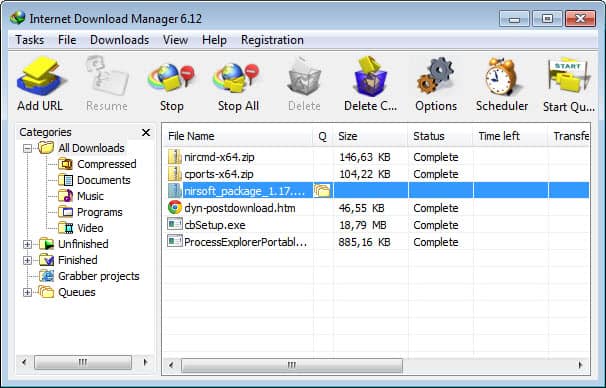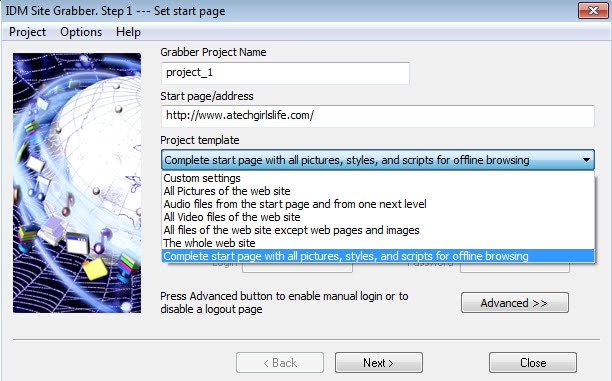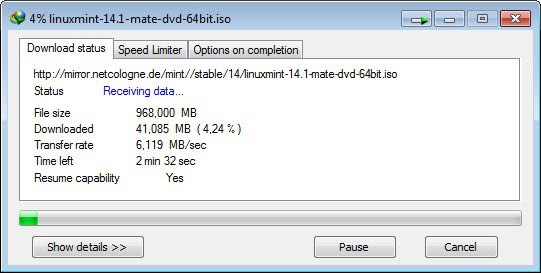Internet Download Manager 6 review
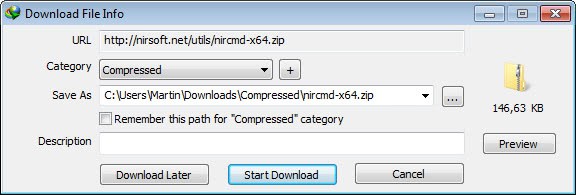
All modern web browsers come with download capabilities, and while those are getting the job done, they usually fail when it comes to management and advanced features. Download managers like Internet Download Manager 6 add a rich feature set to the system which not only gives you better control over all downloads, but often also improves the speed in which files are downloaded to your computer system. How that's done? For instance by segmenting downloads and using multiple connections to decrease the time it takes to complete it.
The installation of Internet Download Manager is straightforward. An option to select the browsers you want the program to integrate with would have been nice, but other than that, there is no reason for complaints. IDM integrates itself automatically into supported web browsers, the list includes Internet Explorer, Firefox, Chrome and Opera, by hijacking the browser's own download tool. The process is fully automated and you do not have to do anything different to take advantage of the program.
Downloads that you initiate are simply handled automatically by the download manager and not the browser's download tool. It displays information about the download, will group the download automatically, and lets you add a description if you want.
Sometimes, the downloads may not get picked up correctly. When that is the cause you have other options to still work with Internet Download Manager. You can right-click the download and select the download with IDM option from the context menu, enable clipboard monitoring in the application and copy download links to the clipboard, drag and drop download links from the browser into the program window, or paste a download address directly into the program using the Tasks > Add new download option.
A files' type determines whether it will immediately be downloaded by IDM or if downloads are not started automatically. You can modify white and blacklisted file types in the program configuration. Here you also find an option to block automatic downloads from select Internet addresses.
While you may usually want your downloads to complete as soon as possible, you sometimes may need bandwidth for other tasks while downloading. If you are watching an HD video for instance that is streamed to your system, you may want to limit the download bandwidth. IDM enables you to limit the download speed during downloads or as a general setting in the program options.
Downloads can be added to a queue if you do not want the files to be downloaded directly. This can be a useful way of collecting downloads to run them when the computer is idle or when you are not sitting in front of it. The queue can then be processed using the built-in scheduler or manually at any time.
Downloads are automatically sorted into categories like compressed, documents or programs. You can add, edit and remove categories which help you keep an overview over all of your downloads. Categories, queues, and unfinished downloads are displayed on the left in the sidebar that you can navigate to filter files here.
The configuration options let you customize the download manager further. You can for instance disable integration in select browsers or add other browsers, portable versions for instance, to the list of browser's that are monitored. There are also options to configure keyboard shortcuts to bypass or force downloading with IDM, customize the browser context menu entries, change the default maximum number of connections, or add site logins and proxy information if needed.
One interesting feature of IDM is that it supports multiple download queues that you can manage individually and create schedules for.
If you need to download a lot of files from a single site, you may want to use the built-in Grabber module which lets you do that. It supports authorization if needed and enables you to download a lot of pictures, audio files or any other type of file from the selected address. You can select one of the available templates that the program ships with, or configure your own custom template instead.While optimized for file downloading, it can actually also be used to download a complete website to your local system.
All downloads remain listed in the program until you decide to delete them. If you never do that, you get a complete download history of your downloads which may be helpful if you need to download a file again but can't remember where you downloaded it from.
Speed
Internet Download Manager promises faster download speeds, lets see if that is the really the case. A test download of the latest Linux Mint version, a 960 Megabyte download, completed in 2 minutes 44 seconds and about 3 additional seconds to combine the parts that were downloaded. This maxed out the download bandwidth of the Internet connection. The same download using Google Chrome's internal download manager took 3 minutes and 4 seconds to complete.
IDM speeds up your downloads. I suppose it can even be faster if the service limits the available bandwidth per connection that you make.
Verdict
Internet Download Manager speeds up your downloads, if you want, and enables you to keep taps on all downloads on the system it is running on. Integration with web browsers is solid for the most part, Firefox Nightly users will however notice that it is not compatible with their browser. While it is still possible to use the program, for instance by enabling clipboard monitoring, direct support would have been nicer.
The program improves the download speed, by how much, depends on a number of factors including the server you are downloading from and the PC's Internet connection and load.
Advertisement