Edit or remove cookies from Firefox's Developer Toolbar
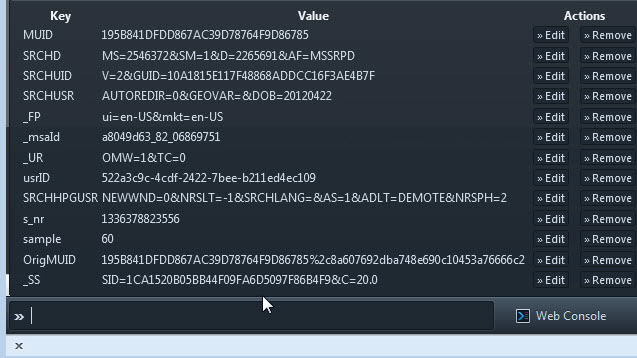
The Firefox Developer Toolbar is like wonderland, not only for web or extension developers, but also for regular users like you and I who like to use the keyboard for specific features that may otherwise be more difficulty or time consuming to reach. Yesterday I explained how you can use the Developer Console to take screenshots of the active web page, and before that, I explained how to use it to manage add-ons and change Firefox preferences.
Today, it is all about browser cookies and how you can use the Developer Toolbar to list, edit or remove cookies from the browser. If you have followed the other tutorials you should be familiar with the Developer Toolbar. Here is a short recap if you have not read them:
- You display and hide the Developer Toolbar in Firefox with the shortcut Shift-F2
- When you use the shortcut, a small toolbar opens at the bottom of the browser that contains a console and several links to additional tools
- To learn more about the commands available, simply enter help and tap on the return key.
Managing Cookies from Firefox's Developer Toolbar
There are three cookie related commands that you can work with:
- cookie list displays all cookies set by the domain you are currently on
- cookie remove lets you remove select cookies from the browser
- cookie set enables you to set a new cookie
The cookie list command is the one that you probably want to get started with. It lists all the cookies set by the domain you are currently on including the key and value. You also find actions to remove or edit cookies here which sometimes is more convenient than using the remove or set commands to do so. It won't remove the cookie right away but write the command to the console so that you only need to press enter to run it.
You can alternatively use the cookie remove key command to do that. Note that this does not appear to work properly right now in the Nightly version that I tested it with. While you can run the command, it won't remove the cookie from the Firefox web browser when you do so.
To write a new cookie use the cookie set key value command. This can for instance be useful if you want to set a cookie to get YouTube's new homepage when Google is testing a new layout of it or for web development purposes.
Especially the options to list and remove cookies can be useful to non-developers, for instance to quickly remove all cookies set by a website.
Advertisement
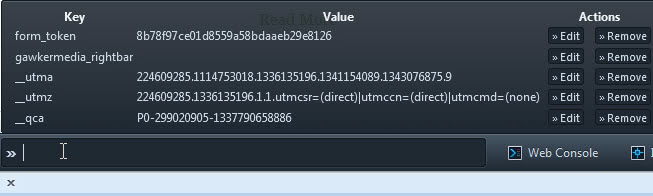



















cookie list gives the error “Error: unsafe CPOW usage forbidden” All cookie functions seem to be broken.
Mozilla revealed recently that it will remove the Developer Toolbar from Firefox 62. Probably not investing any more resources in this. https://www.ghacks.net/2018/05/21/firefox-62-developer-toolbar-removal/
how to create a new cookie manually using cookie set,
i am able edit the existing cookies with cookie set but not able to create new one please help .
I still can’t EDIT cookies. I went to Tools -> Web Developer -> Developer Toolbar. Then I typed “cookie list”, which brought them up. However, either clicking “>>Edit” or “>>Remove” does absolutely NOTHING. All I want to do is edit the hexadecimal text font color of a certain website. I can see it right there…..but, as I said, when I click “>>Edit”, it does absolutely nothing at all. Any ideas or help, please??
I can handle a terminal or shell, but when i am opening developer toolbar i want a GUI.
Deleting cookies by console commands in 2016 is ridiculous!
Also getting “cookieMgr is not defined” :(
Maybe not working due to bug in e10s mode?
https://bugzilla.mozilla.org/show_bug.cgi?id=1142292
hi, i’m trying to open the cookie list but it give me this error:
cookieMgr is not defined
any idea why ?
thanks
alert(document.cookie)
Cool trick for Firefox users.
I was just at this website. But the screen dimmed and Newsletter Signup popup window appeared over the page. I decided there is no way I’m signing up for their nonsense.
http://www.startupsmart.com.au/
I have Web Developer Toolbar addon installed. I clicked on Disable > Disable JavaScript > Disable All JavaScript. Then reloaded the page. All that nonsense disappeared and I could now read what I went there for.
Caution: Some web site features won’t work with JavaScript disabled like menus etc.
Be sure you re-enable JavaScript before leaving that site or it will block it on every site you visit.
On Mac that’s: Shift + Fn + F2.
This toolbar helps me to handle the cookies session and to control them in Firefox with no issues.
New firefox 16.0.2 is not working good wit facebook and blocking the pc, whats going on with firefox???? all new versions are with problems, do they have to check who is employed there???
New firefox 16.0.2 is not working good wit facebook and blocking the pc, whats going on with firefox???? all new versions are with problems, do they have to check who is emplyed there???