Google Chrome Remote Desktop final released
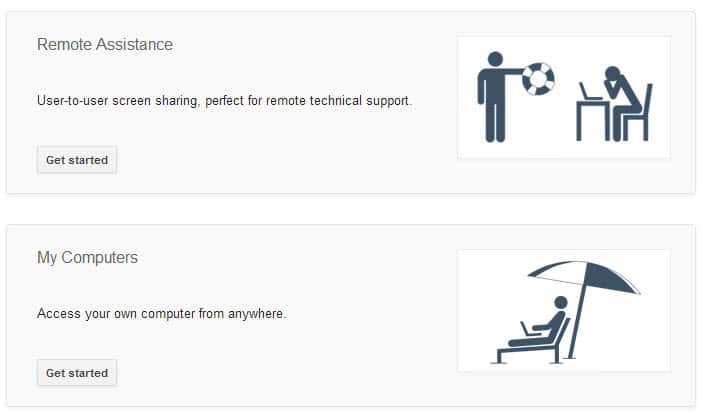
Google launched Chrome Remote Desktop about a year ago for the Chrome web browser and Chrome OS to add remote desktop features to both systems. It enables Chrome users to remote access another computer, their own or a third party computer, through the Chrome web browser. It can be used for tech support, say when your parents once again experience issues with their computer, or to access data on another computer that is in another physical location.
Chrome Remote Desktop has now been released as a final version by Google after a year of tweaking and improvements. The application is cross-platform and works as long as Chrome is installed on the system. Remote assistance capabilities are available for Windows, Mac and Linux, while desktop access is only available for Windows Vista and Mac OS X 10.6 or newer versions of the operating systems.
To get started, install the application from the Chrome Web Store on at least one system running the Google Chrome web browser or Chrome OS. If you want to remote access your own computer systems, make sure the app is installed on all systems that you want to access this way. Note that you need to sign in to your Google account to install the app, that the app has a size of about 20 Megabytes, and that you need to give it certain rights before you can use it.
Whenever you start the app afterwards, the following screen will pop up.
Here you need to select whether you want to access one of your own computers where Chrome Remote Desktop is running on, or use it for remote assistance instead which is ideal if you want someone else to take a look at your computer, for instance for tech support.
The final version of Chrome Remote Desktop brings along several new features which should come in handy. This includes the ability to copy and paste between local and remote computer systems or the streaming of audio from one computer to another. The latter is currently only available on Windows systems.
Chrome Remote Desktop is an alternative to popular desktop applications like TeamViewer. It is in some regards limited though, as it requires Chrome to be installed on the computer while TeamViewer does not have that restriction.
Advertisement
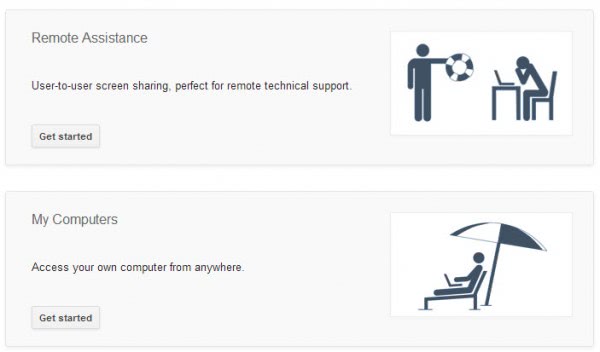
















Yeah, google chrome remote desktop is good. Alternatively, you can also use tools like R-HUB remote support servers, logmein, Teamviewer etc. for remotely accessing computers from anywhere anytime. They are easy to use and work well.
May I ask what you meant by “…requires Chrome to be installed on the computer while TeamViewer does not have that restriction.” ?
Are you referring to TeamViewer Portable as the non-install alternative, or is there something else I’m missing? Wouldn’t Chrome Portable fit the bill as a non-install alternative?
Ross, yes that and that you can install Teamviewer to get started, whereas if you do not have Chrome installed, you need to install the browser and the extension to use it.
Ah, makes sense. Thank you.
Chrome Remote Desktop is requesting permission to:
– View your email address
– View your Chrome Remote Desktop computers
– View and send chat messages
but “Perform these operations when I’m not using the application”? – that’s a bit creepy… don’t you think?
Yea, I was about to install the extension then I thought better of it. I think I’ll stick with Windows Remote Desktop for now, for when Mom’s computer gets fussy.
Chrome Remote Desktop tutorial :
http://support.google.com/chrome/bin/answer.py?hl=en&answer=2596389