Windows 8 Upgrade Assistant standalone
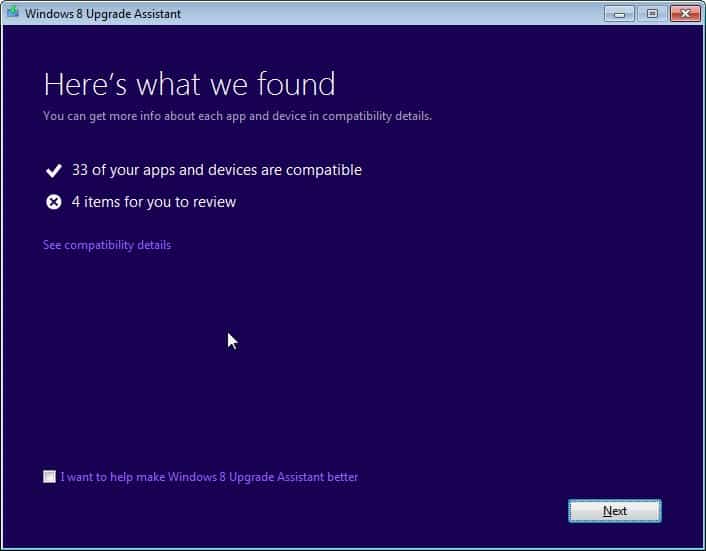
If you are planing to upgrade your existing operating system to Windows 8 you probably want to know whether your PC's hardware and software is compatible with Windows 8 before you buy the operating system from Microsoft. Windows 8 download setups and retail copies ship with an upgrade assistant that can check the host system for compatibility with the new version of Windows, but that does not do you any good if you want to find out if it is compatible before you make the purchase.
That's where the Windows 8 Upgrade Assistant standalone comes into play. It is a program that you can run on your current PC to find out if it is compatible with Windows 8. The assistant checks the computer's hardware when it is running and it is therefor recommended to connect all external hardware to the PC during the scan to make sure it is recognized by the Upgrade Assistant software.
To use the program simply download it using the link above and run it after the download completes. The scan should take less than a minute to complete on most systems and you should see a report afterwards that details the compatibility details. Here you find information about compatible and problematic apps and devices.
A click on See compatibility details list the items that you need to review prior to the upgrade as well as the compatible software in a new window on the screen.
You will probably get a similar incompatibility listing like the one I got when I ran the Upgrade Assistant on my Windows 7 Professional PC. Windows 8 does not ship with options to play DVDs by default, but you can get a free Windows 8 Media Center Pack product key until January 31, 2013 to remedy the situation.
Microsoft has removed gadgets from the operating system but there are hacks to get the sidebar gadgets back.
Secure Boot is only available if the motherboard uses UEFI, which is not the case for the PC I ran the assistant on.
Microsoft Security Essentials finally is part of Windows Defender on Windows 8.
You may see different issues here and sometimes, it may not be as easy to tell why something is not compatible with Windows 8. I suggest to click on the more info link first to find out what Microsoft has to say about the issue.
Note that you can use the upgrade assistant to purchase Windows 8 right away. If you do not want to do that at this point in time, simply close the assistant after the scan.
Advertisement
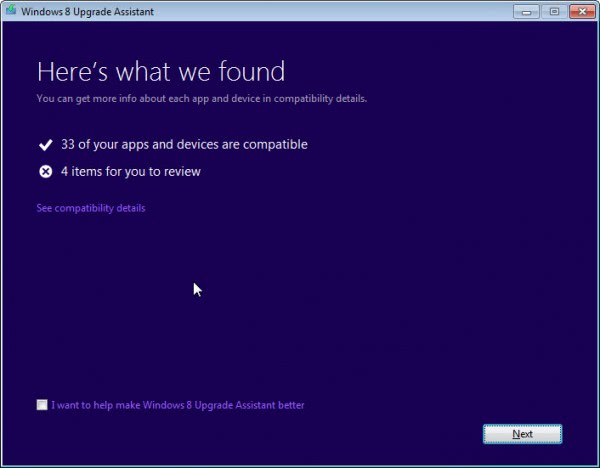
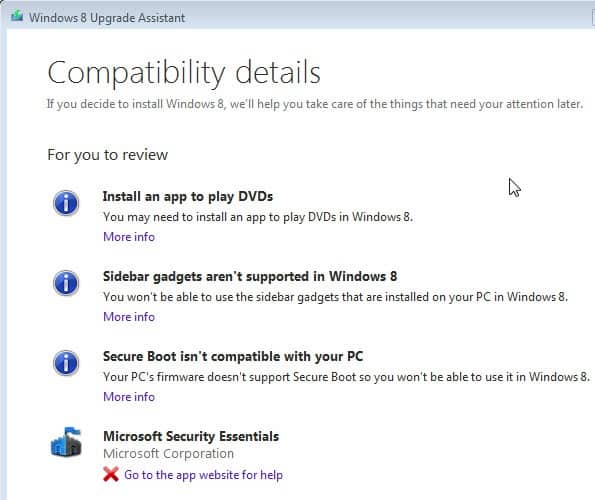




















I had no trouble paying for it and DLing the iso. The assistant worked fine. It took roughly 20 minutes to download. Tax was $1.33 so my bill came out to a little over $16. Quite a bargain. :)
After I run the assistant, and make it to the payment screen, that’s when my troubles begin. Does not matter if I select PayPal or card. Once I click Next, nothing happens. I’ve removed the assistant, downloaded again & have the same problem. I fill out my card info, click Next, and nothing.
Since it’s only going to cost me $15 it’s worth it. I just got a new windows 7 desktop PC (my first time using windows 7 after years of using XP!) so I’m in no rush to install Windows 8 just yet. But it’s good to have around – particularly at that price.
Can anyone please tell me if I have to install the Windows 8 upgrade right away (I got approved for the MS $15 upgrade offer). I was hoping that I can just DL the iso and save it for when I’m ready to upgrade – which might not happen until 2014 or 2015. I’ve heard unconfirmed rumors that I have to install the $15 upgrade within a year or so or it becomes useless.
After you have paid for the upgrade there no time limit on installation.
Why do you need to buy the upgrade now ? by 2014/2015 Windows 10
will be out. Or Windows 8 will be the last Windows OS as Salesforce CEO predict.
Using the ISO I burned a DVD. Then used the DVD to run the install. During the install I was asked for the key again, so maybe it can be used for multiple installs. Won’t know until I try a second install.
Can somene help me? I cant make the upgrade assistant work. It keeps saying internal error error retrieving scan report. its starting to annoy me
Maybe a corrupt download. worked for me. the application needs internet connection
to Microsoft’s serves.
Just in the process of installing, It has me enter the key code prior to creating the ISO so I assume I can use it for only one install. Will post follow-up when I finish.
Can anyone tell me how the $39.99 promo works. Is the download in the form of an ISO or is it done in another way. Can I use the download to legally install Win8 on additional PC’s?
It is an ISO that you need to burn to DVD or copy to USB Flash Drive to install. I’m not 100% sure on that but I think the license is good for one PC only. Can anyone confirm that?
p.s Wonder if this app detects those Windows 7/Windows 8 preview PCs and Tablets with
Intel’s Cedar Trail / Clover Trail (or P4) as non-compatible with Windows 8.
Good question, can’t say as I do not have that hardware available.
Great. About time.