How to remove annotations on YouTube
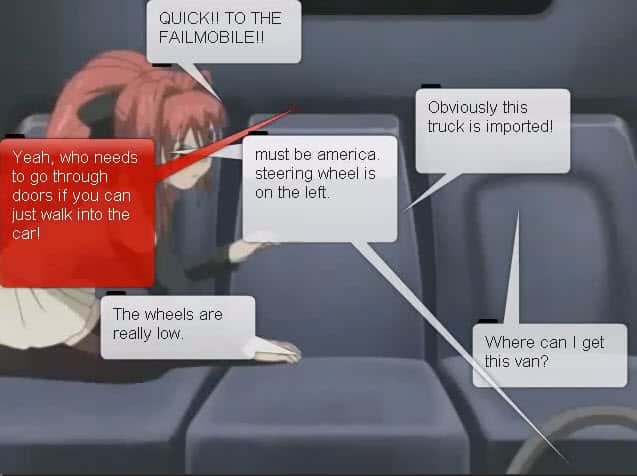
YouTube's annotation feature enables video publishers to add comment bubbles to their videos.
Annotations can be passive text snippets that you see on the screen or interactive elements that can be clicked on, for instance to advertise a YouTube channel or video, or to provide you with multiple choices how the video that you are watching proceeds.
If you find that annotations are more annoying than doing good, you may prefer to disable them completely on YouTube to avoid having them pop up in every second video that you watch on the site.
You basically have two options on how to deal with annotations on YouTube. The first option is to disable the feature in the YouTube settings, the second is to install a third party script to have them removed for you automatically by them.
Actually, there is also the option to disable them for the current video or to close individual annotations by moving the mouse over them and clicking on the close icon that appears then but that is not very practicable if you find annotations annoying in general.
Below is a screenshot of a video with quite a few annotations thrown at the user. So many, in fact, that it is difficult to get a clear view at the picture.
You probably know that you can disable annotations in your YouTube account if you have one. This works when you are logged in on YouTube and watch videos on the site itself, but won't have an effect on embedded videos that you may be watching on third party sites.
To remove annotations simply open the following YouTube url or go there manually by clicking on your YouTube username on the top right on YouTube, clicking on Settings listed in the menu that opens up, and then "Playback and performance" once the options page opens up.
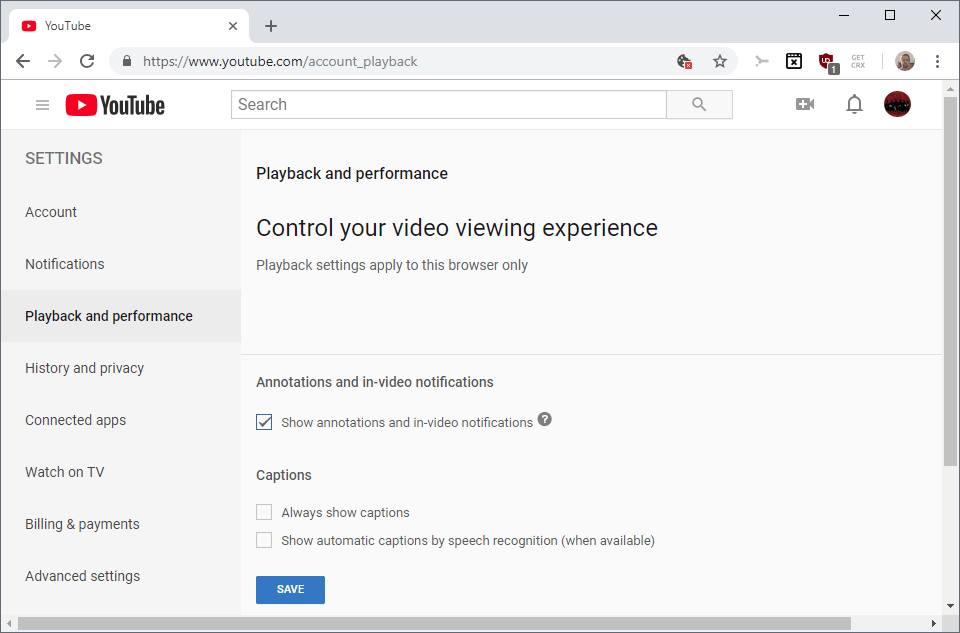
Uncheck Show annotations and in-video notifications there and make sure you click on the save once you removed the checkmark to save the change.
Please note that this won't remove annotations that have been hard coded into a video as it only affects those that have been added using the tools YouTube makes available to video authors.
The option works well if you are always logged in when you watch videos on YouTube, but not at all if you are not. That's where scripts and extensions come into play.
Google Chrome and Firefox users can install an extension such as Iridium for Google Chrome or Mozilla Firefox which, among other features, can hide annotations when you watch videos on YouTube.
Update: If you are using Opera, you can install the ExtendTube extension for the web browser which, among many other features, can hide video annotations on YouTube. The extension works only when you are on YouTube and watch the video there.
Have another trick on how to deal with annotations on YouTube? Feel free to share it in the comment section below.
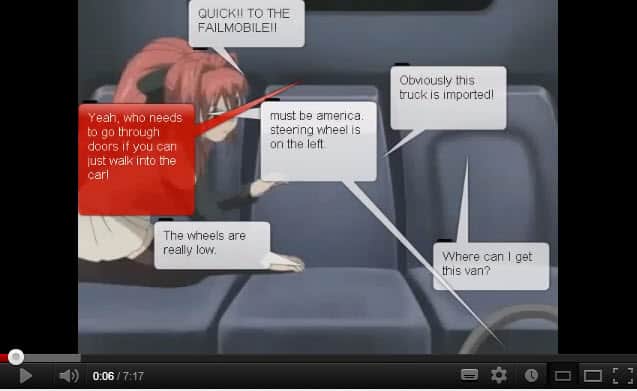




















I personally use Youtube Enhancer http://userscripts.org/scripts/show/33042 in Opera because it can also remove the video shortcut images shown when a video ends and it works in firefox as well.
Or use Freemake Video Converter to download the video to the format you prefer and watch them later – without annotations.
YousableTubeFix is a greasemonkey script that removes annotations in Firefox (Pale Moon) and I especially like it’s ability to automatically expand the video to fill the screen size and play in HD.
http://userscripts.org/scripts/show/13333
Martin, the youtube video links inside the videos (are they anotations?) doesn’t work on Firefox.you know what it could be?
(this work on Chorme on the same google account, them i believe its a firefox issue).
Not all annnotations are links, but they can contain links. The links are working fine on my version of Firefox, but I’m watching HTML5 videos only. It could be that, or an add-on that may interfere. Have you checked that?
Thanks for the Opera extend tube tip. Works great with 12.02 plus lots of cool settings. Enables annoyance-free, compulsive YT wandering….lol