Reduce file size loss with File Optimizer
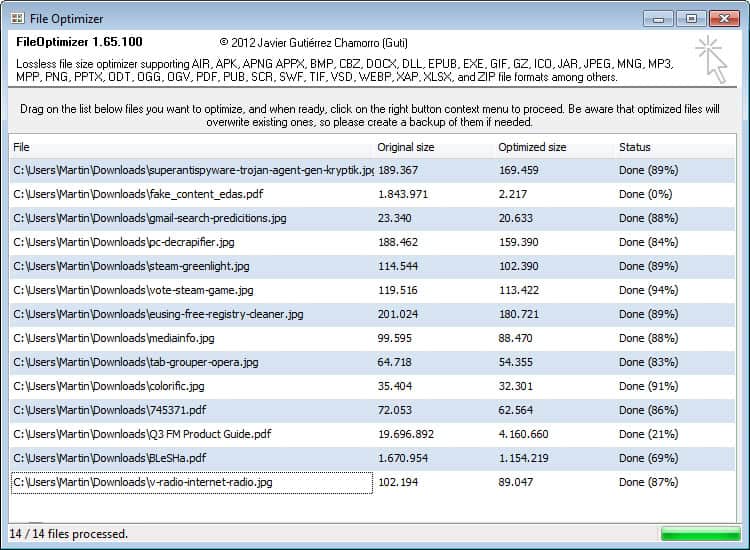
File Optimizer is a free program for the Windows operating system to reduce the file size of images, documents and audio files.
If you reduce the file size of your online content by 10%, you may speed up the page loading time by the same amount. While the end result may vary, it is clear that people can access the contents faster if the size of files get reduced.
Most webmasters concentrate on images when it comes to optimizations, and programs such as PNG Gauntlet, the WordPress plugin WP-Smush IT or RIOT process images automatically and without quality loss.
Document formats like doc, xls or ppt can also be optimized, and the technology behind those optimizations is very similar to what webmasters use. Images that are added to documents usually make up the bulk of the size, and optimizing those images in documents can reduce the file size of them significantly.
File Optimizer
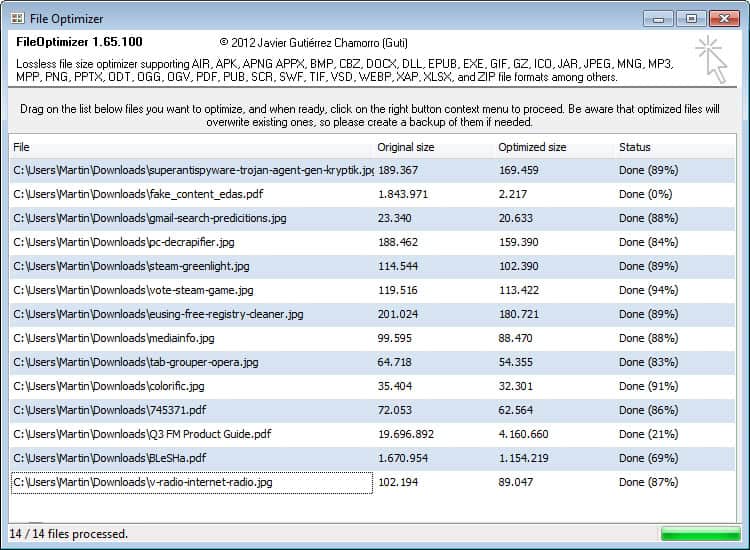
File Optimizer is a portable program for Windows that combines what all these programs can do in a single application.
The program can reduce the file size of many different file types, including all Microsoft Office formats, ebook and pdf formats, audio and image files, as well as archives. The program promises to optimize all files without loss in quality.
To use the program, you simply drag and drop a folder or a selection of files in the interface. Keep in mind that this locks the interface, so that you can't add more files or folders via drag and drop unless you clear the listed files in the program window first.
You can then optimize all files with a right-click and the selection of optimize from the context menu or the keyboard shortcut Ctrl-o. File Optimizer uses various programs in the backend for its optimizations, including Ghostscript, PNG Optimizer or Mp3 Packer. You find a list of all programs it uses in the plugins folder.
Processing should not take long, and you will see both the original and optimized size and the new size in percent in relation to the original size. Optimizations worked well for all tested files but one. A PDF document with a size of 1.8 Megabyte was reduced to 2 Kilobytes. Other optimizations were impressive, for instance the reduction of a PDF file from 19 Megabytes to 4 Megabytes. Most file reductions were however in the 10 to 20 percent range.
It is important to note that files will be overwritten automatically, with no option to restore the original files in case something goes wrong. I'd recommend you copy the files that you want to optimize to a temporary directory first to have them processed in that directory so that you still have a backup in the original folder.
Verdict
The biggest strength of File Optimizer it is ease of use and the number of formats it supports. The lack of a restoration option, settings, and preview are what should be improved by the program's author.
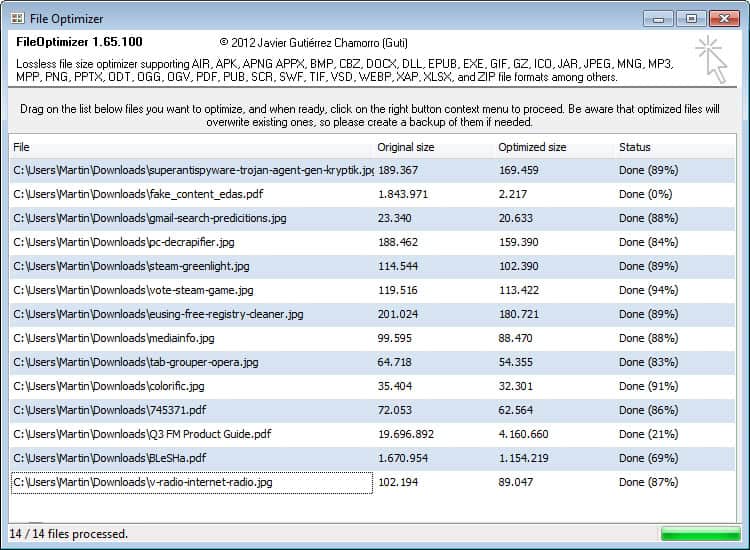


























Sure with large PNG files it takes a while to optimize, but it optimizes the crap out of them! This is the best tool I’ve found on ghacks for a long time – thanks!!
Thanks to you Martin.
Just to inform you that due to stability problems with my free hoster, I have moved FileOptimizer to Sourceforge.
Find it at http://nikkhokkho.sourceforge.net/static.php?page=FileOptimizer
Thanks, I have changed the link to reflect that.
I would agree with the above comments. I find this program somewhat slow with PNG. Its highliy annoying.
I tried this and its fast when optimizing JPG files in my system
however,its so slow when optimizing PNG files
i just wish the author would optimized this program further for PNG files just like rick says.
“I’d recommend you copy the files that you want to optimize to a temporary directory first to have them processed in that directory so that you still have a backup in the original folder.” Would not this require more space?
You normally have backups stored on a backup server or drive. Depending on what you are doing with the images, smaller sizes are processed faster.
So yes, you can keep a copy of the original (although I haven’t seen any file corrupted so far), but as this “optimization” primarily removes all the non-image related data in the file, it really isn’t necessary. I would however, say that if the images are irreplaceable, definitely keep the original.
I’ve been using this program for a week or so now. It does a nice job other than the time it seems to take with png files – these take FOREVER. Simpler to convert to jpg and then optimize.