Skip Metro Suite is your all in one getting-rid of Windows 8 Metro solution
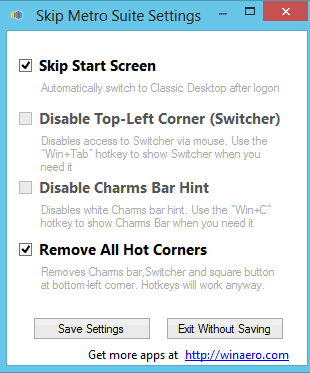
While Microsoft is still pondering about the name of the new user interface of the Windows 8 operating system after ditching the Metro name earlier this month, programs are created left and right that aid users in avoiding the interface altogether. We have reviewed several applications that let you skip past the operating system's start page with two of my favorites being Classic Shell and Start8.
Skip Metro Suite for Windows 8 ups the ante as it not only includes options to skip the Windows 8 startscreen on system start, but also to disable other new interface elements that Microsoft has implemented into the operating system.
Please note that SmartScreen Filter will kick in when you run the program installer, and that you need to click on the more info page to continue with the installation of the application.
You do not really need to configure the program after installation as it will have made the relevant changes right away on the system. So, when you restart the next time you will notice that Windows will boot right into the traditional desktop skipping the Metro user interface in the process. You can still access the startpage with a tap on the Windows key though.
Skip Metro Suite in addition disables the hot corners of the system. This includes both the Charms Bar that appears when you move the mouse over the top or bottom right corner, and the application switcher that is displayed when you move the mouse cursor to the top left corner of the screen.
You can however open the program settings to enable one or both hot corner features on the operating system if you want to have them enabled on the system instead.
If you want to skip the Windows 8 startpage or disable the hot corners, then it does not get easier than using this application to do so. You can use the settings to enable the functionality again temporarily or permanently.
Advertisement




















Yes and after I logoff her account the screen show both accounts and I can select my account.
Did you install the program using your wife’s account?
Thanks for your response.
I am not sure what you mean by automatic login. When I powered up the PC, before installing Skip Metro Suite, I would see a screen that display two user account, one Admin account for me and one Standard account for my wife. After installing Skip Meto Suite, the first screen I see only displays the Standard account for my wife. So I click on her account, which open the desktop and then I log her account off and the screen displays two accounts so I can logon to my account. Any ideas on why?
But your user account is still there and not deactivated?
If I have multiple user accounts setup up on my machine. Is there anyway to control which user account comes up during startup before going to the classic desktop? With Skip Start Screen enabled it always goes to my secondary user account and not the primary one which is the administrator account.
Do you use automatic login?
I prefer NoTilesPlease by Quadsoft (http://quadsoft.org/moredownloads.php) because it does not use a needless service as it does SkipMetroSuite.
With version 2.1 you are able to disable individual corners. e.g. you can keep Start button and drag-to-close, but remove switcher and charms bar. Enjoy.
Thanks for the update, keep em coming ;)
The best way to skip Metro is simply to not install Windows 8, end of!
“Please note that SmartScreen Filter will kick in”…
Now Microsoft will save your PC info, IP address and other personal info in their black-list as a user who bypassed Windows 8
Metro start screen.