How to add non-Store apps to Windows 8
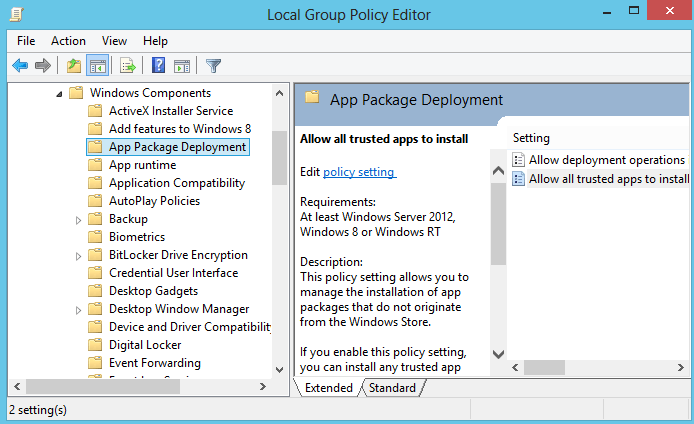
Adding custom non-store apps to Windows 8 is something that does not get talked about a lot. Microsoft for one wants Windows 8 users to get their apps from the Windows Store integrated into the operating system and not through third party means. There are however a few scenarios where you may need to add apps directly to the start page without using the store to do so.
App developers for instance need to test their applications before they submit it to the store, which means that they need to have a way to to do on a live system. But that is not the only scenario where this may make sense. Depending on Microsoft's store policies, certain kinds of apps may not be listed in the store. This is similar to extensions for the Chrome browser, where specific types of extensions, e.g. YouTube video downloaders, are not listed in the store. If you want to download and install such an extension in Chrome, you need to install it from a third party source. And the same may be necessary for Windows 8 as well.
Last but not least, system administrators may want to block Windows Store access on the network but deploy specific apps on some or all of the devices of the network.
How to sideload apps in Windows 8
Windows 8 needs to be prepared before you can sideload apps. The first thing you need to do is enable "Allow all trusted applications to install" in the Group Policy. Keep in mind that the Group Policy is only available in Windows 8 Pro and Enterprise, and not Windows 8 or Windows 8 RT. Users on those systems can change a Registry setting instead.
- Tap on the Windows key, enter group policy, switch to Settings on the filter on the right, and load the Group Policy on the system
- Navigate to Local Computer Policy > Computer Configuration > Administrative Templates > Windows Components > App Package Deployment
- Double click Allow all trusted apps to install
- Switch the setting to enabled and click ok.
This sets the value of the HKEY_LOCAL_MACHINE\Software\Policies\Microsoft\Windows\Appx\AllowAllTrustedApps Registry key to 1. If you do not have access to the Group Policy, change the value in the Registry directly for the same effect.
The two other requirements are that the app needs to be cryptographically signed, and that the computer the app needs to be installed on trusts the signing certificate.
If that is the case, apps can be installed with the following Windows PowerShell command
add-appxpackage C:\app1.appx –DependencyPath C:\winjs.appx
The file app1.appx is in this case the app that you want to install, and winjs.appx the dependency.
Additional information about the process are available on Technet.
Advertisement
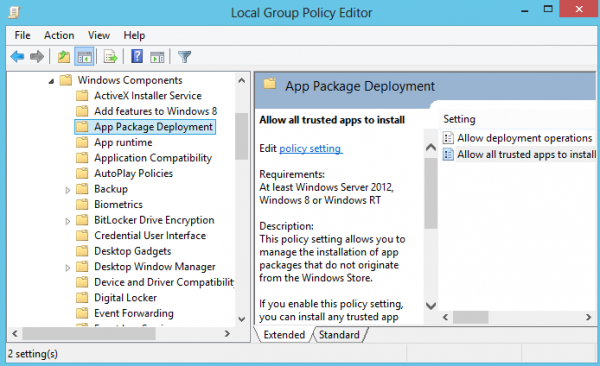

















How can I install apps which are not from window store
What is winjs.appx and how to locate it?
Will apps be installed in my microsoft store id using this trick or it will be installed on my laptop?
Hi everyone
[SIZE=4][COLOR=”#FF0000″]New Way To Download Metro App In Win 8 And Install For Each computer[/COLOR][/SIZE]
Program requirements :
1 : [URL=”http://www.fiddler2.com/”]Fiddler2[/URL]
1.2 : utility for Fidler2 [URL=”https://www.fiddler2.com/dl/EnableLoopbackUtility.exe”] windows8LoopbackUtility[/URL]
2 : ProxyFire [COLOR=”#FF0000″] If you like my Windows Metro APP to be filtered You can use this program
[/COLOR]
3 : Download manager program like [COLOR=”#FF0000″]IDM[/COLOR] Or any other download manager
[SIZE=3][COLOR=”#0000FF”] Start downloading[/COLOR][/SIZE]
step 1
download and install Fiddler2 And utility
Open Fiddler2 and click on the button Win 8 config
Then click on the yes > Exempt All > and Save Changes > Just close your utility
step 2
open win store and select one of the program and press the install
step 3
Switch to your desktop and look Fiddler2
Right-click on the address in the address list
Download icon next to it that was
Or select item and ctrl + u
step 4
past address in the address bar Firefox or Add URL IDM
and start download
[COLOR=”#FF0000″]<>[/COLOR]
Wait until the program can be downloaded ,After you download the program to address
As you can see from the zip file download
<>:nevreness:
copy the file in drive c: Desired name and then change the file extension to[SIZE=3][COLOR=”#FF0000″] appx
[/COLOR][/SIZE]
and install app for this way [URL=”https://www.ghacks.net/2012/08/17/how-to-add-non-store-apps-to-windows-8/”]How to add non-Store apps to Windows 8[/URL]
I have learned something today. I did not know that it was possible to do that with the Modern UI in Windows 8. Some of these Modern UI apps are great. It’s nice too have both on the desktop. I think that the kids will really like the Metro apps.
Oh well. Guess I’m sticking to Windows 7 for quite a while.
Will applications designed for windows xp / 7 work on windows 8? What about games?
Yes they all work. This guide is only for “the thing that was called Metro and god knows what it is called now” interface.
So, for the regular users, Windows 8, with almost no applications at all in Windows Store, is closed environment, contrary to previous Windows versions.
Well that is the case for Windows 8 RT I guess, but not for the standard versions as you can install all desktop programs just find. Microsoft simply needs to define the terminology once and for all to avoid further confusion and uncertainty.