Comic Book Archive Creator
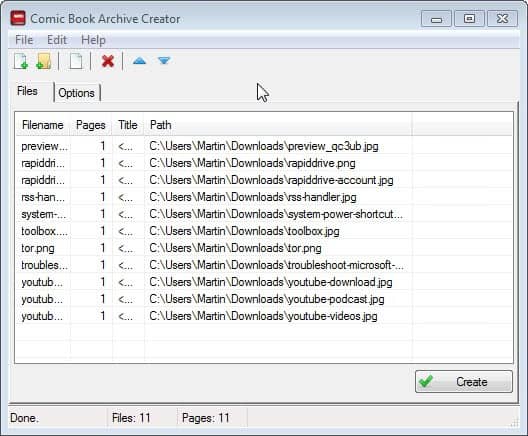
Comic Book readers are specialized programs that support the various virtual comic book formats, cbr, cbz or cba come to mind. These formats are usually nothing more than a collection of images packed into a rar or zip archive. The main purpose for this is that it makes the comic books easier to share and store on the computer.
One of Donation Coder's busiest member, SKWire, has just create a portable program for Windows that offers to create comic book archives. The following formats are supported by the program:
- Input formats: pdf, jpg, png, gif, tif and bmp
- Output formats: cbz, cb7, cbt and cbr
To get started downloaded and unpack the Comic Book Archive Creator application. If you want to create cbr files you need to add the rar.exe file to the bin directory of the application. If you are fine with the other formats, you do not need to do that.
Use the load button to add images to the program. Before you hit on the create button to create the comic book, you should switch to options first to check up on the program preferences. Here it is for instance possible to switch to another comic book format or make changes to the name of the output.
If you do not go here, you will receive an error message telling you to select an output format. As you can see on the above screenshot, the output filename is blank by default.
Once you hit create the comic book is created and saved to the local directory. This process should not take longer than a few seconds even for larger comic books with hundreds of pages.
While intended for comic books, you can naturally add any type of image format to the collection. If you are an image collector, you may for instance use the program to create single-access files for each collection.
All in all a great tool that is working exactly as advertised.
Advertisement
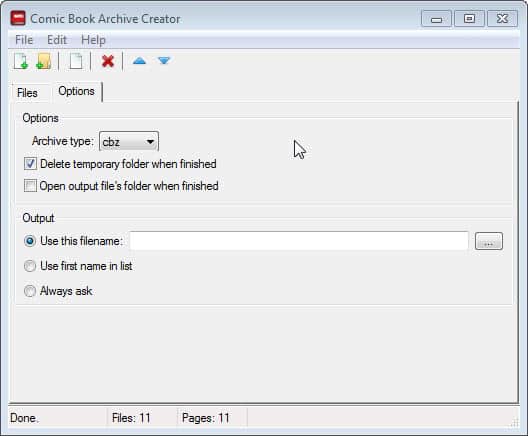




















This sounds like a great way to convert PDF files to CBR/CBZ files; as J mentioned, just turning on file extensions and renaming the file works for everything else.
I suppose being able to visually “renumber” pages (in case you have pages out of order like page1, page10…page19, page2, page20) would also be helpful.
Actually, comic book formats seem to work like archived files. What I do is archive a bunch of images and rename the .rar/.zip file extensions to cbr.
Hi Martin,
Thanks very much for the writeup. =] One thing I’d like to point out is that this app will accept PDF files as an input type. Any PDF you add to the list will have its pages converted into JPGs and added as part of the resulting Comic Book Archive file. This makes converting single or multiple PDFs to a CB file very easy. Keep in mind that large PDFs will take a bit to convert to images but it’s still easier than doing it manually. Also, by using the toolbar buttons or Ctrl+Up/Down hotkeys, you can also adjust the order of your PDFs and images in the list before clicking the Create button. =]
Jody Holmes (Skwire)
Sounds like a great feature. Thanks for stopping by :)