Get Temporary Full File Access With WinOwnership
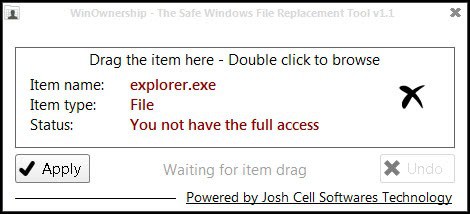
Depending on a file's permissions in Windows you sometimes may not have enough rights to work with it. Maybe permissions are preventing you from accessing a specific folder on the system, or you are blocked from making modifications to a system file.
While it is certainly possible to modify many of the permissions, for instance to grant your user account full access to a file or directory, the process itself requires some knowledge of file permission concepts and user accounts on the system.
Back in 2010, and actually before that as well, I explained how to take ownership of files in the Windows operating system. The program back then installed a shell extension that let you take ownership of any file or folder on the computer system. While it was great for that purpose, it lacked an option to undo the changes that you have made.
Enter WinOwnership, a program that you can use for the very same purpose. There are two main differences between the program and the popular Take Ownership. The first is that it comes with a graphical user interface that you need to drag and drop items on, or double-click to browser for files and folders. The second is an undo feature that lets you restore the old permissions of select files or folders after you have done whatever you wanted to do. It is not a requirement to undo the permissions, but the available option can be quite useful in certain cases.
Once you have selected a file or folder, WinOwnership will display whether you have full access rights or not. A click on the apply button takes ownership of the file or folder, granting you full file access rights for the time being. Even if you take ownership of multiple files or folders, you are still left with options to undo previous permission changes.
A click on the undo button returns the file access rights to their previous state. For that, you simply need to load the file or folder again in the program window to click on the undo button afterwards.
The undo option makes WinOwnership a program that is more versatile than Take Ownership, provided that you sometimes need to undo permissions again, or prefer to work with a graphical user interface. The program does not have to be installed, but requires the Microsoft .NET Framework 4.0 on the computer system.
Advertisement






















Thanks for tip on WinO. – I have TakeO. + similiar RunAsSystem.zip,
RunAsAny.exe, runass.zip,
but sill afraid if using it on W7 64 +EMET in order to remove useless locale in C:\Windows + in locked D:\Recovery useless some HP crapware +locale doesn’t cause some bigger problem – I mean judging maybe by checksums changed (“file is corrupted”)sth refuses to work in future.
I know that removing locale from FF addons .xpi causes FF refuse to install it (“corrupted”)= U must first install intact .xpi then go into profile and remove locale …
And I got screwed with “Ownershipâ€. Now I can not install or update files that use Microsoft Installer. Should be called “Bad Ownership”.
Thanks for this. It’s always a pain with Windows when a file gets locked for no reason.
They changed name of “Take Ownership” to just “Ownership”.