7 Things You Can Do With Your Cloud Storage
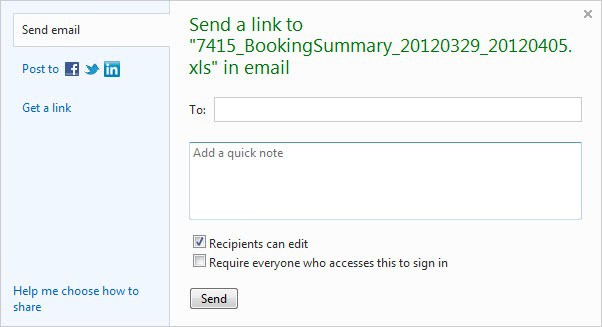
Now that half of the world is talking about hosting files in the cloud, I thought it to be a good idea to take a look at what you can actually do with cloud storage space. While you could use it exclusively to host files online, you may be missing out on some of the advanced options that online storage provides. This guide contains suggestions as to what these options may be.
Feel free to add your own scenarios in the comment section below.
1. Online Backup
This one seems pretty obvious at first. Use the Gigabytes of online storage to backup local files. Depending on the service that you use, you may need to move the files that you want to backup into the service's root folder on your system. Some cloud storage services, like Cubby for instance, give you more control by allowing you to select the folders that you want to backup online. With others, you need to use tricks to get them to synchronize external folders with the cloud.
Many online storage services save a file's revision history for a limited amount of time, so that you can access previous versions of files as well, even if you have not created a backup.
2. Your Music in the cloud
If you want part of your music available on multiple devices and PCs, you could think about moving part or even all of your music collection to the cloud. While this may take a while before everything is synchronized, especially if your music collection is in the Gigabyte range, you'd then be able to access your music from the web browser, and from devices that are synced with the account or have access to it.
3. Sharing files
You can use cloud storage to share files. This is not that different from file hosting services that allow you to do the same though, but some services give you better sharing controls and options. Microsoft's SkyDrive for instance lets you share files directly with other users, either by email, by link, or by posting files to social networking sites such as Facebook or Linkedin. The main difference to many file hosting services is that you can share large files easily this way. Most file hosting services limit the size of files that you can share to a few hundred Megabytes. While there are others that offer more, they are usually faster gone than they appeared on the Internet.
4. Collaboration
Depending on the online storage service that you use, you have different options to collaborate with other users. Dropbox users can for instance share folders, so that anyone can add, delete or edit files independently from each other. SkyDrive and Google Drive add document editing options to that, thanks to Google Docs and SkyDrive's document editing options.
5. Synchronizing profiles and mailboxes
Some services, like Cubby, make it easy to synchronize browser profiles, or your mailbox, or other data, as you can select any folder on your system for synchronization right away. With other services, like Dropbox for instance, it is not that easy as you are stuck with the root folder and need to get your external folders linked to that folder, to have it synchronized with the cloud and other devices.
You can check out the guide How To Synchronize Google Chrome Data Without Chrome Sync for an idea on how this is done on a system. One option that is discussed in the tutorial is that the folder that you want synchronized is moved inside the root folder of the cloud storage service.
6. Use as External Hard Drives
If you are running low on local disk space, you can use online storage to park some of your files online. With Microsoft's SkyDrive, users get up to 25 Gigabytes of free online storage space. While that may not look like much when compared to hard drives with Terabytes of space, it may be enough for low end systems or laptops and tablets, which often ship with less storage space. Plus, you can map that storage to a drive letter in your operating system.
7. Access files from third party systems
Sometimes you may not have one of your computers with you, but need to access some of your files. The majority of file storage services provide access to synchronized files via web interfaces. SkyDrive users can even access all of the files on connected PCs, if the feature is enabled, and the PCs are online when the files need to be accessed.
Advertisement
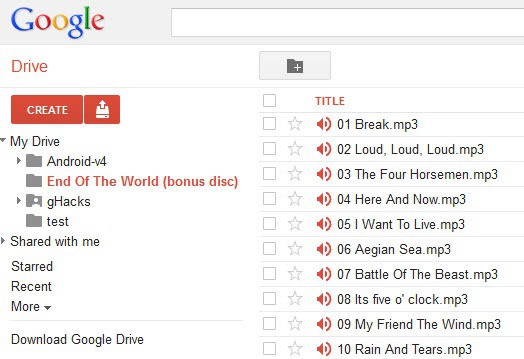
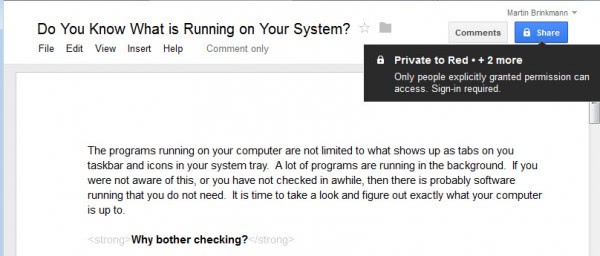
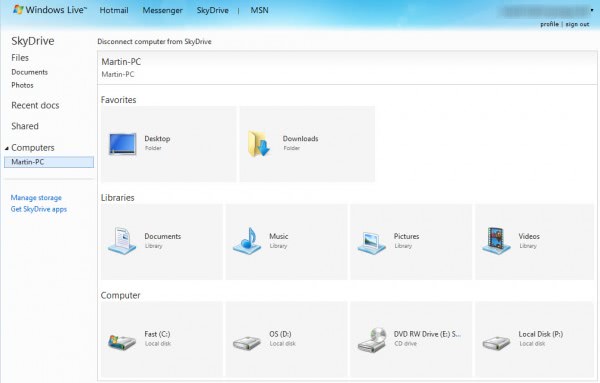

















I would add “8. Your (portable) software in the cloud”.
In my Dropbox account I have stored several, portable, everyday-use applications.
That way I have them available on all my computers. (running DropBox)
When I update/upgrade the program, it is updated/upgraded on all my computers.
Very handy.
I use Liberkey – A free menu driven portable app launchpad. It supports over 200 apps and has an auto-update feature. I put app shortcuts on my desktop from the Liberkey app directory and all my apps are updated across all computers.
What i’d really like them to do is put Google Music (Play) in Google Drive.
Actually why not just make the Directory Tree the different services which you can quickly switch between without leaving the page..Music…Picasa…Gmail etc.
Well “sharing file” for the moment, i think is going to stop this function wen the people shared a lot kind of file with copyright
I think it is also important to warn the users regarding the Terms of Service of this kind of services. This article tells more: https://www.zdnet.com/blog/btl/how-far-do-google-drives-terms-go-in-owning-your-files/75228
“music collection is in the tenth of Gigabytes”
Given people’s music collections these days, especially including lossless formats like FLAC, I think “tens of Gigabytes” is more likely than a tenth, or about 100MB.
You are right, corrected.
For 6. you’re not adding or mounting extra storage with all these cloud services. Only box allows to mount as webDAV which adds extra storage. Subst just links folder to a drive letter.
Thanks for clarifying this.