Mute Firefox With A Single Click
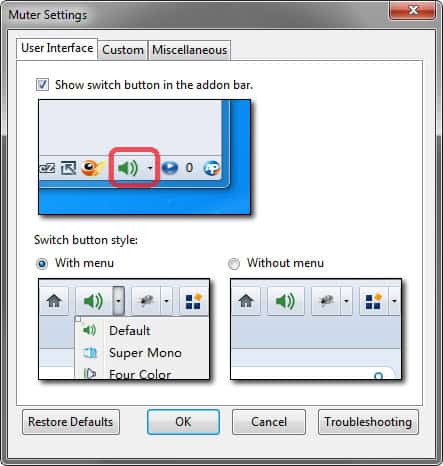
Sometimes you may want to mute all sound coming from the Firefox web browser. Maybe you are currently on a page with a Flash animation that is making irritating sounds, or you are about to answer a phone call and need to mute the sounds in the browser because of that.
Or maybe you are about to open Firefox in a public location and want to make sure that the sound is muted to avoid irritating other people around you.
Firefox users have a few options here that may depend on the operating system they use. Windows 7 users for instance could use the sound mixer to mute the Firefox web browser this way. While that works as well, it is not really that comfortable, especially if you need to mute and unmute the browser regularly.
New versions of Firefox comes with other add-ons to mute all sites open in Firefox, but if you just want to mute them at times, it is not really helpful. You may also configure Firefox to mute all sites by default by opening about:preferences#privacy in the browser and making sure that "block websites from automatically playing sound" is enabled.
Update: Muter is no longer available; it is a legacy extension that does not work anymore in Firefox 57 or newer because Mozilla switched to a new extensions system. We suggest you use Auto Mute Plus instead which provides similar functionality and is compatible with recent Firefox versions. End
Mute Tabs in Firefox
Enter Muter for the Firefox browser. Muter is a browser extension that adds a single button to the browser's status bar. A left-click on the button mutes all sound in the browser instantly, another click turns the sound back on.
A green status bar icon indicates that sound is currently enabled, a black one that it has been disabled in the browser.
These icons and a few other settings can be changed in the add-on's preferences.
Here it is possible to switch to a menu-less button (the default button links to the preferences and different themes offered by the add-on), to switch the default buttons which can be handy if custom themes are used n the browser, and to change the hotkey.
You can also mute or unmute Firefox with the hotkey Ctrl-Alt-M. This may be useful if you prefer not to have the add-on icon displayed in the browser's status bar.
The only other option available in the settings is a switch to restore the mute status when the browser restarts. Sounds are automatically enabled on restart if that option is not checked in the preferences.
Firefox users can download and install Muter from the official Firefox add-ons repository.
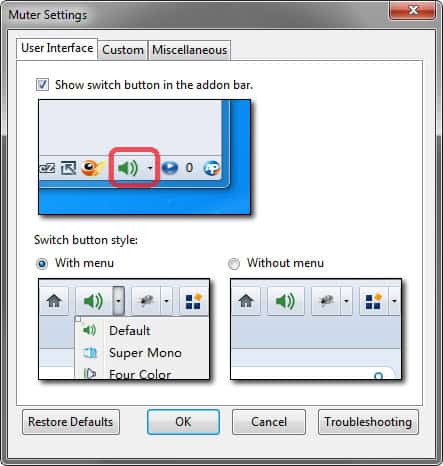

























It would be great to have something like MuteTab that allow to manage sound on each tab (only on Chrome for the moment)
What I would love to see is mute per tab.
Direct link dont working. You can see it here:
http://www.mediafire.com/?mri1qgburydbo6h
I see, thanks ;)
Hey Martin, take a look on what i was saying:
http://www.mediafire.com/imgbnc.php/84fea9b842495dcd2515d4b0ca6b62046279fc0bab9b180bb0f45f4e6cf964146g.jpg
this works for Win sound. And I am intalling the add on Muter tight now, its gonna be great to have a button to Mute Windows and another to Mute Firefox.
Definitely more comfortable.
I should have added that Muter
could be helpful if you are listening
to music and just want to block sound
from the browser only and not all sounds.
I use Volumouse from NirSoft for this.
It offers a multitude of mouse and key
options to quickly kill and restore sound.
I like that idea and yea, much more comfortable.
Thanks, Martin!
It certainly IS more comfortable! At last, no more fiddling with the volume mixer and no more irritating websites drowning out the music. Many thanks, Martin :)
why do you want to use an add-on?
SIMPLE (works for all the web Browsers and other programmes too.)
1. Click on the sound button on the task bar (just beside the clock).
2. Clickon mixer
3. Adjust the volume of your browser.
It is more comfortable.
Cool! I want something like this for firefox since a looong time ago.
For muting Windows Sound with a single click i use a NIRCMD shortcut from a Mute/Unmute pinned on the Superbar. Works a fine.
If the icon is “closed” the sound is On, if the icon is “open” (with the square, like any open program) the sound is Off. And you can put a cool icon on it.