How To Restore Firefox Bookmarks
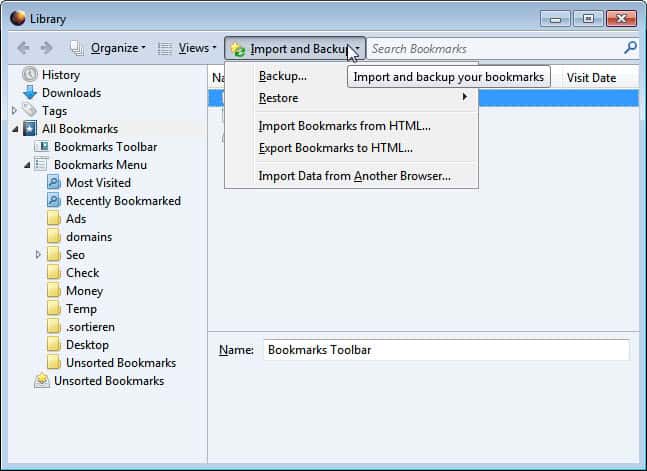
Whenever I buy or build a new computer system I make sure that some data stored on the old system is migrated to the new system. Bookmarks are one data set that I migrate to every computer.
I have a collection of a few hundred sites in my bookmarks that I use regularly thanks to browsers recommending bookmarks when entering text into the address bar.
A corrupt or accidentally deleted bookmarks file could have a serious impact on my work day. Most modern web browsers come with synchronization and backup options that can be used to restore data in the browser. The majority of those features need to be activated though before they can be used to restore data and most require that you create an account before you can get started.
Firefox users who cannot access all or part of their bookmarks anymore can make use of the browser's built-in restoration option to restore bookmarks in the browser. This feature is enabled by default.
Here is how it is done
Use the keyboard shortcut Ctrl-Shift-b to open the bookmarks manager. Locate the Import and Backup menu at the top and click it to display its menu options.
Move the mouse cursor over the Restore menu to display a list of bookmark backups that can be restored. Firefox by default backs up the bookmarks once per day (if the browser is used).
These backups are stored by Firefox in the profile folder under bookmarkbackups. The bookmarks are stored as json files which means that you cannot simply open them locally or in the browser to access them.
Click on a date to restore that bookmarks backup in the browser. Please note that Firefox will overwrite the existing bookmarks with the backup. Bookmarks that you have added in the meantime will not be available once the restoration has completed.
Firefox users can make use of the export bookmarks to HTML in the same menu to create a manual backup of their current bookmarks file. It is always a good idea to backup the file before restorations. This manual copy can then be restored by selecting the Import bookmarks from HTML option in the same menu.
Bookmarks can also also be backed up as JSON files instead by selecting the Backup option of the menu. These bookmark backups can then be restored via the Restore > Choose File option.
Firefox users can alternatively configure the synchronization option under Alt-key > Tools > Set Up Sync to synchronize the bookmarks with a cloud server so that they can be downloaded to any system running Firefox Sync provided you sign in with the same account on it.
Have you ever lost bookmarks in Firefox? What did you do to restore them?
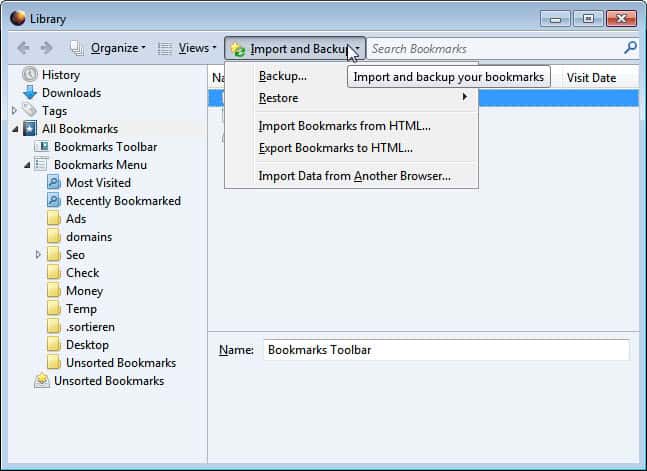

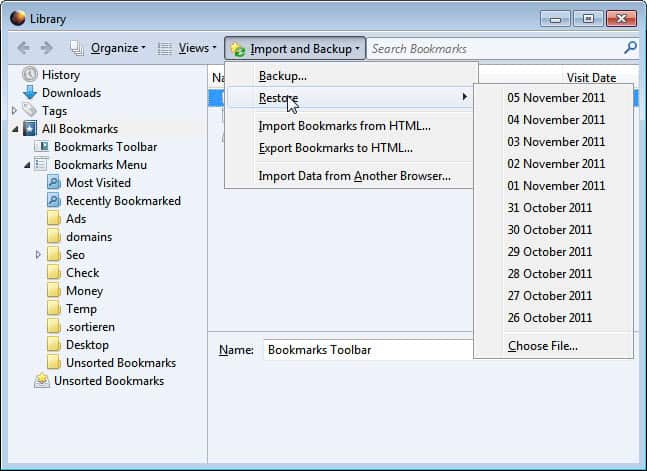



















thank you i love you
I’ve restored my bookmars last week and works great. Also my profile.
I had to reinstall all and restored everything.
I only lost something cause my backup was some time old. Now im gonna remember to do more backups.
Xmarks is the best, whenever you add a bookmark it performs a sync in the cloud and it can be easily restored individually or in a bulk.
Is there any online tool to replicate this process ? or any other offline tool/software? I am frustated with frequent firefox crash problems & most of the time, all bookmarks were removed.
I take it Firefox Sync is not an option for you?
I believe that Firefox Sync is the best way to deal with bookmarks (and other browsing data like passwords). You can sync (hence, backup) bookmarks in real time across all your computers, mobiles (Firefox on Android) and even multiple firefox installations on same machine.
Info on how to make more than once a day a backup in Mozbackup
http://forums.mozillazine.org/viewtopic.php?f=38&t=2287127&start=15
No clue as to why the above codes didn’t work in my previous post.
Hope it will work this time. Codes:
fileformat= – –.pcv
and copied and pasted and saved the below in Moz ini
fileformat= – —-.pcv
Mozbackup has its default settings to backup manually once daily only.
To run Mozbackup manually more than once daily, remove the default code *fileformat= – –.pcv*
and copy and paste this *fileformat= – —-.pcv*
Find program Mozbackup, in there you’ll find *backup.ini*. Open the file with Notepad (or a text editor) and do the above, save. Might be a good idea to backup the backup ini file first.
Works great if you want to create more than 1 backup of Firefox on a given day for some reason. I use it to create a backup of the entire profile except for bookmarks and then after a minute I backup the bookmarks only. Saved me once when I restored an entire profile but the bookmarks were corrupted and therefore just restored the bookmarks backup only. That worked out without any problems.
I use masterpiece FireFox Environment Backup Extension (FEBE) (https://addons.mozilla.org/en-US/firefox/addon/febe/), it can backup on schedule not only bookmarks, but many other things as well (up to whole profile).
I have used Xmarks for a number of years (and find that it is still better than the built-in Firefox sync). Not only can I easily synchronise bookmarks across several machines and versions of Fx, it maintains multiple backup sets so you can easily go back to an earlier version if your bookmarks become corrupted … as happened to me a couple of times in the past when I tried to use Fx sync.
export firefox bookmarks to JSON if you want to preserve bookmark tags. export/import from HTML doesn’t restore tags.
The advantage of exporting in HTML is it preserves the Favicons though :)
Interesting, did not know that.
MozBackup user here as well.
Part of my backup routines.
I used mozbackup. Great program. http://mozbackup.jasnapaka.com/
Great program. Here is a review: https://www.ghacks.net/2011/03/13/mozbackup-updated-backup-firefox/
Great tip, Martin. I have used that ‘Import and Backup’ button – many times – and never noticed that ‘Restore’ capability!
But for years I have relied on a reliable little backup freeware just for Mozilla products – MozBackup. I happen to run a new backup twice a week. It just takes a minute or two. MozBackup stores/restores bookmarks and much more, as the user specifies, and has been invaluable so many times.
The author’s site is here
http://mozbackup.jasnapaka.com/
and Cnet’s review is here
http://download.cnet.com/MozBackup/3000-2242_4-10260383.html
While Cnet omits this fact, the author does state that MozBackup works in Win7 (and older Windows); and I can assure people it works on the current Firefox release, 7.0.1.
I hardly need more, but just in case, about 2 or 3 times a year, a manual process like this works for me:
Under that same Firefox ‘Import and Backup’ button,
choose ‘Export Bookmarks to HTML…’ and store the
resulting .html document.
Open that same document in a browser, then copy-paste
the displayed page into a Word document. (The URLs
become live links in the Word doc.)
Last, store the Word doc – non-publicly – in Google Docs.
or similar That way the bookmarks are accessible from
anyplace without using any need for a synching service or
altering someone else’s browser (e.g., a public library computer).
I lost my bookmarks once on Firefox and I didn’t get them back. I reviewed the situation a few days later after the initial rage had subsided and rational thought had returned.
Now what I do once a week is go to the same “Import and Backup” menu illustrated in your article and click on “Export Bookmarks to HTML” save all my bookmarks in a tiny HTML file that, if necessary, I can easily use to restore them all if anything goes wrong.
I go through the process once a week just overwriting the existing file. It takes about 20 seconds and the file generated is only 70KB yet houses all 100+ bookmarks.
I keep it in my Dropbox folder so that I can access it anywhere if I need to. I’ve used it to get my home bookmarks set up on my work PC.
It means that the most important personal settings I have are backed up nice and safe.
Using Dropbox for that is a great idea, it is probably possible to automate the process.