Add Free Music To Google Music With Magnifier
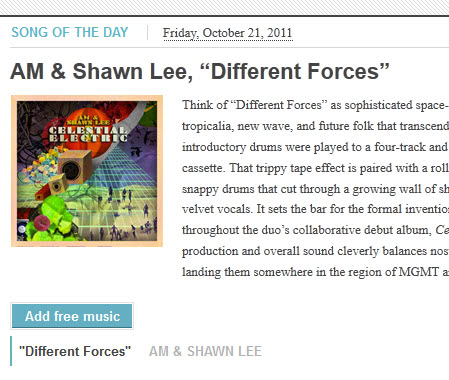
Google in an effort to make their online music service Google Music more popular has created a website called Magnifier (more precisely a blog) which promotes the service by giving away music for free. Visitors need to have a Google Music account to benefit from Magnifier, and since it is currently limited to select countries and invite only, it could mean that some won't be able to listen to the free music Magnifier offers just yet.
Users with a Google Music account find at least one free song per day over at the Magnifier website. Each new song is introduced with a short review on the site and a "add free music" link to add the song free of charge to the user's Google Music collection.
The songs are added online on the Google Music Beta website where they can be listened to. Google Music offers no options to download songs to a computer. The program Google Music Downloader adds that functionality so that it is possible to download the free songs to the PC.
The Magnifier website has a free song archive where all past songs of the day are grouped into genres. One nice feature here is the ability to add all songs of a selected genre at once to Google Music.
One song per day may not seem much but it is a free service nevertheless. You find songs from various music genres, e.g. Metal, Alternative and Hip-Hop or Rap there.
Another interesting thing on the Magnifier website is the artist of the week feature which offers a short biography of the selected artist or band plus links to free songs.
The last option is located under the Scanner link on the Magnifier website. Here you find multiple themed tracks, from classic over hip-hop to electronic and jazz.
I have to admit that I'm personally not using any online music storage services which can be attributed to the fact that I have no requirements to access my music collection on other devices. What about you? Are you using music services like Google Music or Amazon Music?
Advertisement





















For online music services I’ve been enjoying Grooveshark these last months: http://grooveshark.com/
Apple manage to create hype without limiting anything.
I think it’s a cheap trick personally; calling it beta is a load of cobblers – the only time I can think of it working for them is GMail – even then I doubt that most people have shifted from their “normal” address to a gmail – most offer the same facilities now days (Storage space, searching etc).
It just winds me up – if they believe in the product, just get the damn thing out there and let people be the judge.
/rant over. lol
When are Google going to knock all this beta-invite crap on the head?
They seem to think it makes things more “exclusive”; all it does is limit the number of people who can get at it, thus limiting the amount of word-of-mouth and column/blog inches.
It’s a load of my backside and it annoys me.
Google+ is rubbish, but having to wait for an invite to get in made it even more rubbish.
It worked pretty well for them in the past, create hype by limiting access.