Macrium Reflect Free 5, Free Disk Backup Software
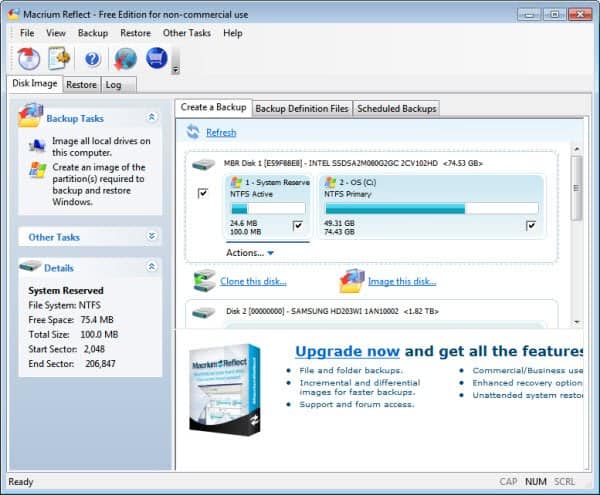
When it comes to selecting the right backup software, you have to analyze your individual needs before looking for the right package. Some questions that you need to answer are the following: What kind of data and how much of it do you want to backup? How regularly? Would you like to backup the data offline on other drives or tapes, or do you prefer a cloud based backup solution? Do you want to pay money for a backup software, or should it be free?
Macrium Reflect Free 5 has just been released. The free backup software only supports disk based backups, which means that you won't be able to backup individual folders and files. The new version of the drive imaging tool features several improvements over previous versions. Users who have worked with previous versions will notice the new user interface.
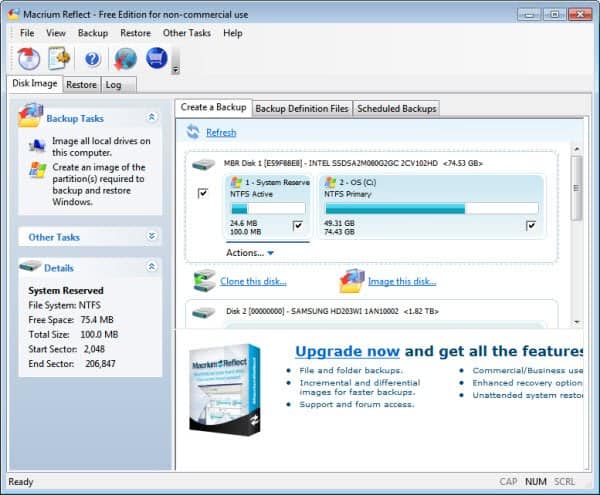
The backup software displays all connected hard drives in a list that displays their names, drive letters, used disk space and total disk space. The options and actions feel like they have been sprinkled by the developers all over the place.
An Actions link is displayed underneath the currently selected partition in the interface. A click opens a context menu with options to image the selected partition or analyze the partition's file system.
Then there are the Clone this disk and Image this disk links underneath the main hard drive. These do not appear underneath secondary hard drives. The purpose of those links and of the check boxes in the interface are not really clear. It feels a bit strange that unselected drives are still displayed under the all-drives backup option (even though they will be excluded from the backup).
Windows users basically have the following options:
- Backup one or multiple partitions.
- Create an image of the Windows partitions
- Clone the main Windows partition. Requires another hard drive connected to the computer.
The task that new users should start with is to create a recovery disk . Available options are a Linux based recovery media or recovery media based on Windows PE 3.1. Once done you can run backup tasks to create the backup images or clone the main partition. Backup locations include a folder on a hard drive, a CD or DVD burner and media, and even a list of alternate backup locations which will be tried in sequence until a suitable location is found to store the backups.
The software unfortunately does not support saving backups to remote locations. You can access advanced options during backup configuration to configure features such as compression, maximum file sizes or comments. There is no option to password protect backups.
Macrium Reflect Free supports scheduling of backups, but the creation is somewhat complicated. You cannot schedule backups right away, but need to create a job first, save it as a backup definition file and configure the scheduled backup once that file has been created.
Many tasks that users expect from a backup software are missing and only available in the commercial versions of the program. This includes incremental and differential backups, the ability to backup selected files and folders, remote backup location support or the aforementioned password protection and encryption.
Macrium Reflect Free is available for Windows based systems. It supports both 32-bit and 64-bit editions of Windows XP, Vista and Windows 7. The free version does not support Windows Server editions.
The developers need to work on the program layout and functionality if they want to compete with other free backup solutions.
A better program in many regards is Easeus Todo Backup which we reviewed two weeks ago. It comes with all the features that Macrium Reflect Free offers plus other features like the ability to backup individual files or folders.
Advertisement





















I’ve been using Macrium Reflect Free for several years – currently, version 4.2.2055. It’s been very good for my needs. Since version 5 appeared I’ve been trying to see some reassurance that it would be able to restore the drive from a previously created (with v. 4.2.2055) backup image. If the manufacturer’s website or forum states that it’s compatible, I haven’t found that.
I do understand that the answer is likely to be yes, it would. But for a backup, likely isn’t good enough of course.
Anyone know for sure?
Webyhbrid,
A quick search through the manufacturer’s forums confirms that yes, v4 image files are compatible with v5. To wit:
http://support.macrium.com/topic.asp?TOPIC_ID=3535&SearchTerms=restore,image,version
http://support.macrium.com/topic.asp?TOPIC_ID=3508&SearchTerms=restore,image,version
To achieve the reassurance you ache for, you could always mount one of your v4 images with v5 and get a first-hand experience with what happens.
Thanks for the post as always, Martin.
For what it’s worth, although EaseUS ToDo backup has a few more options, for the sake of disc imaging, I prefer Macrium primarily due to speed.
After comparing the latest versions of both programs, I found the following:
EaseUS Todo Backup
120GB imaged in 1 hour, 56 minutes. Total image size is 99 GB.
Macrium Reflect
120GB imaged in 1 hour, 28 minutes. Total image size is 85 GB.
Most current versions (as of 10/05/11) used for both applications.
Currently, I use Macrium to perform and image backup, then CrashPlan to maintain versioning/realtime backups on individual files and folders. I find the two applications compliment each other and provide me with a very solid and flexible backup solution.
Nice find Giles. Considering the difference in processing time and size on a relatively small hard drive, I can only imagine how it would pane out on a one or two Terabyte drive. Thanks for posting your findings.
Got it, jasray. I could have searched for myself of course, but I was just on the way out when I posted, so you saved me some work later – many thanks.
I still prefer Easeus Todo on balance, but as a rabid belt & braces man as far as backup is concerned, I couldn’t pass without giving a new version of Reflect a go.
Since they started bundling ‘extras’ with their downloads, I try to stay away from download.com. Not that I think there’s a huge problem if we’re reasonably careful – just that I’d sooner go to an alternate source when there is one.
http://www.filehippo.com/download_macrium_reflect/
Macrium direct you to download.com – anyone found an alternative source with the new version?
The download there is the full download as far as I know.