Backing up and Restoring Windows Drivers
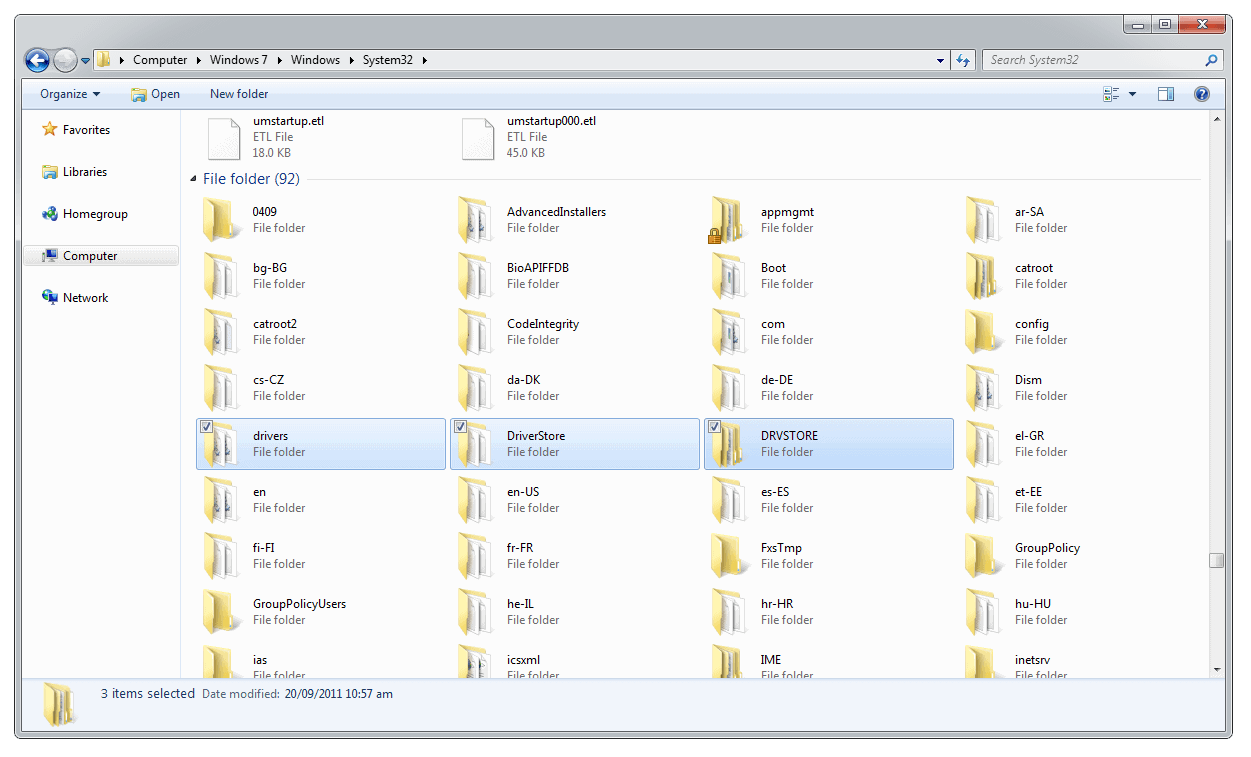
The hardware driver support in Windows 7 is just fantastic, especially with consumer hardware with more and more companies submitting their drivers for official certification from Microsoft than ever before. This not only means driver support on the Windows 7 installation DVD, but also through Windows Update. You can still find computers however for which the driver support is lacking, my own laptop, the Dell M6600 is a great example of this where the drivers for the graphics (both internal Intel and nVidia), USB3, biometrics, touch-panel, Wi-Fi, Ethernet and SD Card reader are not installed automatically by Windows, nor by Windows Update. Each one requires a driver download from the Dell website (which is annoying!)
So how do you back up the drivers in your Windows installation and how can you use these? In all versions of Windows the drivers are stored in the C:\Windows\System32 folder in the sub-folders Drivers, DriverStore and if your installation has one, DRVSTORE. These folders contain all the hardware drivers for your operating system. In the folder location, C represents the drive on which you have Windows installed, this may be a different letter on your system.
You can simply copy these folders out to seperate storage (DO NOT MOVE THEM) such as an external USB drive or Pen Drive. When time comes to reinstall the drivers you can copy the folders back.
Now there are a couple of ways to reinstall the drivers. The easiest way is to simply restart the PC when the driver folders have been copied back to see if Windows automatically detects drivers for uninstalled hardware. This is possible, but won't be the case for all your hardware.
To install drivers for the missing hardware you need to open the Device Manager. You can do this by typing Device Manager into the search box in the Start Menu. You will see all your uninstalled drivers highlighted with a small yellow warning triangle icon. You need to Right-Click on each one and select Update Driver. Because the correct drivers are already in the drivers folders on your computer, telling Windows to find the drivers automatically should always install the correct one. You may however, in some cases, have to tell the Device Manager which folder to look for. You can either point it directly to one of the two drivers folders, or just at the System32 folder; making sure you tick the box "include subfolders".
There is an important caveat with this. The drivers for 64 bit (x64) and 32 bit (x86) versions of Windows are usually different. This means that if you copy x86 drivers into an x64 copy of Windows; or vice-versa, they will not install. Windows will recognise them as being incorrect. You cannot use this method therefore when migrating your system from the 32-bit version of Windows to the 64-bit version when, for example, adding more memory to your PC.
You CAN use this method to migrate drivers between Windows Vista and Windows 7 (and back again) as both operating system share the same driver model, but again not between x86 and x64 builds. You CAN'T use this to migrate Windows XP drivers to Vista or Windows 7 however as Windows XP uses an older driver model and the hardware drivers for XP are not compatible with the newer versions of Windows.
Advertisement
















Better way 10 years later :)
https://www.thewindowsclub.com/export-drivers-using-dism-in-windows
NO. Your “better way” is only working on Windows 10/11, when the randomness of this shitty OSes are according you the things to work “correctly”. A good folder save will always work, regardless of the Windows version.
10.11.21 Why did no one reply to fawn. The problem she is having is worrying
I just finished an intel i5 64bit computer for my wife, everything is fine except the usb controller….can’t get it to find a driver for it. Loaded the usb 3.0 driver on the disc, searched the internet, pointed it to the sys32 folder……..nothing works..
dan
Thank you for the Drivers tip. I have been trying to find a better way to reload windows and not have to go out to the Dell site and waste a bunch of time sorting through what works and what doesn’t.. The tip you posted works every time.. You have made this guys life easier..
HI
I have a question if you could please help me and I will explain my problem best I can. I have an old gateway 7years old. It is a
Gateway Fx 530xt. When I bought this I had windows media 2005 xp on it. My computer is a 32/64 bit. Meaning that I have an intel R 64 compatibility system. When windows 7 first came out I bought an OEM windows 7 professional operating system. The systems is a upgrade/custom disk that is placed in my dvd drive. Back in the day when I changed over to windows 7 I had to use the custom set up. Had no problem it took the operating system with out a hitch and I was good to go and have been using it ever since.
Here is what I am asking I just purchased two terabit hard drives seagates. I have two 500gig seagates that came with my computer. I can go up to the limit of 2,500 tera/gigs. I only wish to use the two tera and eliminate the 500gigs. I but the new hard drives in and my computer excepted them. Then I went to in stall the old XP O.S. on so that I could reinstall my old windows 7 O.S.
Here is how it gets bad. In all of my cleaning out of things like cd’s old xp software. I tossed my driver disk for my computer and now I have no drivers to install after installing the old xp. I have tried to install the windows 7 and I get so far which is very close to completion and my computer says I do not have the hard ware to install windows 7. I have 8 gigs of memory and a quad core processor and 2 old 512 ati video cards.
The drivers that I have are I think all now from Microsoft. With the exception of my network adapter which is an Intel pro/1000 PM Network connection. My question is would I need all of my old drivers to install back from my driver cd that I tossed in the trash?
Can I copy and past my Network connection driver and install that back on? What drivers would I use? I have a windows old 000 file that was created when I updated over to windows 7 pro. I also see system 32 in that file and have found the driver store file and the driver file I do not have the third one you mention. I also have 64bit drivers in my windows file the driver store and drivers for the windows 7 O.S. Now I read about the x86 that you talked about and I have that too. plus the windows wow 64.
So I am a total loss here and I just want to upgrade my hard drives. My little 500 gig is filling up now that it is seven years old. I do have a free 500 gig but what would be the point of moving over to that. The soft ware that I have has to be installed on the C:/ drive and the terabit would be very ample to hold all that I have for now.
I know that this article is old. I just came across it cause I am looking for information on how to install my drivers back on with out the driver installer cd. I did back everything up the other day before trying to make my move over to the terabit hard drives. When I but the old xp on all my drives where with the yellow triangle question mark over them. I am not sure if that is why windows 7 would not install. I was just sadden by my own stupidity that I tossed out these things thinking I did not need them anymore.
Thanks for your reply back in advance.
Fawn
I got this email sent back to me, However I do not know what the fix would be for this. I did get it all going and all installed and computer is working fine. What I did because I had purchased to new Seagate terabyte hard drives. I just cloned over from my old Seagate 500 gig hard drives to my new ones. Drivers all went very nicely and they are now ok. They are the old drivers but seem to work fine.
Thanks anyway for replying back to my question.
Fawn
Helpful tips. Thank u
Thanks. Great tip.
Also worth copying %systemroot%\inf\ folder
Why don’t you just use something like Driver Magician Lite, or Double Driver?
Both are free, & both backup just the drivers.
Save time…
Angie it is always good to know how to do things manually.