Display All Modified Firefox Preferences
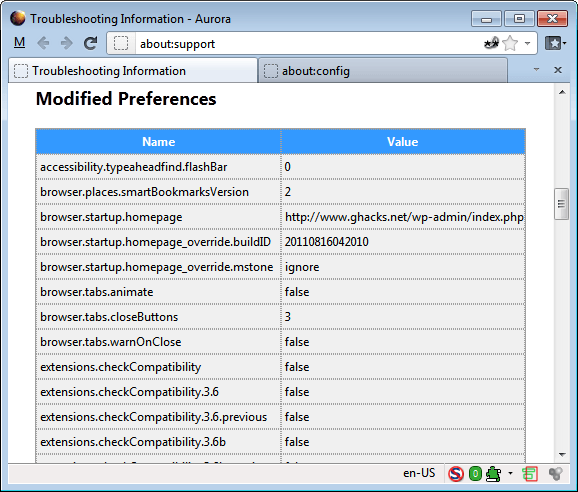
If you are using Firefox as a web browser, you have probably made some modifications to it. This can be something simple like a different homepage or closing behavior. You may make sophisticated customizations on about:config as well, for instance, to change network settings or what Firefox displays when a new tab page is opened in the browser.
Modified parameters in about:config are highlighted in bold but the sheer number of them on the page makes the page difficult to browse.
It is possible to display all user set preferences on the about:config page. To do so simply click on the status column header on the page. This sorts preferences so that user modified preferences are listed at the top.
About:support modified Firefox preferences
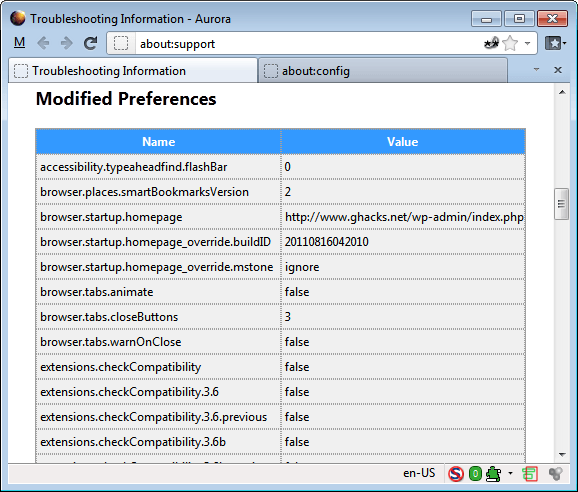
Good news though that there is a way to display all major modified preferences in Firefox. This is done on the about:support troubleshooting information page.
Simply enter about:support in the Firefox address bar and hit the enter key. This should open the Troubleshooting Information page in the browser.
If you scroll down a bit there, you'll find the modified preferences listing there.
Here you find a listing of all preferences that have been modified in this version of Firefox. Please note that the modifications are user specific and that different modified preferences will be shown for user accounts (unless they are duplicates).
Each modified preference relates directly to an entry on Firefox's about:config listing of preferences. Entries are not linked, and it is not possible to change their value from the troubleshooting page. Best practice, therefore, is to have both the about:support and about:config pages open in windows next to each other. This way, you could copy the preference's name into the about:config filter to find the preferences there easily.
The modified preferences listing can be used to troubleshoot issues in the browser. The information can be copied and pasted into another document as part of the troubleshooting process, for instance for documentation purposes. (via)
Update: The about:support page lists only some modified preferences now, not necessarily all modified preferences. Use the about:config page directly to display all modified pages. Check out this little hack to display all modified preferences on about:config.
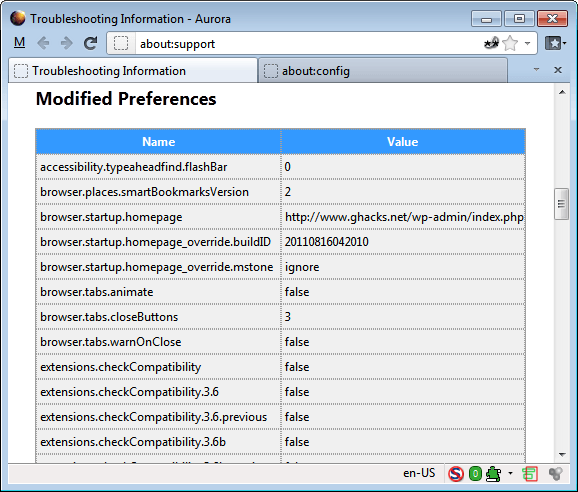





















Just found that it can be also accessed by clicking on “Help -> Troubleshooting Information” in menubar or Firefox orange button.
From what version of Firefox is that screenshot? I’m running 6.0.2 and it doesn’t look like that.
And I’ve always sorted for “user set” in about:config as milithruldur has accounted above and can attest I have far, far more of them than parsed by about:support. Not that the latter doesn’t have its uses, of course.
For those reading up this for the first time, I’ll mention that in about:config one can right click a user set Preference and select Reset to return the setting to its default. Not that I’ve ever needed to do that. :-)
It is from Firefox 8 Aurora.
There is a way to display modified preferences inside about:config, and that is to change column sorting by “Status”. If you click on the “Status” column, then it will show you, arranged in preference name, modified settings (those having “user set” status).
This will facilitate tracking what settings are modified, as those will be sorted at the top of the list, then followed by preferences that are at default. Unlike about:support showing only a limited list, about:config shows all modified preferences.
It is also good to note that not all modified settings appear inside about:support. They are only displayed according to a pre-defined list of preferences, preferrably common settings of interest.
/m