Delete Old Extension Preferences In Firefox
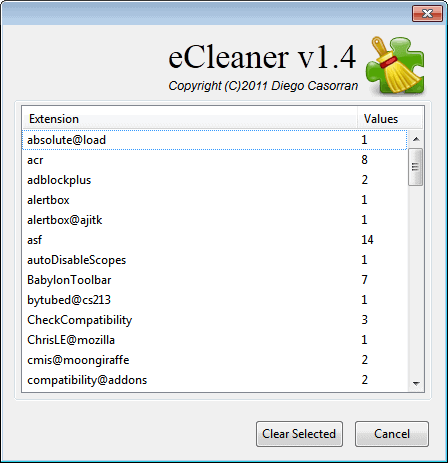
Update: We have updated our review of eCleaner. You can read about the changes that have been made to the program by following this link.
I'm not really sure why extension preferences that are generated during installation are not deleted when the extensions are uninstalled. That's in my opinion a serious flaw in the browser. Why would someone want to delete those old extension preferences? First to keep the preference file clean and tiny, second to limit privacy implications and third for better manageability.
ECleaner is not the first Firefox extension to delete old extension preferences in the Firefox browser. Firefox Prefs.js Cleaner and Firefox Preferences Cleaner have been two extensions with similar options.
eCleaner in its current state displays a list of preferences in its interface. The extension tries to sort the preferences by extension or type to make identification as easy as possible.
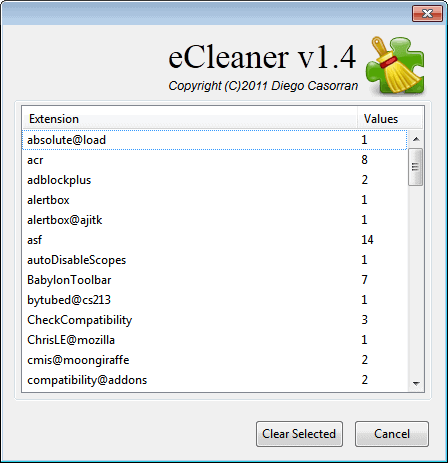
All you need to do now is to identify those preferences that are no longer used in the browser. This can be really easy if you know the names of extensions that you have used in the past, and not so good if you are not sure about a listed extension or preference.
The issue here is that the extension does not check if a parameter is still used by the browser or an extension, or if it has been a preference of an uninstalled extension
The list opens with a click on the Options button in the Firefox add-on listing. This listing can aid the user in the decision making process. I for one would backup the prefs.js file first in the user folder before making any changes, just to be on the safe side here.
It might also be a good idea to only delete those preferences that you are 100% sure about that they have been used by extensions that are no longer installed in the browser.
Firefox users can dwonload eCleaner from the official Mozilla Firefox add-on repository.
Advertisement


















I found the software (add on) very useful in dealing with the headache of Babylon toolbar. Babylon software that had got installed in spite of not agreeing to use it while installing another software.
Thank you very much.
I’ve done what Bill has suggested in the past.
It’s a great method because it lists the extension’s name before the preference.
Backing up the prefs.js is definitely a good idea. In fact, backing up your entire profile(s) occasionally is a good idea. You just do a copy and paste of the entire profile’s folder(s). I’ve only had to use a backup profile once in 6+ years, but I’m very glad that I had it. Kind of like any other type of insurance.
“I’m not really sure why extension preferences that are generated during installation are not deleted when the extensions are uninstalled”
They certainly should be. This has always bothered me.
It would also be nice to delete prefs directly from about:config. Especially considering that it’s easy to identify extension preferences there.
Martin, in your opinion, is this add-on any better, the same, or equal to the other add-ons that offers similar functionality? I’ve tried one of them and the flaw that it had is that it only listed prefs of extensions currently installed and not those uninstalled in the past.
Well I would say it is very similar in functionality. If you are experienced enough, I’d always suggest to edit the prefs.js file manually after closing Firefox and backing it up.
Or you could just open prefs.js in a text editor (when Fx is not running) and delete the entries that you think are no longer relevant. Just remember to make a backup copy in case you think wrong ;-)
Great find Martin, When I used it the program cleaned up more than 450 leftover links, what again resorted in a shorter startup time.
Thanks for your response.
I will add this to my extensions and give it a go now.
pay attention and dont delete preferences for used extensions
How does this compare to CCleaner? Does this extension do the same as CCleaner or better when cleaning the browser? (I don’t intend on deleting CCleaner – just want to know whether its worth using this extension in addition to it). Thanks.
its different.
Ecleaner ONLY clean Firefox Preferences for Extensions no longer used.
CCcleaner dont do this.