Dealing with Protected PDF Documents and Batch Document Conversion
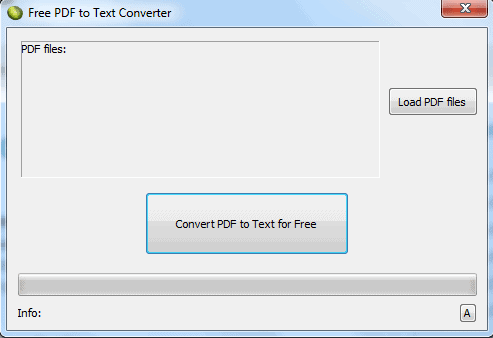
When you are dealing with important documents from professional and academic research sources, many of these documents are in a protected PDF format. Extracting text from these documents can seem nearly impossible. LotApps Free PDF to Text Converter is a free portable application that converts single or multiple PDF documents into Plain Text Format. You end up with a .txt file that may not be as pretty as the PDF, but at least you have the content. No PDF reader is required for this application to work. You can actually extract text from password protected and encrypted PDF documents.
Download the application: http://www.lotapps.com/free-pdf-to-text-converter.html
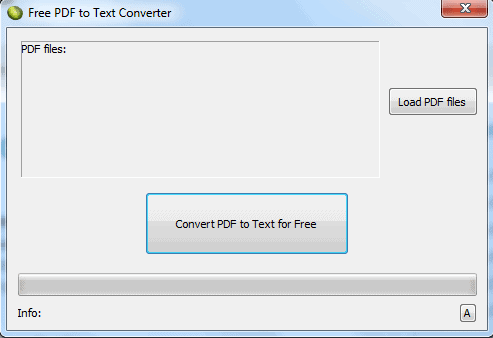
Now load PDF files and select documents from which to extract text. When loaded and selected, click “Convert PDF to Text for Freeâ€.
After the conversion, a folder window will open containing the text file. Double-click on the file to view the text. It will look something like the screenshot below. All formatting will be gone and the text will span the entire screen.
In the next part of this article, we are going to take this a step further. This will explain batch file conversion to Docx, Doc, Rtf, Html, Txt, and PDF formats. What is interesting about this is that you can take the extracted text from the protected PDF documents as described above and convert those text documents back into unprotected PDF documents. It is an easy second step to restore the PDF formatting. This is not intended for illegal purposes. Please respect copyright laws.
Doxillion Document Converter
Free software that enables you to convert various formats of document files is a bonus. Doxillion Document Converter is efficient and easy to use. It can actually execute conversion operations outside of the user interface by integrating Windows’ right-click context menu feature. Files can be added to the user interface by drag and drop or by the Add Files button. Complete folders of documents can be converted as well as individual files and they can be converted interchangeably between formats. Supported formats included are docx, rtf, html, doc, txt, and PDF.
Download Doxillion Document Converter: http://www.nchsoftware.com/documentconvert/index.html
The download is fast and easy to set up. The program opens immediately. Drag and drop a document into the conversion field in the interface, select the format to convert the document to, highlight the document and click Convert.
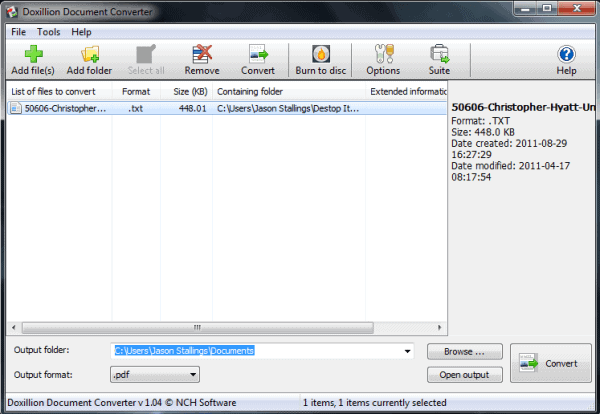
This conversion was successful. Even though this was extracted text from a protected PDF file, it was converted to a complete PDF from a .txt file. The end result is that the original protected PDF is now unprotected and open. There are many things you can do with document conversion. Use these convenient tools and become a document ninja!
Advertisement




















I use a software for creating PDF documents because this is the way if you want to get professionally-looking results. Smart PDF Creator does this in a couple of clicks. http://www.smartpdfcreator.com
“This is not intended for illegal purposes. Please respect copyright laws.”
One could very well argue that the mere removal of the protection is already illegal. I’m sure courts in many countries would agree to that. So warning to respect copyright laws is a bit feeble as the whole article assists in illegal actions anyway.
Bart there are other situations, for instance if you work in the same company and need to deal with the protected pdf.
IMO, the absolutely best tool to remove nasty restrictions (e.g. no content copying) from PDFs is the excellent QPDF (qpdf.sourceforge.net).
Dave that is a nice tool, thanks for posting.