How To Setup News Filters In RSS Reader RSSOwl
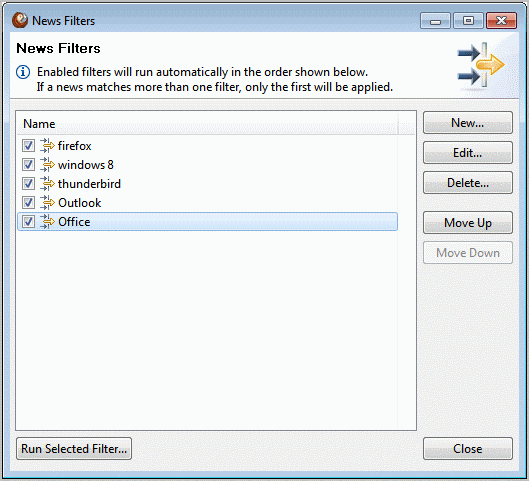
I have been using the Java based RSS reader for all my feed reading needs for more than a year. Previously I tried to work with other desktop feed readers like FeedDemon and online readers such as Google Reader. In the beginning, I just used the program to read all the news that came in from one of the more than 200 sites that I had added to it.
Later on I played around with some of the features of the RSS feed reader, and came to like quite a few as they helped me optimize my work flow.
One of those features is the news filter in RSSOwl which helps me access important news faster. News filters use keywords to match news and perform actions on those items that match the conditions configured by the user.
They work pretty much like email filters in this regard. Each news filter consists of one or multiple conditions and a set of actions.
Here is a basic example that walks you through the configuration process. Open RSSOwl and select Tools > News Filters from the menu bar at the top. The following configuration window is launched afterwards.
All news filters that are currently enabled or disabled on the system are displayed in the menu. Click New to add your first news filter to RSSOwl.
Enter a descriptive name first. This name shows up in the filter list later on.
The upper part of the screen defines the conditions that news need to match for RSSOwl to run the actions in the lower part.
Basic examples are that news need to match a certain phrase in the body or title, a specific author, a date received or a location.
You can configure one or multiple conditions in the configuration menu. You could configure it to match all articles on Ghacks that are written by me about Firefox or Internet Explorer.
If those conditions match, perform the following actions. This ranges from moving matching news to their own folder called News Bins, to mark news as sticky or read, to delete news or to label news.
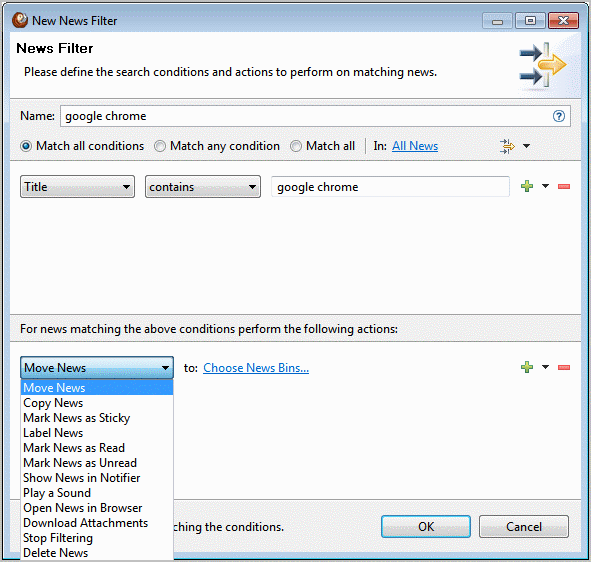
RSSOwl will process those mail filters automatically from the moment they have been configured. You can run them manually by clicking on Run Selected Filter from the main News Filters menu.
Please note that the filters are processed in order from top to bottom. News that match multiple filters will only be processed by the first matching filter.
I suggest you create a new folder and put all the filters that you configure into that folder. If you do not do that, you will end up with individual entries in the Feed listing which take up lots of space.
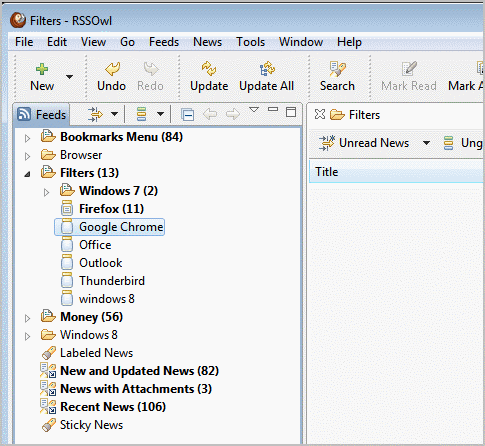
You can create new folders with a right-click on the sidebar and the selection of New > Folder.
Advertisement
















