How to Extract Audio from Video Files using VLC Media Player
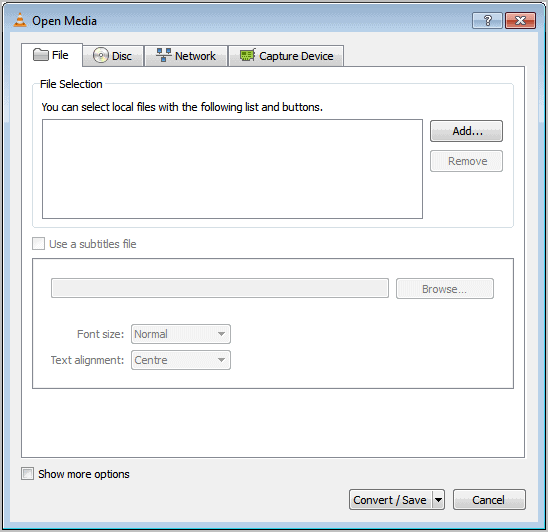
VLC Media Player is complete software program, not just a media player. VLC offers a feature to convert FLV, AVI, and other video files to MP3 format. The steps are simple and it is quite useful when you need the audio part of a video, for instance to play it while your on the go. The process of extracting audio information from video files is outlined below.
Start by opening VLC Media Player on your system. You can download the media player from the official website if you do not have it installed yet on your system.
Go to Media > Convert/Save or press Ctrl-R to open the dialog using the keyboard . This opens the dialog box where you can add the video file that you want to extract audio of. Notice that the media can be converted from a hard drive file, network, removable media, or a Capture Device.
Select the desired file that you want to convert to MP3 format with a click on the Add button.
Click on Convert / Save at the bottom afterwards. Make sure you hit the button and not the arrow next to it as it displays other conversion and saving options that we do not need.
Click on the Profile menu and select Audio > Mp3 from the selection menu. You can also convert the video to Flac or Ogg Vorbis if you prefer those formats.
You may need to scroll a bit before the audio options are displayed in the menu.
Once you have selected the desired audio format, click on the settings icon next to the menu.
Switch to audio codec here to change various output related settings. Here it is for instance possible to modify the bitrate or channels, or change the sample rate from the default 44100 Hz value to something else. Click save if you have made modifications on this screen.
Click on browse next to destination file: browse to the folder you want to save the audio file to, and enter a name for the file. Make sure it is unique as it will overwrite existing files if a file with the same name and extension exists already. The container format should read mp3 at the bottom.
Click on save once you are finished. Now select start and the conversion starts automatically. VLC Media Player will show the progress in the main interface and the new audio format will become available in the selected folder afterwards.
Repeat the process for as many video files as you want to convert to audio. Or, more precisely, that you want to extract the audio information from to save them to a new file.
You can play the audio file using mp3 players, smartphones, your computer and any other device that supports the selected format.
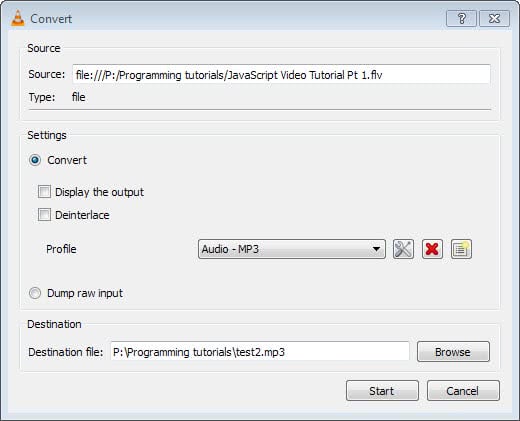

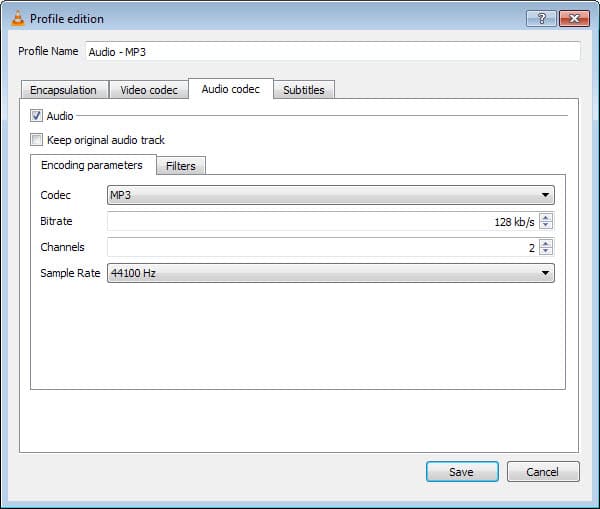

















Can the mp3 audio files be downloaded to a flash drive?
Avdshare Audio Converter can extract MP3, WAV, AAC, FLAC, WMA, AC3, MP2, M4A, M4B, AU, OGG, etc from any video file downloaded from website, recorded by mobile phone or camcorder, received via Email for playback on your iPod, iPhone, MP3 player, mobile phone, etc.
It works perfectly, thanks a lot!
Thanks. I privately use free Total Video Converter Mac to extract audio of high quality from YouTube videos. It supports importing videos of any format. Besides, it is an all-in-one tool with features of video editing, DVD burning, audio converter… Share it here as an alternative to VLC.
I tried to convert half a dozen of files without any luck. An mp3 is created but it can’t be played in any player I tried. Which encapsulation method should be used? Why isn’t this part of the guide? :(
SAME issue. ACTS like it is doing it, but the MP3 file has no sound, anywhere. So much for VLC
These step by step instructions worked great for me. However, when I go to burn my audio mp3 files to a disc, it won’t do it. Tells me each file has some sort of error. I retraced my steps making sure I followed all the directions and I did so, carefully. Any suggestions?
Many thanks for your effort and feedback.
May 2016 be a great year for you guys.
Steve
A more careful test indicates that the answer to ii) is “No.”
Dear Melanie,
Your tutorial works well and the extracted audio quality is 100%
Many thanks for your effort.
Two questions if I may:
i) VLC somehow picks up a funny ‘graphic’ of an online radio broadcast that I listened to a long while ago. How can I set VLC to pick up a ‘snap shot’ out of the Video of which the audio is being extracted or can I do this manually afterwards?
II) Does the conversion process apply the 10 bar graphic equaliser settings to the extracted audio MP3 as saved to Config?
FYI – I am running Win 7 64Bit in Bootcamp on a MacBook Pro
Using version 2.2.1, the answer to ii) is “Yes.”
dear Melanie Gross
simply awesome & easiest help ….
it worked for me.
now i’m looking for audio + video joiner
thanks
Aweful tutorial. I must do this one by one. How do I extract the audio of more files to each files separetely?
Just a tip, it kept crashing for me until I changed the Encapsulation Type (under Settings) from MPEG-TS to WAV, then it converts to WAV format. Not sure why it doesn’t work for MP3.
Hi, Thanks for the guide but like others I am having problems with it, trying to convert MP4 files taken on a Samsung Galaxy phone to MP3 tracks. The odd thing is I recorded more or less the same scene twice and it has converted the first video but fails (VLC crashes) multiple times on the second. As far as I can see I am using identical settings although the two videos are slightly different file sizes.
I am using Windows 8.1. I wonder if there is some ‘behind-the-scenes’ monitoring going on and W8.1 is ‘deciding’ that I am trying to pirate (my own) videos and shutting VLC down? Is that even possible? I know MS got very twitchy about protecting digital rights at some stage. Any thoughts?
As an afterthought that may or may not be relevant, I recently bought a CD of guitar music, specifically to help me to learn to play one particular piece. So, I wanted to rip that track because it’s much easier to replay tiny sections of an MP3 in, say, VLC than from the CD.
I tried to use both VLC and Windows Media Player to rip this track but without success (although I’ve successfully ripped other CDs before using both applications). After a frustrating hour or so, I tried again using my partner’s laptop: immediate success.
Here’s the odd bit: on my partner’s laptop a dialog box popped up that just needed OKing. (Sorry I forget now what it was there for, but it seemed trivial at the time). Then it all worked a treat.
Both laptops using Windows 8.1, both up-to-date.
Didn’t work for me at all.
However, I followed Lanox’s link as above. That description contains a few more steps, and resulted in immediate success for me.
Maybe the dscription above is just incomplete, or there’s a difference in software versions or something, don’t know, but I recommend anyone that fails to do what I did.
It saves as 128 mp3, so if you want higher bitrate: save as wave and convert using other software.
Mats, I have updated the article with a better method. It uses the latest version of VLC Media Player and requires only a few steps instead of the many of the original tutorial.
Excellent article. I thought that VLC was only a media player but looks like it’s got some other great features as well. I didn’t have to download other software (Some actually were charging something).
Nice solution! Thanks for your detailed steps on extracting audio from video with VLC media player, but I prefer more this online tool. It works fine.http://www.apowersoft.com/video-to-mp3
thanks friend it worked
I’ve been using other apps for extracting/converting audio for years and never knew VLC had this ability! I only found it through Googling a problem converting .webm files to mp3.
Trouble is it doesn’t work, VLC just crashes and leaves a 0byte mp3 behind. Steps followed exactly, all steps followed, but still crashes!
Same exactly, tried many times.
Great tutorial! I’m using the latest version of VLC, followed your instructions and voila! audio extracted from the video. Thanks a lot Martin!
Very useful. Thank you :-).
here’s another way . . . http://www.howtogeek.com/howto/2719/how-to-convert-video-files-formats-to-mp3-with-vlc/
Hey guys!
First of all – thank for most helpful tips on extracting!
What is my challenge now – I have a video clip with 2 audio tracks, but when I extract the audio track, I can only extract the default, first track. I need to extract the second one. How can I do this?
Thanks in advance,
V
I tried this a handful of times but it just won’t work. I’m trying to convert my flac file to a mp3 but the only thing that pops out is some .ps file that can’t be played by anything and sometimes doesn’t have any bytes at all. Not only is the conversion pretty half-assed it doesn’t even convert it to the right thing.
Thank for the advice – it worked as advertised – I was able to extract the mp3 audio from several file format that I had saved from various sources which enable me to play them from my young daughter on her mp3 player.
Ciao, L
thanks
Thanks! It works just fine for me. I need some of my audio (extracted from video clips) in Premiere Elements 11 as separate “project asset” files. Could not figure out how to do it from within PM, but this is a dandy work-around. Thanks again!
sorry pal I tried is maaaany times when I need it, this just doesn’t work.
Had an issue with only a few files. Worked great with most, but on a few it converted instead of mp3 to a “file”. Any ideas?
Tried this, but it just crashes the VLC player. Was trying to convert a .wmv to a .mp3. Something in my audio settings, maybe?
People who are having problems are probably not using the correct conversion settings. The default is MP4 Video, so VLC will convert your file to MP4 Video if you don’t change it. Click on the MP4 setting and you have options to scroll through. The first several are additional video options and then you get to the Audio only options. Just choose MP3 and bam, the process works perfectly. I stripped a standup comedy special that was an hour long in like 5 minutes and put the audio file in my itunes library. The process is golden, thanks for the tip.
Great help, thanks
Thanks a lot…………….finally i extract my favorite songs…….
I tried this method. I followed the instructions exactly. It didn’t work at all for me. I am trying to extract the audio from an avi file.
MP4 format made it play extremly fast.
MP3 format just converted it to a different type of video file and all i want is the audio.
FLAC doesn’t play on anything.
I tried saving it as a WAV and it doesn’t open correctly
super fantastic! I’m using “DownloadHelper” add-on in Mozilla to grab MP4’s from YouTube.
Following steps above enabled me to extract audio as MP3 files.
Bit I couldn’t get initially was having to manually add “.mp3” suffix – why doesn’t dumb VLC work this out?
Thanks for this simple method.! It worked like a charm..
Hey this didn’t work for me at all, it saved but the file itself wouldn’t open afterwards. I replaced the .ps with mp3, is there anything i did wrong?
just change the file extension to .mp3
Hard to tell from here, cannot really say what went wrong, sorry.
And portable! What more to want?
Without installing third-party software, VLC media player can indeed extract audio from DVDs, but the DVDs here merely refer to DVDs that are not encrypted. For encrypted DVDs, I think we should still use third-party software such as WonderFox DVD Ripper Pro. For beginners, this software is very good, and you can search their related tutorials for help.