Fix Game Connection Problems When Playing Online
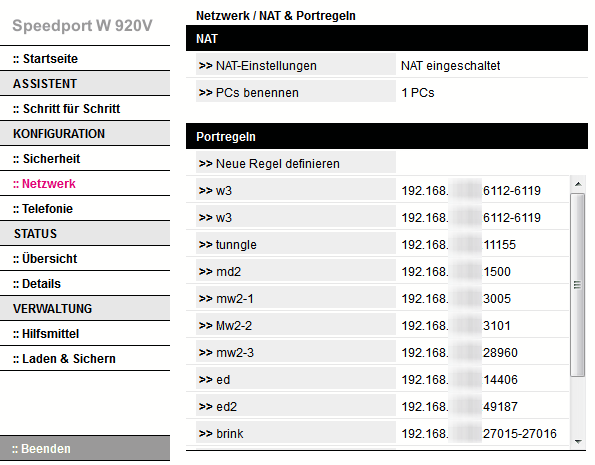
With today's technologies it is a lot easier - usually - to play games in a multiplayer environment. It does not really matter if you play the games on a local area network or over the Internet.
Many games work out of the box, thanks to intelligent firewalls and systems that allow the traffic to pass through automatically. Sometimes however, often when you try to host a game, you will notice that you cannot do that, or that you can, but that no one can join your game. Here is a step by step guide that aids you in finding and fixing the connection problems.
I usually start with the game requirements. You find them in the manual, in a faq or readme on the CD, or on the developer homepage usually. A search for "game name ports" should be enough to bring up websites where the ports are listed. Ports? It would be way to technical to write everything there is to know about ports. Think of them as doors to your computer. Doors can be closed from both sides, or only from one side. Incoming traffic is usually allowed, while outgoing traffic is limited. Network traffic can utilize many different ports. Some are standardized, like port 21 for ftp connections, some are not and game dependent.
Once you have the ports, you need to check if and how they are blocked. There are basically two possibilities here. It is possible that software running on the PC is blocking the traffic. The most common software is a firewall that controls the traffic. The second possibility is hardware based, a router, hardware firewall or computer the traffic is routed through. Depending on your access level, you may have access to all configurations, to some, or none at all.
Hardware Connection Issues
Lets assume it is your home network and that you have full access to all devices and programs. It does not really matter if you start to check your hardware or software options first. I usually start with the hardware. Check the manual of the device, e.g. a router manual, to find out how you can access the devices configuration. It is either an IP address that you need to type in your favorite web browser or a domain name that is only locally valid.
I have to enter speedport.ip to open the admin interface of my Speedport W 920V router. You are usually asked to enter the admin password at this point. You find it on the router or in the router manual usually. If not, search the Internet for "device name default password" or "device admin password".
While you are at it. Check the manual to find out how you configure ports in the device. On my device, I have to click on the Network entry, and then on NAT and Port rules to get there.
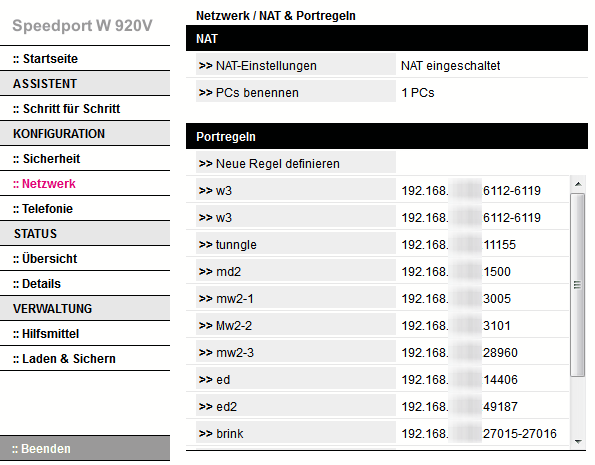
Make sure you add enable all ports that are required to play or host the game.
Try playing or hosting the game once you setup the ports. If it works, congratulations and lots of fun playing the game. If not, you may have a software firewall or other device that is blocking the traffic.
Software Connection Diagnostics
The sheer mass of firewall and security solutions makes that part difficulty. It can even happen that you have two different firewalls enabled, the Windows Firewall which ships with the operating system, and a second firewall that you have installed manually.
Lets look at Windows Firewall as this is probably the most common software firewall installed these days. Click the start button and select Control Panel from the start menu. Select System and Security, and in that menu Windows Firewall.
Windows displays the status of the firewall. If you see Connected, the firewall is active. If both are set to not connected, then the firewall is not active. You then need to check your system to see if another security program is running that controls the network traffic.
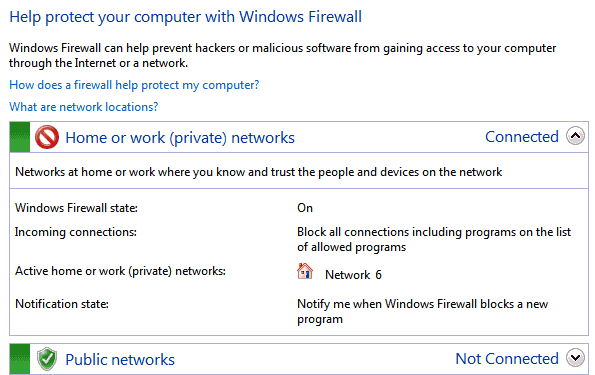
If it is on, you need to click on the "Allow a program or feature through Windows Firewall" to see the access rights of the program or game you want to use. Windows displays a list of programs that are allowed to connect to the Internet. Look for the application or game in the list. If it is not there, add it with a click on Change Settings and another click on Allow another program.
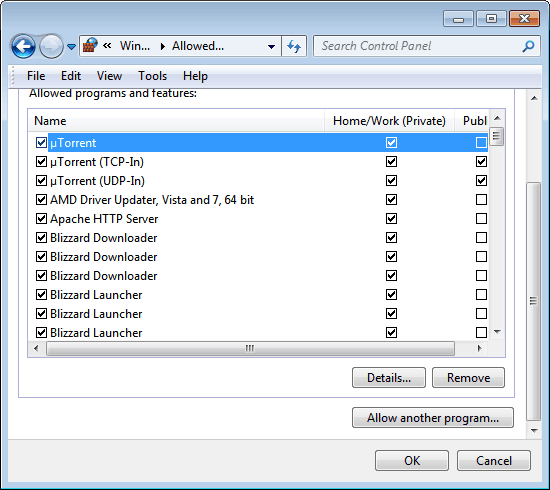
Select the program from the list or click the browse button to add a program or game that is not listed there. A click on the add button in the same configuration menu adds the new program to the list. You can try to connect to multiplayer games or host games.
You can use software to check for open ports. Online tools such as Can You See Me, Port Check or Port Forward can help you check specific ports on a computer system.
Did I miss something? Let me know in the comments.
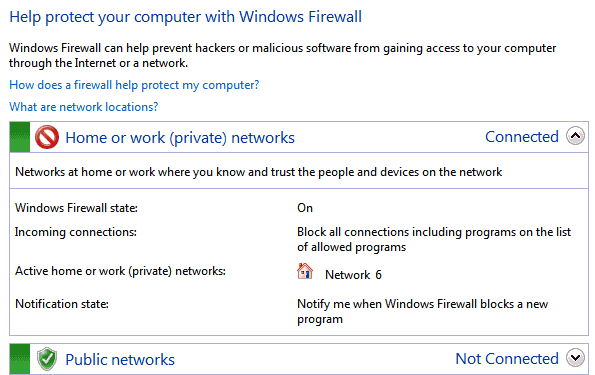


















To get started with your netwrok connection issue resolved, may be its a common thing to check first the connection qiality, for that you may follow the following link with just a click.
http://www.check-connectivity.com/
The Connectivity Checker will perform a series of network tests for modern Web Services like WebSockets and WebRTC. Once tests are finished a url will be created which you can then share with an expert.
I was reading this article two days back when my problems started with pc, all slowed down: (, since then I am trying to get it back to normal.
Thanks, Martin Brinkmann your story above helped me, but as you say, “Did I miss something? Let me know in the comments.”
Maybe you should note for Latency Optimizer from Badosoft. http://www.badosoft.com/
It helped me with a single click. (It’s a good software for this kind off problems and their support team is really nice.)