Tips to Master Google Chrome
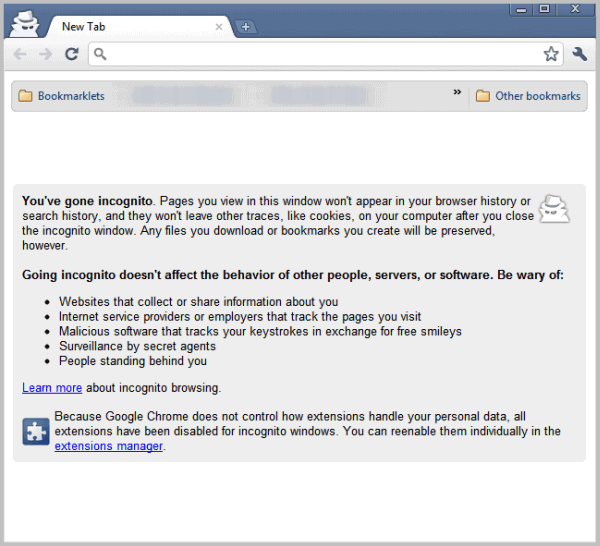
Google Chrome is one of the leading web browsers and it has become increasingly popular with tech savvy folks as well as those who aren’t quite as tech savvy. The simplicity, usability and capabilities make it one of the best browsers around.
Google Chrome is compatible with almost all operating systems such as Windows, Mac or Linux. Google Chrome, though very simple to use, has a lot of features which are unknown and untested by many users.
These features can enhance the usability of the browser and provide you with greater efficiency when browsing the web. Following are a few tips which can be used to enhance the performance of the Chrome web browser.
The Incognito mode
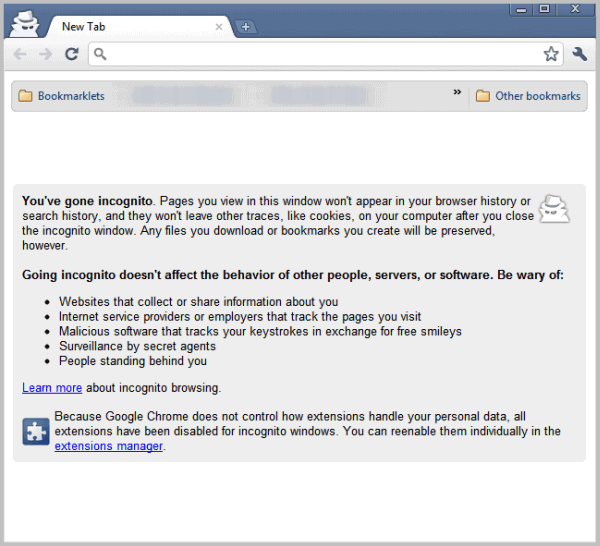
The incognito mode can be used as a stealth mode in effect. It turns off local browser tracking which prevents that someone else may use local data to find out which websites you have visited in the past when using this mode.
Basically, it deletes most local traces when the mode is active including cookies, the browsing history and temporary Internet files.
While only helpful when it comes to local traces, it can improve privacy on multi-user systems, especially when you are using public computers or a computer at a friend's house that you don't have full control over.
Various methods allow you to start Incognito Mode:
Method 1: For using Incognito temporarily for a particular browsing session
Ctrl+Shift+N is a keyboard shortcut to open a new Chrome window in Incognito mode. A Google Chrome web browser can be launched in Incognito mode directly from the taskbar in Windows by simply right clicking and selecting the option of “Open link in Incognito Windowâ€.
This will load Incognito mode temporarily for the current browsing session.
Method 2: For using Incognito continuously.
In this method the browser is set to Incognito mode by default, and every time the browser is launched from a desktop shortcut it opens in Incognito mode.
First right-click the Google Chrome shortcut icon on the desktop and select properties. In the target field type “–incognito†(space dash incognito without quotes) at the end of the line and then click on the OK button. Once this procedure is complete, Google Chrome will be launched in Incognito mode every time the Chrome browser is opened through the shortcut.
Google Chrome Instant
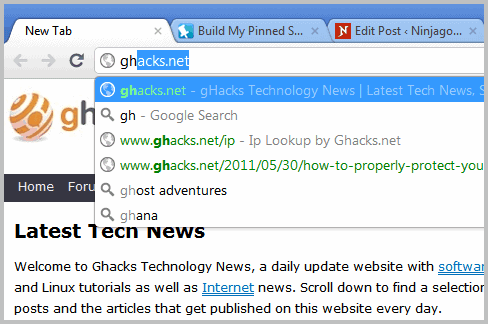
The Google Chrome Instant feature allows the browser to show dynamically updated webpages and search results while you are still typing in the browser's address bar.
The suggestions get updated automatically as you type until you hit enter to start the search or load an address. Naturally, you can select one of the suggestions at any time which either opens a search or an address directly.
Enabling Instant:

Click on the menu icon and select settings from it. Select "show advanced settings" on the settings page and there "use a prediction service to help complete searches and URLs typed in the address bar o the app launcher search box".
Instant may not work properly on slow Internet connections and does not work in the browser's Incognito Mode as well.
Do you think that these tips will help you? And are you likely to use them?
Advertisement

















I, too, would enjoy more Chrome tips. Remember, your audience is not only the new computer user but also the experienced people, and even if you think it’s too “tech-y,” someone may make use of it. Thanks for these and bring on more!
I was quite dissapointed with the “Tips to Master Google Chrome” title. It is actually quite misleading and those 2 tips are not really stuffs to “master” imho. I expected better from ghacks with unpublished and/or not usual tips.
I’m all for seeing some more Chrome tips on this site, but I don’t find these two very useful:
– I am the only one using my computer, so Incognito mode is of no interest to me.
– I also disabled instant search from the get-go. The only thing I want popping up in the suggestions list is places I’ve already visited.
However, something I really would like to see in Chrome (or an extension) is improved bookmark handling (a sidebar, the option to keep folders open for selecting multiple bookmarks, bookmarking by dragging and dropping tabs, only opening top-level bookmarks and not those in sub-folders when clicking on folders etc. etc.).
The best thing I’ve found so far is “Atomic Bookmarks”, but Firefox does it better with a huge margin.