How To Open Links In Firefox In New Tabs, Windows
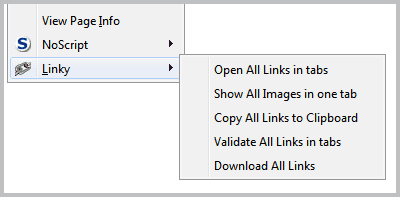
I recently stumbled upon the Firefox add-on InstaClick which maps the "middle-click on links" functionality of the browser to the right-click button instead. That way it is possible to open links in new tabs with a right-click, which is handy for users who work with laptop touchpads for instance or two button mice.
Mapping that functionality to the right-click button comes at the expense of the context menu which can then only be opened by holding down Shift, Ctrl or Command.
The add-on speeds up the opening of links in new tabs by eliminating the need to hold down the Ctrl key to do so if no middle mouse button is available.
I would like to use this article as a guide to list all the options that Firefox users have to open links in new tabs and windows, beginning with basic mouse operations and ending with add-ons that add new options or change existing ones.
Built-In Link Opening Options
- Left-click: Opens the selected link in the active tab
- Middle-click: Opens the selected link in a new tab
- Right-click: Opens context menu with options to open link in new tab or window
- Left-click + Ctrl: Opens link in a new tab
- Left-click + Shift: Opens link in a new window
Link Opening Add-ons
- InstaClick - Maps the middle mouse button's link opening functionality to the right mouse button. The Add-on Right-Click offers a similar functionality.
- Link Alert - Displays link information by changing the mouse cursor when hovering over links.
- Link Sidebar - Displays all links of a web page in the sidebar along with search options.
- Linky - Adds options to open all links in tabs and to copy them to the clipboard.
- Mouseless-Browsing - Browse the Internet without the mouse. Adds IDs next to all links on a page. These links are then opened by typing in the Id on the keyboard.
- Multi Links - Adds functionality to open multiple links at once in the browser. This is done by drawing a rectangle around all links that you want to open in Firefox.
- Plain Text Links - A right-click on a text link, a link that is not directly clickable, opens a context menu with an option to open that link directly. Functionality seems to be (at least partially) included in Firefox 4+. Linkification is a similar add-on.
- Playlink - Open links in external programs, for instance media players or other web browsers.
- Quick Drag - Open links by dragging and dropping them in the Firefox Internet browser. Automatically opens dragged links in new tabs in Firefox. Drag Url Link is a similar extension.
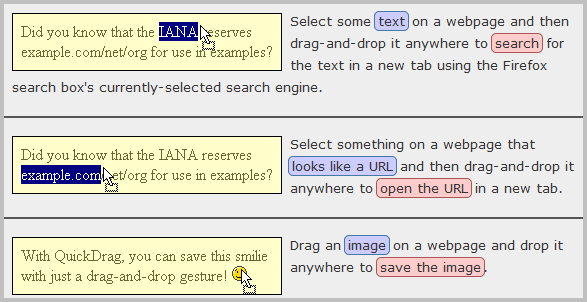
- Text Link - Open links in the web browser by double-clicking on them. Useful for links that are not displayed as HTML links so that they cannot be opened with a single mouse click.
As you can see from the list, there are lots of options to work with links in Firefox. How do you open links in Firefox?
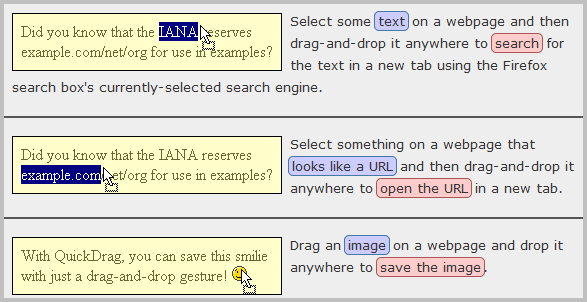




















Thanks for this useful, concise post!
The “QuickDrag” Firefox extension at Mozilla:
http://goo.gl/fkE0z,
is really great.
(it supercedes the old “Super DragAndGo” FF ext!).
As an alternative to Linkification/Text Link I use Linkify Plus (http://userscripts.org/scripts/show/1352), a lightweight userscript for greasemoneky. In my experience Linkification seemed to make the page loading a bit slower. Linkify Plus does’t have such effect.
Thanks for the PlayLink add-on by the way. I was looking for something like that.